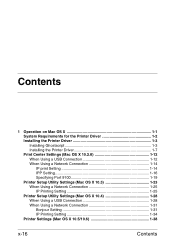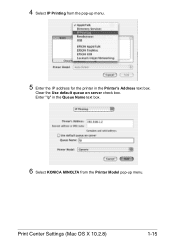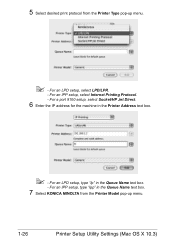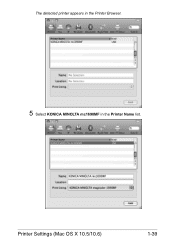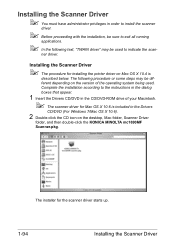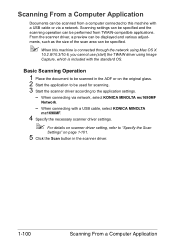Konica Minolta magicolor 1690MF Support Question
Find answers below for this question about Konica Minolta magicolor 1690MF.Need a Konica Minolta magicolor 1690MF manual? We have 7 online manuals for this item!
Question posted by Fedba on April 25th, 2014
How To Use Konica Minolta 1690mf On Mac Os X 10.4
The person who posted this question about this Konica Minolta product did not include a detailed explanation. Please use the "Request More Information" button to the right if more details would help you to answer this question.
Current Answers
Related Konica Minolta magicolor 1690MF Manual Pages
Similar Questions
How To Page Setup A4 In Printer Magicolor 1690mf
(Posted by denYo 10 years ago)
Magicolor 1690mf Won't Print, Mac Os X
(Posted by renpele 10 years ago)
Mac Os 10.9
I'm purchasing a new printer and I was wondering, can I use the KM magicolor 1650EN with Mac OS10.9?
I'm purchasing a new printer and I was wondering, can I use the KM magicolor 1650EN with Mac OS10.9?
(Posted by jack38321 10 years ago)
Hi , Is There A Printer Driver For Mac Os X For The 1600w?
Hi I need a printer driver for the 1600W printer I have a Mac OS X 10.6.8
Hi I need a printer driver for the 1600W printer I have a Mac OS X 10.6.8
(Posted by arjjarhead 11 years ago)
Driver Need To Connect Mac Os X 10.4 To Konica Minolta Magicolor 1690mf Scaner.
Is there driver for Konica Minolta magicolor 1690MF scanning to connect to Mac OS X 10.4
Is there driver for Konica Minolta magicolor 1690MF scanning to connect to Mac OS X 10.4
(Posted by ooiohs 12 years ago)