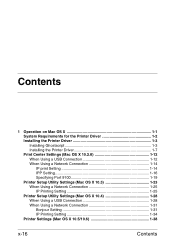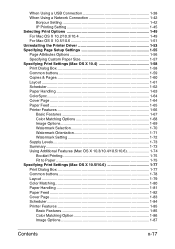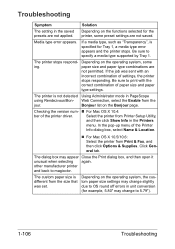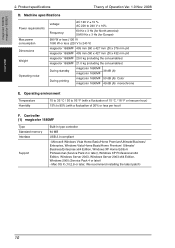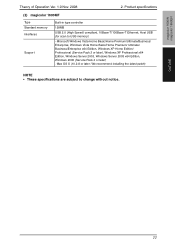Konica Minolta magicolor 1690MF Support Question
Find answers below for this question about Konica Minolta magicolor 1690MF.Need a Konica Minolta magicolor 1690MF manual? We have 7 online manuals for this item!
Question posted by renpele on January 5th, 2014
Magicolor 1690mf Won't Print, Mac Os X
The person who posted this question about this Konica Minolta product did not include a detailed explanation. Please use the "Request More Information" button to the right if more details would help you to answer this question.
Current Answers
Related Konica Minolta magicolor 1690MF Manual Pages
Similar Questions
How To Use Konica Minolta 1690mf On Mac Os X 10.4
(Posted by Fedba 10 years ago)
How To Use Minolta Magicolor 1680 F As A Scanner For Mac Os X
(Posted by proDa 10 years ago)
Minolta Magicolor 1690mf Will Not Print Envelopes
(Posted by aleloNikk 10 years ago)
Hi , Is There A Printer Driver For Mac Os X For The 1600w?
Hi I need a printer driver for the 1600W printer I have a Mac OS X 10.6.8
Hi I need a printer driver for the 1600W printer I have a Mac OS X 10.6.8
(Posted by arjjarhead 11 years ago)
Driver Need To Connect Mac Os X 10.4 To Konica Minolta Magicolor 1690mf Scaner.
Is there driver for Konica Minolta magicolor 1690MF scanning to connect to Mac OS X 10.4
Is there driver for Konica Minolta magicolor 1690MF scanning to connect to Mac OS X 10.4
(Posted by ooiohs 12 years ago)