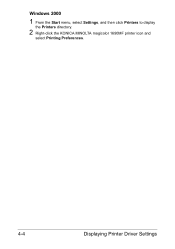Konica Minolta magicolor 1690MF Support Question
Find answers below for this question about Konica Minolta magicolor 1690MF.Need a Konica Minolta magicolor 1690MF manual? We have 7 online manuals for this item!
Question posted by cashma on July 4th, 2014
How To Reset Admin Password Konica Minolta Magicolor 4695mf
The person who posted this question about this Konica Minolta product did not include a detailed explanation. Please use the "Request More Information" button to the right if more details would help you to answer this question.
Current Answers
Related Konica Minolta magicolor 1690MF Manual Pages
Similar Questions
How To Reset Admin Password At Bizhub C25??
I bought Bizhub C25 and I don't know password for administration . Anyone can help?
I bought Bizhub C25 and I don't know password for administration . Anyone can help?
(Posted by info68777 2 years ago)
What Is The Admin Password To Get In
what is the admin password to get in
what is the admin password to get in
(Posted by aqadir 8 years ago)
What's The Admin Password Konica Minolta Magicolor 1690mf
(Posted by Anlu 9 years ago)
How To Reset Admin Password On Konica Minolta Magicolor 1690mf
(Posted by jeguepeti 9 years ago)
How To Reset Admin Password Minolta Bizhub 200
(Posted by petehugoe 10 years ago)