Konica Minolta magicolor 1690MF Support Question
Find answers below for this question about Konica Minolta magicolor 1690MF.Need a Konica Minolta magicolor 1690MF manual? We have 7 online manuals for this item!
Question posted by konsthad on February 21st, 2014
How Do You Reset The Access Code Or Admin Password On A Konica Minolta
Magicolor 1690mf if you forgot the current one?
Current Answers
There are currently no answers that have been posted for this question.
Be the first to post an answer! Remember that you can earn up to 1,100 points for every answer you submit. The better the quality of your answer, the better chance it has to be accepted.
Be the first to post an answer! Remember that you can earn up to 1,100 points for every answer you submit. The better the quality of your answer, the better chance it has to be accepted.
Related Konica Minolta magicolor 1690MF Manual Pages
magicolor 1690MF Reference Guide - Page 36


6 Select mc1690MF from the Device pop-up menu.
" If mc1690MF does not appear, check that the printer is turned on
and the USB cable is connected, and then restart the computer.
7 Select KONICA MINOLTA from the Printer Model pop-up menu. 8 Select KONICA MINOLTA magicolor 1690MF in the Name list. Print Center Settings (Mac OS X 10.2.8)
1-13
magicolor 1690MF Reference Guide - Page 38
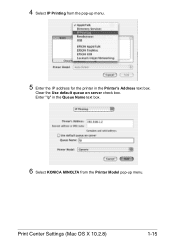
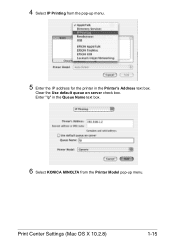
Enter "lp" in the Printer's Address text box. Print Center Settings (Mac OS X 10.2.8)
1-15 4 Select IP Printing from the Printer Model pop-up menu.
5 Enter the IP address for the printer in the Queue Name text box.
6 Select KONICA MINOLTA from the pop-up menu.
Clear the Use default queue on server check box.
magicolor 1690MF Reference Guide - Page 39


.... 2 Open Print Center, which can be accessed by clicking Startup Disk, then
Applications, then Utilities.
1-16
Print Center Settings (Mac OS X 10.2.8) The new printer appears in the Name list.
8 Click Add. IPP Setting
1 Connect the printer to "Selecting
Print Options" on page 1-49. 7 Select KONICA MINOLTA magicolor 1690MF in the Printer List screen.
" If any options are...
magicolor 1690MF Reference Guide - Page 41


6 Enter the name for the printer in the Device Name text box. 7 In the Device URI text box, enter "http:///ipp".
8 Select KONICA MINOLTA from the Printer Model pop-up menu. 9 Select KONICA MINOLTA magicolor 1690MF in the Name list.
1-18
Print Center Settings (Mac OS X 10.2.8)
magicolor 1690MF Reference Guide - Page 47


6 Select mc1690MF in the Product list.
" If mc1690MF does not appear, check that KONICA MINOLTA magicolor 1690MF is selected in the Printer List screen.
" If any options are installed, select them. The new printer appears in the
Printer Model list.
8 Click Add. For details, refer to "Selecting
Print Options" on
and the USB cable is connected, and then...
magicolor 1690MF Reference Guide - Page 49
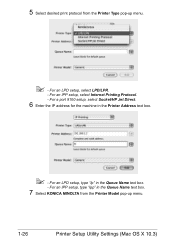
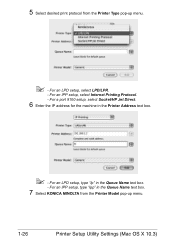
For an LPD setup, type "lp" in the Printer Address text box.
" - For an IPP setup, select Internet Printing Protocol.
- For a port 9100 setup, select ...setup, select LPD/LPR.
- For an IPP setup, type "ipp" in the Queue Name text box.
7 Select KONICA MINOLTA from the Printer Type pop-up menu.
1-26
Printer Setup Utility Settings (Mac OS X 10.3) 5 Select desired print protocol from the...
magicolor 1690MF Reference Guide - Page 50


The new printer appears in the Name list.
9 Click Add.
For details, refer to "Selecting
Print Options" on page 1-49. Printer Setup Utility Settings (Mac OS X 10.3)
1-27 8 Select KONICA MINOLTA magicolor 1690MF in the Printer List screen.
" If any options are installed, select them.
magicolor 1690MF Reference Guide - Page 52


4 Select mc1690MF in the Printer Name.
" If mc1690MF does not appear, check that the machine is turned
on and the USB cable is connected, and then restart the computer.
5 Check that KONICA MINOLTA magicolor 1690MF is selected in the
Print Using list.
6 Click Add. 7 Select an Optional Trays and Duplex Option to match to your printer
setup. Printer Setup Utility Settings (Mac OS X 10.4)
1-29
magicolor 1690MF Reference Guide - Page 55


decimal).
5 Check that KONICA MINOLTA magicolor 1690MF is selected in hexa- 4 Select KONICA MINOLTA magicolor 1690MF (xx:xx:xx) in the Printer
Browser.
" "xx:xx:xx" refers to the last six digits of the MAC address (in the
Print Using list.
6 Click Add.
1-32
Printer Setup Utility Settings (Mac OS X 10.4)
magicolor 1690MF Reference Guide - Page 59


6 Enter the IP address for the machine in the Queue text box.
- For an LPD setup, type "lp" in the Address text box.
" - For an IPP setup, type "ipp" in the Queue text box.
7 Select KONICA MINOLTA magicolor 1690MF in the Print Using list. 8 Click Add. 9 Select an Optional Trays and Duplex Option to match to your printer
setup.
1-36
Printer Setup Utility Settings (Mac OS X 10.4)
magicolor 1690MF Reference Guide - Page 62
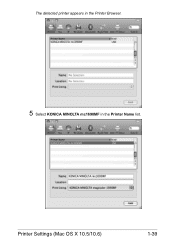
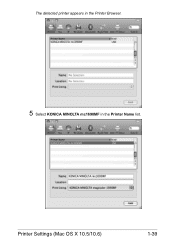
Printer Settings (Mac OS X 10.5/10.6)
1-39 The detected printer appears in the Printer Browser.
5 Select KONICA MINOLTA mc1690MF in the Printer Name list.
magicolor 1690MF Reference Guide - Page 63


" If KONICA MINOLTA mc1690MF does not appear, check that the
machine is turned on and the USB cable is connected, and then
restart the computer.
6 Check that KONICA MINOLTA magicolor 1690MF is selected in the
Print Using list.
7 Click Add. 8 Select an Optional Trays and Duplex Option to match to your printer
setup.
1-40
Printer Settings (Mac OS X 10.5/10.6)
magicolor 1690MF Reference Guide - Page 66


Printer Settings (Mac OS X 10.5/10.6)
1-43 The detected printer appears in the Printer Browser.
5 Select KONICA MINOLTA magicolor 1690MF (xx:xx:xx) in the Printer
Name list.
" "xx:xx:xx" refers to the last six digits of the MAC address (in hexadeci- mal).
magicolor 1690MF Reference Guide - Page 121


Uninstalling the Scanner Driver
1 Double-click KONICA MINOLTA mc1690MF Uninstaller.app, which can
be accessed by clicking Library, then Application Support, KONICA MINOLTA, then mc1690MF.
2 Click Uninstallation.
3 Click OK. 4 Enter the administrator user name and password, and then click OK. Uninstallation begins.
1-98
Uninstalling the Scanner Driver
magicolor 1690MF Reference Guide - Page 303


...Protocol Select the protocol given priority. ADMIN.
WORK SETTING - Range: Up to 63 characters Default: KONICA MINOLTA magicolor
1690MF (xx:xx:xx)
" "xx:... settings in hexadecimal).
BONJOUR
Bonjour Name
Specify the Bonjour name for Administrator Mode Clear button
Resets all configuration settings to previous values.
7-82
Configuring the Machine for the machine. MANAGEMENT ...
magicolor 1690MF Reference Guide - Page 309


...127 characters Default: [Blank]
Printer Make and Model Specifies the printer model information. ADMIN. Range: Up to 127 characters Default: [Blank]
Printer Driver Installer
Specifies the version ...127 characters Default: KONICA MINOLTA magicolor
1690MF (xx:xx:xx)
" "xx:xx:xx" refers to 127 characters Default: [Blank]
More Printer Information
Specifies printer information that is ...
magicolor 1690MF Facsimile User Guide - Page 31


MANAGEMENT,
use the keypad to the Printer/Copier/Scanner User's Guide on specifying settings, refer to type in the 6-digit administrator access code (default: 000000), and then press the Select...used by your telephone line.
" If PTT SETTING in the UTILITY menu.
" The ADMIN.
If this menu, select ADMIN. MANAGEMENT menu is set to U.S.A, CANADA or NEW ZEALAND, the settings cannot be ...
magicolor 1690MF Printer / Copier / Scanner User Guide - Page 234
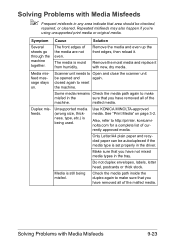
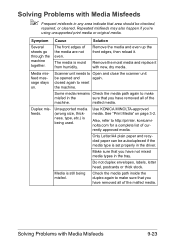
..., then reload it with Media Misfeeds
9-23
closed again to http://printer.
Use KONICA MINOLTA-approved media. Also, refer to reset
the machine.
Media is being misfed. Solving Problems with new, dry...plain paper and recycled paper can be opened and
again. The front edges of currently approved media. Duplex misfeeds.
Repeated misfeeds may also happen if you have removed ...
magicolor 1690MF Printer / Copier / Scanner User Guide - Page 241
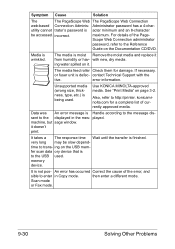
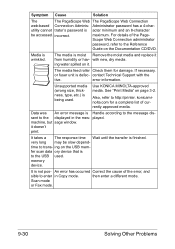
... cannot trator's password is being used .
Scan mode
or Fax mode.
9-30
Solving Other Problems An error has occurred Correct the cause of the error, and
sible to the Reference
Guide on page 3-2. with the
tive.
contact Technical Support with new, dry media. For details of currently approved media. Use KONICA MINOLTA-approved media.
magicolor 1690MF Printer / Copier / Scanner User Guide - Page 258


...a paper size of the indicated server. Status, Error, and Service Messages
9-47
Check the password, and then specify the correct one . installed. The TCP/IP, FTP, Enable the TCP...cannot be accessed.
FTP, SMTP or SMB tings are disabled. The maximum possible size for repeat copying is installed. error occurred in the After a few seconds,
machine.
Install a correct KONICA MINOLTA toner ...
Similar Questions
How To Reset Admin Password At Bizhub C25??
I bought Bizhub C25 and I don't know password for administration . Anyone can help?
I bought Bizhub C25 and I don't know password for administration . Anyone can help?
(Posted by info68777 2 years ago)
What Is The Admin Password To Get In
what is the admin password to get in
what is the admin password to get in
(Posted by aqadir 8 years ago)
How To Reset Admin Password On Konica Minolta Magicolor 1690mf
(Posted by jeguepeti 9 years ago)
How To Reset Admin Password Konica Minolta Magicolor 4695mf
(Posted by cashma 9 years ago)

