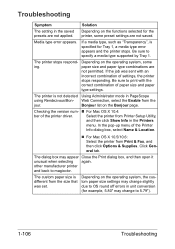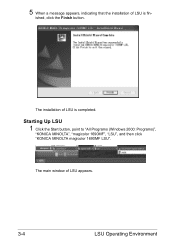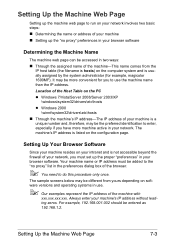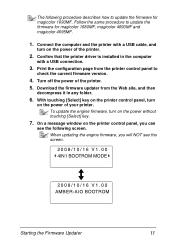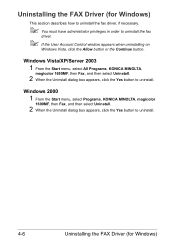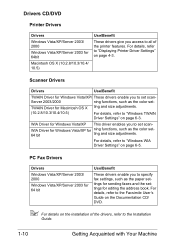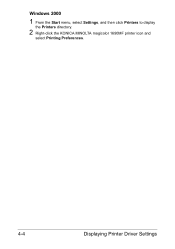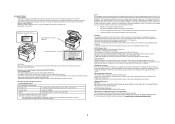Konica Minolta magicolor 1690MF Support Question
Find answers below for this question about Konica Minolta magicolor 1690MF.Need a Konica Minolta magicolor 1690MF manual? We have 7 online manuals for this item!
Question posted by eshjrt on May 6th, 2014
Magicolor 1690mf How To Install Drivers For Macbook Pro
The person who posted this question about this Konica Minolta product did not include a detailed explanation. Please use the "Request More Information" button to the right if more details would help you to answer this question.
Current Answers
Related Konica Minolta magicolor 1690MF Manual Pages
Similar Questions
How To Install Linkmagic For Minolta 1690mf On A Macbook Pro
(Posted by bizhjt 9 years ago)
Error Cf01 In My Konica Minolta Magicolor 1690mf
Error CF01 in my Konica Minolta Magicolor 1690mf
Error CF01 in my Konica Minolta Magicolor 1690mf
(Posted by cybervbravo 10 years ago)
How To Install Driver For Kinolta Minolta 1690mf Network Window 7
(Posted by frannase 10 years ago)
How To Install Driver For A Magicolor 1690mf
(Posted by TheLoglira 10 years ago)
Driver Need To Connect Mac Os X 10.4 To Konica Minolta Magicolor 1690mf Scaner.
Is there driver for Konica Minolta magicolor 1690MF scanning to connect to Mac OS X 10.4
Is there driver for Konica Minolta magicolor 1690MF scanning to connect to Mac OS X 10.4
(Posted by ooiohs 12 years ago)