Konica Minolta magicolor 1690MF Support Question
Find answers below for this question about Konica Minolta magicolor 1690MF.Need a Konica Minolta magicolor 1690MF manual? We have 7 online manuals for this item!
Question posted by samirghosh2007 on July 23rd, 2012
Errorcode
process error beltclear by cover is giving
Current Answers
There are currently no answers that have been posted for this question.
Be the first to post an answer! Remember that you can earn up to 1,100 points for every answer you submit. The better the quality of your answer, the better chance it has to be accepted.
Be the first to post an answer! Remember that you can earn up to 1,100 points for every answer you submit. The better the quality of your answer, the better chance it has to be accepted.
Related Konica Minolta magicolor 1690MF Manual Pages
magicolor 1690MF Reference Guide - Page 2


...INC., Marunouchi Center Building, 1-6-1 Marunouchi, Chiyoda-ku, Tokyo, 100-0005, Japan. magicolor and PageScope are the property of KONICA MINOLTA BUSINESS TECHNOLOGIES, INC. reserves the right to.... makes no responsibility for, or liability for, errors contained in connection with the KONICA MINOLTA magicolor 1690MF machines only.
Copyright Notice
The digitally encoded software and publication ...
magicolor 1690MF Reference Guide - Page 36


Print Center Settings (Mac OS X 10.2.8)
1-13 6 Select mc1690MF from the Device pop-up menu.
" If mc1690MF does not appear, check that the printer is turned on
and the USB cable is connected, and then restart the computer.
7 Select KONICA MINOLTA from the Printer Model pop-up menu. 8 Select KONICA MINOLTA magicolor 1690MF in the Name list.
magicolor 1690MF Reference Guide - Page 39


... in the Name list.
8 Click Add. 7 Select KONICA MINOLTA magicolor 1690MF in the Printer List screen.
" If any options are installed, select them.
IPP Setting
1 Connect the printer to "Selecting
Print Options" on page 1-49. For details, refer to an Ethernet network. 2 Open Print Center, which can be accessed by clicking Startup Disk, ...
magicolor 1690MF Reference Guide - Page 41


6 Enter the name for the printer in the Device Name text box. 7 In the Device URI text box, enter "http:///ipp".
8 Select KONICA MINOLTA from the Printer Model pop-up menu. 9 Select KONICA MINOLTA magicolor 1690MF in the Name list.
1-18
Print Center Settings (Mac OS X 10.2.8)
magicolor 1690MF Reference Guide - Page 47


... is connected, and then restart the computer.
7 Check that the printer is selected in the Printer List screen.
" If any options are installed, select them. 6 Select mc1690MF in the Product list.
" If mc1690MF does not appear, check that KONICA MINOLTA magicolor 1690MF is turned on page 1-49.
1-24
Printer Setup Utility Settings (Mac OS X 10.3)
magicolor 1690MF Reference Guide - Page 50


8 Select KONICA MINOLTA magicolor 1690MF in the Printer List screen.
" If any options are installed, select them. For details, refer to "Selecting
Print Options" on page 1-49. The new printer appears in the Name list.
9 Click Add. Printer Setup Utility Settings (Mac OS X 10.3)
1-27
magicolor 1690MF Reference Guide - Page 52


Printer Setup Utility Settings (Mac OS X 10.4)
1-29
4 Select mc1690MF in the Printer Name.
" If mc1690MF does not appear, check that the machine is turned
on and the USB cable is connected, and then restart the computer.
5 Check that KONICA MINOLTA magicolor 1690MF is selected in the
Print Using list.
6 Click Add. 7 Select an Optional Trays and Duplex Option to match to your printer
setup.
magicolor 1690MF Reference Guide - Page 55


decimal).
5 Check that KONICA MINOLTA magicolor 1690MF is selected in hexa-
4 Select KONICA MINOLTA magicolor 1690MF (xx:xx:xx) in the Printer
Browser.
" "xx:xx:xx" refers to the last six digits of the MAC address (in the
Print Using list.
6 Click Add.
1-32
Printer Setup Utility Settings (Mac OS X 10.4)
magicolor 1690MF Reference Guide - Page 59


For an IPP setup, type "ipp" in the Queue text box.
7 Select KONICA MINOLTA magicolor 1690MF in the Address text box.
" - 6 Enter the IP address for the machine in the Print Using list. 8 Click Add. 9 Select an Optional Trays and Duplex Option to match to your printer
setup.
1-36
Printer Setup Utility Settings (Mac OS X 10.4) For an LPD setup, type "lp" in the Queue text box.
-
magicolor 1690MF Reference Guide - Page 63


" If KONICA MINOLTA mc1690MF does not appear, check that the
machine is turned on and the USB cable is connected, and then
restart the computer.
6 Check that KONICA MINOLTA magicolor 1690MF is selected in the
Print Using list.
7 Click Add. 8 Select an Optional Trays and Duplex Option to match to your printer
setup.
1-40
Printer Settings (Mac OS X 10.5/10.6)
magicolor 1690MF Reference Guide - Page 66


mal). Printer Settings (Mac OS X 10.5/10.6)
1-43
The detected printer appears in the Printer Browser.
5 Select KONICA MINOLTA magicolor 1690MF (xx:xx:xx) in the Printer
Name list.
" "xx:xx:xx" refers to the last six digits of the MAC address (in hexadeci-
magicolor 1690MF Reference Guide - Page 67


6 Check that KONICA MINOLTA magicolor 1690MF is selected in the Print & Fax screen.
1-44
Printer Settings (Mac OS X 10.5/10.6) The new printer appears in the
Print Using list.
7 Click Add. 8 Select an Optional Trays and Duplex Option to match to your printer.
9 Click Continue.
magicolor 1690MF Reference Guide - Page 70


For an LPD setup, type "lp" in the
Print Using list.
9 Click Add. For an IPP setup, type "ipp" in the Queue text box.
8 Check that KONICA MINOLTA magicolor 1690MF is selected in the Queue text box.
- Printer Settings (Mac OS X 10.5/10.6)
1-47 7 Enter the IP address for the machine in the Address text box.
" -
magicolor 1690MF Reference Guide - Page 215


...
If your local computer, click OK." Windows 2000-If you do not yet have the correct printer driver installed. If you want to install the driver on which the KONICA MINOLTA magicolor 1690MF printer resides does not have a printer driver installed. Click Help for this is no longer connected to the server. 2 In the URL...
magicolor 1680MF/1690MF/4690MF/4695MF Firmware Updater Guide - Page 4


System Requirements
„ Computer:
- magicolor 1680MF
- magicolor 1690MF - Approximately 20~26 MB „ Memory:
- 128 MB or more „ Interface:
- USB 2.0 (High Speed) compliant „ Compatible printer:
- magicolor 4695MF
2
System Requirements PC with a Pentium 2, 400 MHz or faster processor (A Pentium 3, 500 MHz or faster processor is recommended.) „ Operating system:
- ...
magicolor 1680MF/1690MF/4690MF/4695MF Firmware Updater Guide - Page 11


...~42 MB „ Memory:
- 128 MB or more „ Interface:
- USB 2.0 (High Speed) compliant „ Compatible printer:
- magicolor 4690MF
- Apple Macintosh computer with a PowerPC G3 or later
processor (A PowerPC G4 or later is recommended.)
- magicolor 1690MF
- System Requirements
„ Computer:
- Mac OS X 10.4.x/10.5.x
(We recommend installing the newest patch.) „ Available hard...
magicolor 1690MF Printer / Copier / Scanner User Guide - Page 250
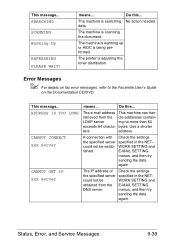
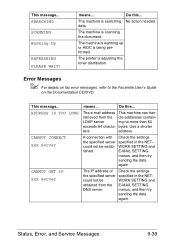
...server
ing no more than 64
exceeds 64 charac- address.
The machine is being performed.
The printer is scanning the document. This message... The e-mail address This machine can han- E-MAIL ... specified in the NET- menus, and then try
sending the data
again. Error Messages
" For details on fax error messages, refer to the Facsimile User's Guide
on the Documentation CD/DVD.
...
magicolor 1690MF Printer / Copier / Scanner User Guide - Page 255
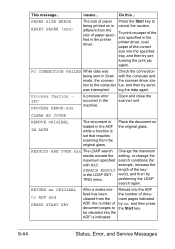
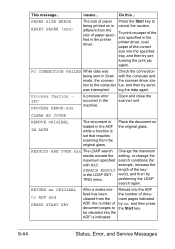
...
ADF, the number of the size specified in the printer
To print on the original glass. CLEAR BY COVER
REMOVE ORIGINAL IN ADFR
The document is loaded in Scan with MAX.
performing the LDAP
search again. printer driver, load paper of docu-
Process Caution IDC
PROCESS ERROR-xxx
A process error occurred in the LDAP SET- word), and then...
magicolor 1690MF Safety Information Guide - Page 2


... high temperature, which have a high-voltage part or a laser beam source inside of the printer for an extended period of your printer. They could cause serious injury or even death. Operating the printer in a location subject to remove the covers and panels which may scatter and cause burns or other small metallic objects, or...
Service Manual - Page 43
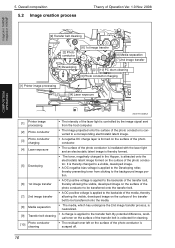
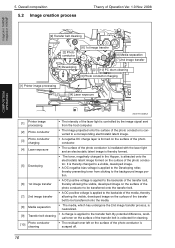
... Operation Ver. 1.0 Nov. 2008
magicolor 1680MF magicolor 1690MF
COMPOSITION/ OPERATION
[9] Transfer belt cleaning
[2] Photo conductor
[6] 1st image transfer
[8] Media separation [7] 2nd image transfer
[5] Developing
[10] PC drum cleaning
[3] Photo conductor charging
[1] Printer image processing
[4] Laser exposure
A00VT1C005AA
[1]
Printer image processing
• The intensity of the...
Similar Questions
Why Does My Konica Minolta Magicolor 1600w Say Error
(Posted by larekize 9 years ago)
How To Page Setup A4 In Printer Magicolor 1690mf
(Posted by denYo 10 years ago)
How To Set Network Printer Magicolor 1690mf
(Posted by lobotVilla4 10 years ago)
Process Error - Belt Clear By Cover For Konica Minolta 1690mf Machine
How fix it ?
How fix it ?
(Posted by fisniik 11 years ago)
Process Error-belt Clear By Cover
the printer displaying the following message:Process error-belt clear by cover. what should i do
the printer displaying the following message:Process error-belt clear by cover. what should i do
(Posted by mickydhawan 11 years ago)

