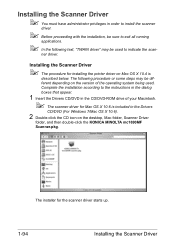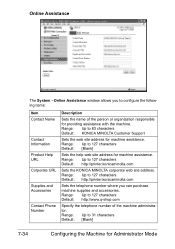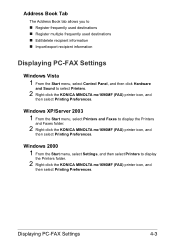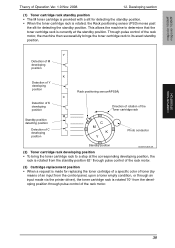Konica Minolta magicolor 1690MF Support Question
Find answers below for this question about Konica Minolta magicolor 1690MF.Need a Konica Minolta magicolor 1690MF manual? We have 7 online manuals for this item!
Question posted by sprepit on June 28th, 2012
How To Check Region On Printer And Cartridge.
I have a Konica Minolta 1690mf and have recently bought some toners but when I install them an error comes up as 'wrong toner'. The manual says it could be that priner and toner are from different regions. How can I check the region for the printer and toner?
Current Answers
Related Konica Minolta magicolor 1690MF Manual Pages
Similar Questions
How To Page Setup A4 In Printer Magicolor 1690mf
(Posted by denYo 10 years ago)
How To Install Toner Cartridge In Magicolor 1600w
(Posted by OwChe 10 years ago)
Konica Minolta Magicolor 1690mf Multifunction Color Laser Printer Whats In The
box
box
(Posted by Suadina0 10 years ago)
Can I Reset Toner Cartridge Chip Magicolor 1600w
(Posted by boynCaroli 10 years ago)
Konica Minolta 1690 Mf, Toner Low Ymc
Hi, My Konica Minolta, MagiColor 1690 MF is showing Toner Low - YMC on my printer. Could you please ...
Hi, My Konica Minolta, MagiColor 1690 MF is showing Toner Low - YMC on my printer. Could you please ...
(Posted by rakeshpathak2006 11 years ago)