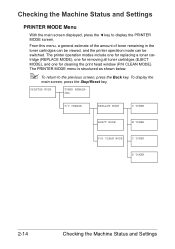Konica Minolta magicolor 1690MF Support Question
Find answers below for this question about Konica Minolta magicolor 1690MF.Need a Konica Minolta magicolor 1690MF manual? We have 7 online manuals for this item!
Question posted by chaccarr on December 21st, 2013
1690mf How To Reset 001b
The person who posted this question about this Konica Minolta product did not include a detailed explanation. Please use the "Request More Information" button to the right if more details would help you to answer this question.
Current Answers
Related Konica Minolta magicolor 1690MF Manual Pages
Similar Questions
How To Page Setup A4 In Printer Magicolor 1690mf
(Posted by denYo 10 years ago)
How To Set Network Printer Magicolor 1690mf
(Posted by lobotVilla4 10 years ago)
How Do I Reset The Printer Toner Konica Minolta Magicolor 4690mf Toner
(Posted by b0bATjbl 10 years ago)
How To Reset Konica Minolta Magicolor 1690mf
(Posted by krpcoon 10 years ago)
How To Reset Konica Minolta Magicolor 1600w Black Cartridge
(Posted by johbenny 10 years ago)