Konica Minolta magicolor 1690MF Support Question
Find answers below for this question about Konica Minolta magicolor 1690MF.Need a Konica Minolta magicolor 1690MF manual? We have 7 online manuals for this item!
Question posted by vannismetal on December 10th, 2012
Subsription Of Black Toner
What is the correct steps for me to subscribe black toner for Konika Minolta Magicolor 1690MF?
Current Answers
There are currently no answers that have been posted for this question.
Be the first to post an answer! Remember that you can earn up to 1,100 points for every answer you submit. The better the quality of your answer, the better chance it has to be accepted.
Be the first to post an answer! Remember that you can earn up to 1,100 points for every answer you submit. The better the quality of your answer, the better chance it has to be accepted.
Related Konica Minolta magicolor 1690MF Manual Pages
magicolor 1690MF Reference Guide - Page 36


Print Center Settings (Mac OS X 10.2.8)
1-13 6 Select mc1690MF from the Device pop-up menu.
" If mc1690MF does not appear, check that the printer is turned on
and the USB cable is connected, and then restart the computer.
7 Select KONICA MINOLTA from the Printer Model pop-up menu. 8 Select KONICA MINOLTA magicolor 1690MF in the Name list.
magicolor 1690MF Reference Guide - Page 39


... network. 2 Open Print Center, which can be accessed by clicking Startup Disk, then
Applications, then Utilities.
1-16
Print Center Settings (Mac OS X 10.2.8) The new printer appears in the Name list.
8 Click Add.
7 Select KONICA MINOLTA magicolor 1690MF in the Printer List screen.
" If any options are installed, select them.
magicolor 1690MF Reference Guide - Page 41


6 Enter the name for the printer in the Device Name text box. 7 In the Device URI text box, enter "http:///ipp".
8 Select KONICA MINOLTA from the Printer Model pop-up menu. 9 Select KONICA MINOLTA magicolor 1690MF in the Name list.
1-18
Print Center Settings (Mac OS X 10.2.8)
magicolor 1690MF Reference Guide - Page 47


... cable is connected, and then restart the computer.
7 Check that the printer is selected in the Printer List screen.
" If any options are installed, select them. 6 Select mc1690MF in the Product list.
" If mc1690MF does not appear, check that KONICA MINOLTA magicolor 1690MF is turned on page 1-49.
1-24
Printer Setup Utility Settings (Mac OS X 10.3)
magicolor 1690MF Reference Guide - Page 50


8 Select KONICA MINOLTA magicolor 1690MF in the Printer List screen.
" If any options are installed, select them. For details, refer to "Selecting
Print Options" on page 1-49.
Printer Setup Utility Settings (Mac OS X 10.3)
1-27 The new printer appears in the Name list.
9 Click Add.
magicolor 1690MF Reference Guide - Page 52


4 Select mc1690MF in the Printer Name.
" If mc1690MF does not appear, check that the machine is turned
on and the USB cable is connected, and then restart the computer.
5 Check that KONICA MINOLTA magicolor 1690MF is selected in the
Print Using list.
6 Click Add. 7 Select an Optional Trays and Duplex Option to match to your printer
setup. Printer Setup Utility Settings (Mac OS X 10.4)
1-29
magicolor 1690MF Reference Guide - Page 55


4 Select KONICA MINOLTA magicolor 1690MF (xx:xx:xx) in the Printer
Browser.
" "xx:xx:xx" refers to the last six digits of the MAC address (in the
Print Using list.
6 Click Add.
1-32
Printer Setup Utility Settings (Mac OS X 10.4)
decimal).
5 Check that KONICA MINOLTA magicolor 1690MF is selected in hexa-
magicolor 1690MF Reference Guide - Page 59


6 Enter the IP address for the machine in the Print Using list. 8 Click Add. 9 Select an Optional Trays and Duplex Option to match to your printer
setup.
1-36
Printer Setup Utility Settings (Mac OS X 10.4) For an IPP setup, type "ipp" in the Queue text box.
7 Select KONICA MINOLTA magicolor 1690MF in the Address text box.
" - For an LPD setup, type "lp" in the Queue text box.
-
magicolor 1690MF Reference Guide - Page 63


" If KONICA MINOLTA mc1690MF does not appear, check that the
machine is turned on and the USB cable is connected, and then
restart the computer.
6 Check that KONICA MINOLTA magicolor 1690MF is selected in the
Print Using list.
7 Click Add. 8 Select an Optional Trays and Duplex Option to match to your printer
setup.
1-40
Printer Settings (Mac OS X 10.5/10.6)
magicolor 1690MF Reference Guide - Page 66


mal).
The detected printer appears in the Printer Browser.
5 Select KONICA MINOLTA magicolor 1690MF (xx:xx:xx) in the Printer
Name list.
" "xx:xx:xx" refers to the last six digits of the MAC address (in hexadeci- Printer Settings (Mac OS X 10.5/10.6)
1-43
magicolor 1690MF Reference Guide - Page 67


6 Check that KONICA MINOLTA magicolor 1690MF is selected in the Print & Fax screen.
1-44
Printer Settings (Mac OS X 10.5/10.6)
The new printer appears in the
Print Using list.
7 Click Add. 8 Select an Optional Trays and Duplex Option to match to your printer.
9 Click Continue.
magicolor 1690MF Reference Guide - Page 70


Printer Settings (Mac OS X 10.5/10.6)
1-47
7 Enter the IP address for the machine in the Queue text box.
- For an LPD setup, type "lp" in the Address text box.
" - For an IPP setup, type "ipp" in the Queue text box.
8 Check that KONICA MINOLTA magicolor 1690MF is selected in the
Print Using list.
9 Click Add.
magicolor 1690MF Reference Guide - Page 215


... message displays: "The server on which the KONICA MINOLTA magicolor 1690MF printer resides does not have a printer driver installed. Either the printer name was incorrect or the specified printer is that was typed incorrectly, or the specified printer has lost its connection to the printer. Windows 2000-If you want to step 4. Choose OK.
4 Choose Have Disk.
6-12
Network...
magicolor 1690MF Reference Guide - Page 216


Network Printing
6-13 5 Choose Browse.
6 Locate the directory on the CD/DVD where the printer driver files are
located (for example: Printer Driver\English\Win32), and then click Open.
7 Click OK.
8 Choose "KONICA MINOLTA magicolor 1690MF", and then click OK.
magicolor 1690MF Reference Guide - Page 220


Network Printing
6-17 7 Choose Browse.
8 Locate the directory on the CD/DVD where the printer driver files (for
example: Printer Driver\English\Win32), and then click Open.
9 Click OK.
10 Choose "KONICA MINOLTA magicolor 1690MF", and then click OK.
magicolor 1690MF Reference Guide - Page 309


... to "Off" (the "Enable IPP" check box will be turned off, then on IPP, refer to 127 characters Default: [Blank]
Printer Make and Model Specifies the printer model information. Range: Up to 127 characters Default: KONICA MINOLTA magicolor
1690MF (xx:xx:xx)
" "xx:xx:xx" refers to apply the settings, the machine must be cleared...
magicolor 1680MF/1690MF/4690MF/4695MF Firmware Updater Guide - Page 4


... Edition, Windows XP Professional x64
Edition, Windows Server 2003 x64 Edition „ Available hard disk space:
- USB 2.0 (High Speed) compliant „ Compatible printer:
- Approximately 20~26 MB „ Memory:
- 128 MB or more „ Interface:
- magicolor 4690MF
- magicolor 1680MF
- System Requirements
„ Computer:
- magicolor 1690MF - magicolor 4695MF
2
System Requirements
magicolor 1680MF/1690MF/4690MF/4695MF Firmware Updater Guide - Page 11


magicolor 1690MF
- magicolor 4695MF
System Requirements
9 Approximately 30~42 MB „ Memory:
- 128 MB or more „ Interface:
- USB 2.0 (High Speed) compliant „ Compatible printer:
- magicolor 1680MF
- Apple Macintosh computer with a PowerPC G3 or later
processor (A PowerPC G4 or later is recommended.)
- Mac OS X 10.4.x/10.5.x
(We recommend installing the newest ...
Service Manual - Page 43
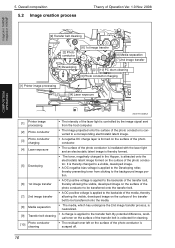
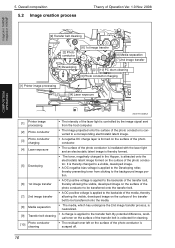
... toner left on the surface of the photo conductor. Overall composition
5.2 Image creation process
Theory of Operation Ver. 1.0 Nov. 2008
magicolor 1680MF magicolor 1690MF
COMPOSITION/ OPERATION
[9] Transfer belt cleaning
[2] Photo conductor
[6] 1st image transfer
[8] Media separation [7] 2nd image transfer
[5] Developing
[10] PC drum cleaning
[3] Photo conductor charging
[1] Printer...
Service Manual - Page 66
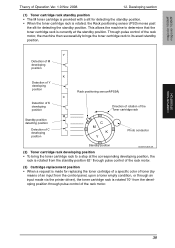
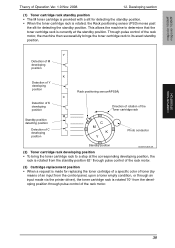
... to determine that the toner cartridge rack is currently at the corresponding developing position, the
rack is made via the printer driver), the toner cartridge rack is rotated 70..., upon a toner empty condition, or through an input made for detecting the standby position. Through pulse control of Operation Ver. 1.0 Nov. 2008
12. magicolor 1680MF magicolor 1690MF
COMPOSITION/ OPERATION...
Similar Questions
Konica Minolta Magiccolor 1690 Mf How To Remove Black Toner Cartridge
(Posted by Housoros 9 years ago)
How To Install Toner Konica Minolta Bizhub 200
(Posted by Micrc 9 years ago)
How To Page Setup A4 In Printer Magicolor 1690mf
(Posted by denYo 10 years ago)
How To Set Network Printer Magicolor 1690mf
(Posted by lobotVilla4 10 years ago)
How Do I Reset The Printer Toner Konica Minolta Magicolor 4690mf Toner
(Posted by b0bATjbl 10 years ago)

