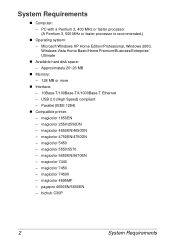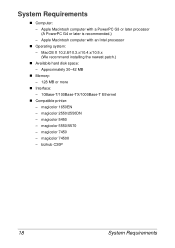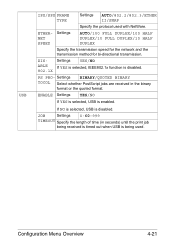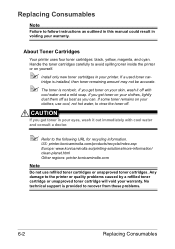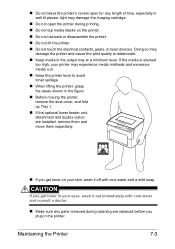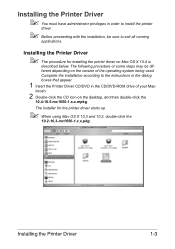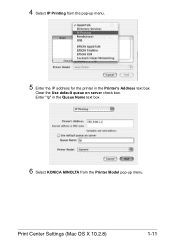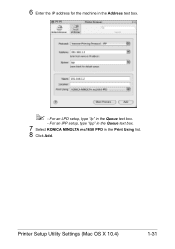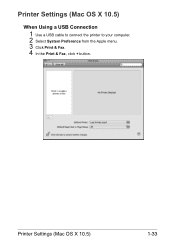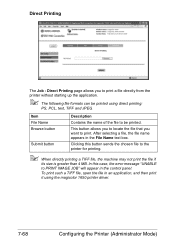Konica Minolta magicolor 1650EN Support Question
Find answers below for this question about Konica Minolta magicolor 1650EN.Need a Konica Minolta magicolor 1650EN manual? We have 4 online manuals for this item!
Question posted by everettes on July 27th, 2012
Color Calibration
I am using our new 1650EN for the 1st time. I have a brochure that has purple text boxes. However, they are printing as a teal color instead of purple. Is there a way to calibrate the color output? I can't find any reference to calibration in the user manual.
Current Answers
Related Konica Minolta magicolor 1650EN Manual Pages
Similar Questions
What Is I/c On Magicolor 1650en Printer
(Posted by insydeart 10 years ago)
How To Page Setup A4 In Printer Magicolor 1690mf
(Posted by denYo 10 years ago)
How To Set Network Printer Magicolor 1690mf
(Posted by lobotVilla4 10 years ago)
Konica Minolta Magicolor 1650en Will Not Print After Changing Black Toner Cartri
Konica Mintolda Magicolor 1650EN will not print after changing black toner cartridge. Printer is 3 m...
Konica Mintolda Magicolor 1650EN will not print after changing black toner cartridge. Printer is 3 m...
(Posted by 1Marie 10 years ago)
I Want To Download The Driver For Mac 10.8.2
(Posted by design90637 11 years ago)