Konica Minolta magicolor 1600W Support Question
Find answers below for this question about Konica Minolta magicolor 1600W.Need a Konica Minolta magicolor 1600W manual? We have 3 online manuals for this item!
Question posted by kentkTayl on April 20th, 2014
Konica Mlnolta 1600w Won't Print
The person who posted this question about this Konica Minolta product did not include a detailed explanation. Please use the "Request More Information" button to the right if more details would help you to answer this question.
Current Answers
There are currently no answers that have been posted for this question.
Be the first to post an answer! Remember that you can earn up to 1,100 points for every answer you submit. The better the quality of your answer, the better chance it has to be accepted.
Be the first to post an answer! Remember that you can earn up to 1,100 points for every answer you submit. The better the quality of your answer, the better chance it has to be accepted.
Related Konica Minolta magicolor 1600W Manual Pages
magicolor 1600W User Guide - Page 2


... magicolor 1600W is specially designed for purchasing a magicolor 1600W. Copyright Notice
Copyright © 2008 KONICA MINOLTA BUSINESS TECHNOLOGIES, INC., Marunouchi Center Building, 1-6-1 Marunouchi, Chiyoda-ku, Tokyo, 100-0005, Japan. All Rights Reserved. This document may not be copied, in whole or part, nor transferred to the equipment described herein without written permission of KONICA...
magicolor 1600W User Guide - Page 21
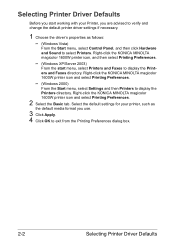
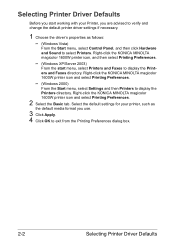
...as
the default media format you start menu, select Printers and Faxes to display the Printers directory. Right-click the KONICA MINOLTA magicolor 1600W printer icon and select Printing Preferences.
- (Windows 2000)
From the Start menu, select Settings and then Printers to display the Printers and Faxes directory. Selecting Printer Driver Defaults
Before you use.
3 Click Apply. 4 Click OK...
magicolor 1600W User Guide - Page 22
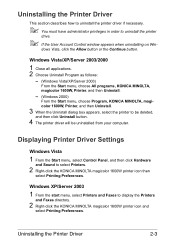
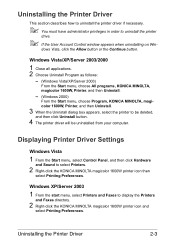
... then click Hardware
and Sound to display the Printers
and Faxes directory.
2 Right-click the KONICA MINOLTA magicolor 1600W printer icon and
select Printing Preferences.
Windows XP/Server 2003
1 From the start menu, select Printers and Faxes to select Printers.
2 Right-click the KONICA MINOLTA magicolor 1600W printer icon then
select Printing Preferences. Windows Vista/XP/Server 2003/2000...
magicolor 1600W User Guide - Page 23
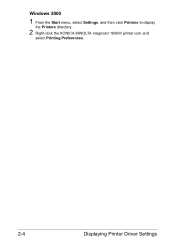
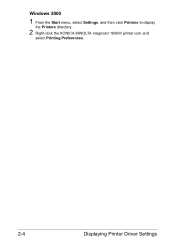
Windows 2000
1 From the Start menu, select Settings, and then click Printers to display
the Printers directory.
2 Right-click the KONICA MINOLTA magicolor 1600W printer icon and
select Printing Preferences.
2-4
Displaying Printer Driver Settings
magicolor 1600W User Guide - Page 52
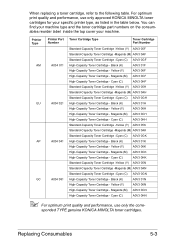
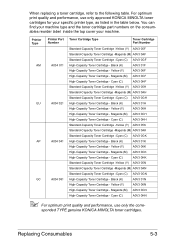
... A0V3 0CN
High-Capacity Toner Cartridge - For optimum print quality and performance, use only the corre- Printer Type
Printer Part Toner Cartridge Type Number
Toner Cartridge Part Number
...Cyan (C)
A0V3 0HN
" For optimum print quality and performance, use only approved KONICA MINOLTA toner cartridges for your machine. sponded TYPE genuine KONICA MINOLTA toner cartridges. When replacing a...
magicolor 1600W User Guide - Page 63
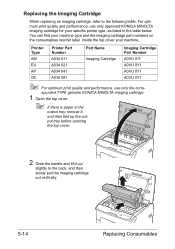
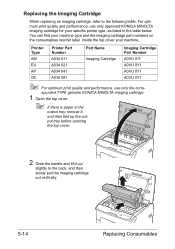
Printer Type
Printer Part Number
Part Name
Imaging Cartridge Part Number
AM
A034 011
Imaging Cartridge A0VU 011
EU
A034 021
A0VU 0Y1
AP
A034 041
A0VU 0Y1
GC
A034 081
A0VU 0Y1
" For optimum print quality and performance, use only approved KONICA MINOLTA imaging cartridge for your machine.
Replacing the Imaging Cartridge
When replacing...
magicolor 1600W User Guide - Page 66
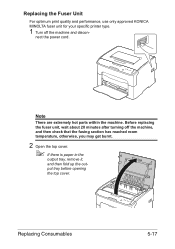
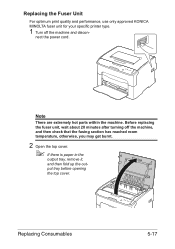
Replacing the Fuser Unit
For optimum print quality and performance, use only approved KONICA MINOLTA fuser unit for your specific printer type.
1 Turn off the machine, and then check that the fusing section has reached room temperature, otherwise, you may get burnt.
2 Open the top cover.
" ...
magicolor 1600W User Guide - Page 92
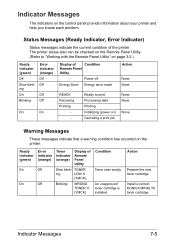
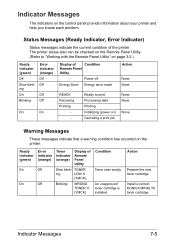
... TONER X (YMCK)
Condition
Toner near empty
An unapproved toner cartridge is installed. Install a correct KONICA MINOLTA toner cartridge. The printer status also can be checked on the Remote Panel Utility. (Refer to print Processing data Printing Initializing (power on) Canceling a print job
Action
None None None None
None
Warning Messages
These messages indicate that a warning...
magicolor 1600W User Guide - Page 107
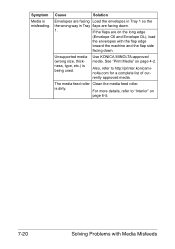
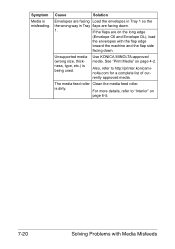
... flaps are facing down . Also, refer to "Interior" on page 4-2. Symptom
Media is misfeeding. For more details, refer to http://printer.konicaminolta.com for a complete list of currently approved media.
See "Print Media" on
page 6-5.
7-20
Solving Problems with the flap edge
toward the machine and the flap side
facing down .
1.
Cause...
magicolor 1600W User Guide - Page 108
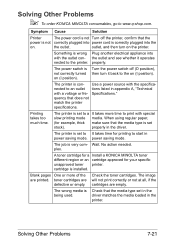
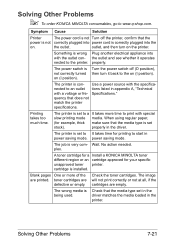
... media type set to It takes time for your specific unapproved toner printer.
Wait. A toner cartridge for a Install a KONICA MINOLTA toner different region or an cartridge approved for printing to www.q-shop.com.
the outlet and see whether it back to the printer. The power switch is set in appendix A, "Technical with a voltage or...
magicolor 1600W User Guide - Page 109
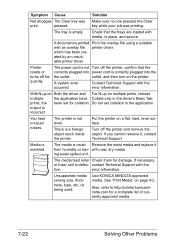
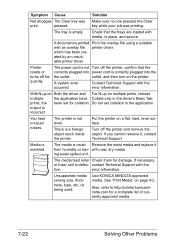
... then turn on page 4-2. Contact Technical Support with new, dry media. prints, the been set collation in the driver's Basic Tab. You hear unusual noises.
Put the printer on it.
Use KONICA MINOLTA-approved media.
Do not set for damage.
The printer is wrinkled. Turn off frequently.
Media is not level.
key while your...
magicolor 1600W User Guide - Page 113
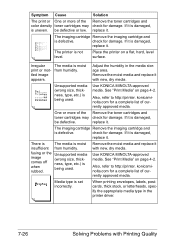
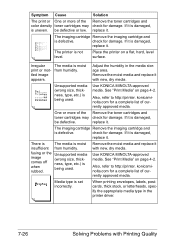
..., labels, postcards, thick stock, or letterheads, specify the appropriate media type in the media storage area.
The printer is moist from humidity. The media is not level. Use KONICA MINOLTA-approved media. See "Print Media" on page 4-2. If it is uneven.
There is
The media is damaged,
be defective or low.
Also, refer...
magicolor 1600W Safety Information Guide - Page 3
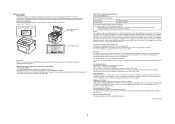
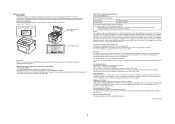
...003. Laser Caution Label
M
CAUTION: Use of controls, adjustments, or performance of the print head unit. This equipment generates, uses and can be subject to the following two ...the machine is being used with Part 15 of Conformity
Product Type
Color Laser Printer
Product Name
magicolor 1600W
This device complies with a shielded interface cable. However, there is no guarantee...
Service Manual - Page 32
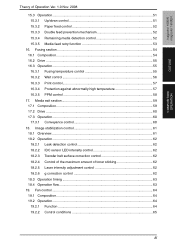
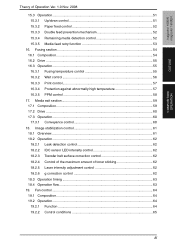
magicolor 1600W magicolor 1650EN
OUTLINE
COMPOSITION/ OPERATION
Theory of toner sticking 62 18.2.5 Laser intensity adjustment control 62 18.2.6 g correction control... Composition...54 16.2 Drive ...55 16.3 Operation ...55 16.3.1 Fusing temperature control 55 16.3.2 Wait control 56 16.3.3 Print control 57 16.3.4 Protection against abnormally high temperature 57 16.3.5 PPM control 58
17.
Service Manual - Page 35


... 1600W magicolor 1650EN
OUTLINE
2. Type
Type Printing system Exposure system PC drum type Photoconductor cleaning
Resolution
Media feeding system
Developing system Charging system Image transfer system Media separating system Fusing system Media exit system
Desktop full-color laser beam printer Semiconductor laser and electrostatic image transfer to plain paper 2 laser diodes and polygon...
Service Manual - Page 36
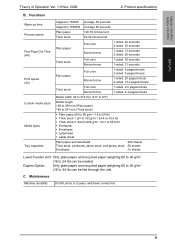
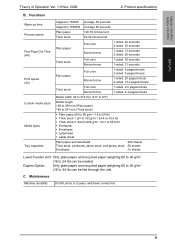
... specifications
B. Functions
Warm-up time Process speed First-Page-Out Time (A4)
Print speed (A4)
Custom media sizes
Media types
Tray capacities
magicolor 1600W Average 30 seconds
magicolor 1650EN Average 45 seconds
Plain paper
126.78 mm/second
Thick stock
63.39 ...g/m2 (16 to 24 lb) can be loaded. Maintenance
Machine durability 50,000 prints or 5 years, whichever comes first
9
Service Manual - Page 37
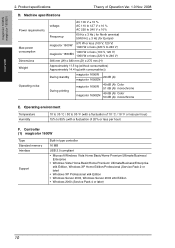
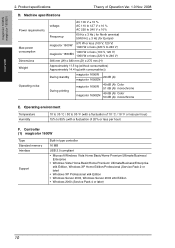
... W or less (100 V, 120 V) 1060 W or less (220 V to 85% (with consumables))
During standby
magicolor 1600W 29 dB (A)
magicolor 1650EN
During printing
magicolor 1600W
49 dB (A): Color 51 dB (A): monochrome
magicolor 1650EN
49 dB (A): Color 50 dB (A): monochrome
E. Controller (1) magicolor 1600W
Type Standard memory Interface
Support
Built-in type controller
16 MB
USB 2.0 compliant
•...
Service Manual - Page 42
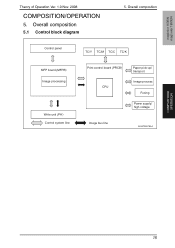
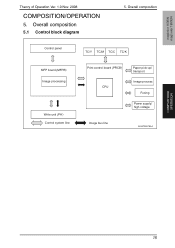
.../M TC/C TC/K
MFP board (MFPB) Image processing
Write unit (PH ) Control system line
Print control board (PRCB) CPU
Paper pi ck-up/ transport
Image process
Fusing
Power supply/ high voltage
Image bus line
A034T2E578AA
COMPOSITION/ OPERATION
15 Overall composition
5.1 Control block diagram
5. magicolor 1600W magicolor 1650EN
Theory of Operation Ver. 1.0 Nov. 2008
COMPOSITION/OPERATION
5.
Service Manual - Page 43
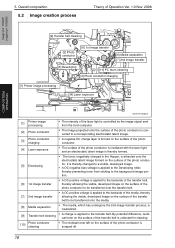
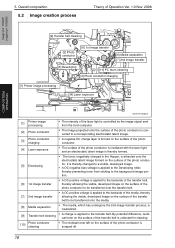
... 1600W magicolor 1650EN
COMPOSITION/ OPERATION
[9] Transfer belt cleaning
[2] Photo conductor
[6] 1st image transfer
[8] Media separation [7] 2nd image transfer
[5] Developing
[10] PC drum cleaning
[3] Photo conductor charging
[1] Printer image processing
[4] Laser exposure
A00VT1C005AA
[1]
Printer image processing
• The intensity of the laser light is controlled by the...
Service Manual - Page 44
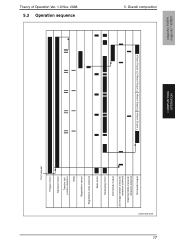
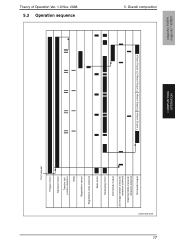
... output 2nd image transfer pressure/
retraction solenoid Cleaning blade pressure/
retraction solenoid 1st transfer output
Y setting voltage M setting voltage C setting voltage K setting voltage
COMPOSITION/ OPERATION
magicolor 1600W magicolor 1650EN
Theory of Operation Ver. 1.0 Nov. 2008
5.3 Operation sequence
5. Overall composition
Similar Questions
How To Install A Toner Cartridge For Konica Minolta 1600w
(Posted by pideyocomd 9 years ago)
Error Light On Konica Minolta 1600w When Printing Pictures
(Posted by samCashfl 10 years ago)
Konica Minolta 1600w Won't Print Pictures
(Posted by mmpinbal 10 years ago)
Konica Minolta 4690mf How To Print When Out Of Toner
(Posted by anhcoxcare 10 years ago)

