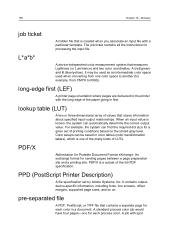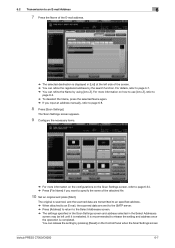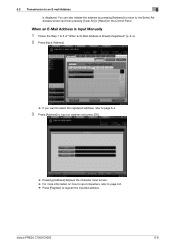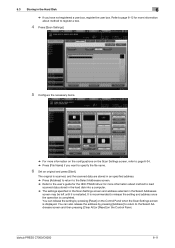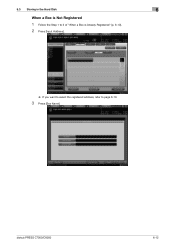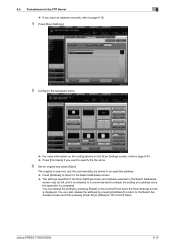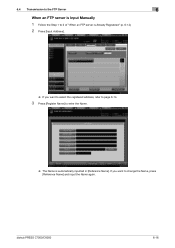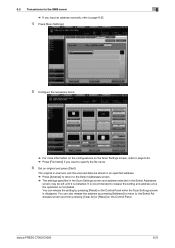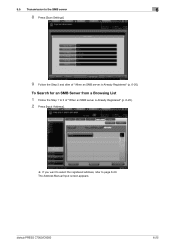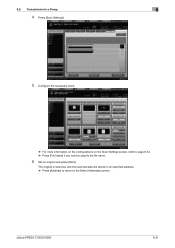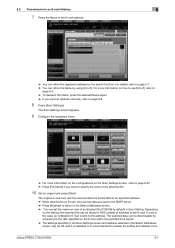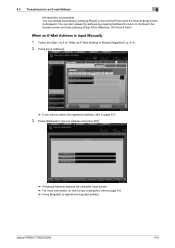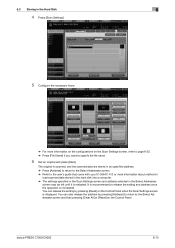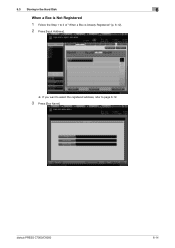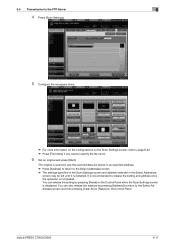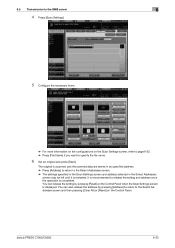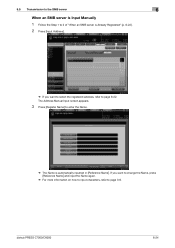Konica Minolta bizhub PRESS C6000 Support Question
Find answers below for this question about Konica Minolta bizhub PRESS C6000.Need a Konica Minolta bizhub PRESS C6000 manual? We have 8 online manuals for this item!
Question posted by waliurrahman09 on August 25th, 2014
What Is Price Of Bizhub Press C6000?
pleas give me price details of bizhub press C6000 and also terms and conditions with the waranty. If i want to cover this printer in fazma what is the terms. I want to setup this printer in Ranchi (jhakhand)
Current Answers
Answer #1: Posted by TommyKervz on August 25th, 2014 6:48 AM
From $39 000
See product information below
http://copiersonsale.com/konica-minolta/konica-minolta-bizhub-press-c6000/
http://www.biz.konicaminolta.com/production/c7000_c6000/
See product information below
http://copiersonsale.com/konica-minolta/konica-minolta-bizhub-press-c6000/
http://www.biz.konicaminolta.com/production/c7000_c6000/
Related Konica Minolta bizhub PRESS C6000 Manual Pages
Similar Questions
How To Set Up A Bizhub Press C6000 For A Mac
(Posted by bracloop 9 years ago)
How Do I Print On Tabs With My Bizhub Press C6000
(Posted by babkene 9 years ago)
Bizhub Press C6000 Price In Delhi
(Posted by raviprinters557 11 years ago)
Pl Quote Me The Rate Of Konica Minolta Bizhub Press C6000 With C601 Fiery
pl quote me the rate of konica minolta bizhub press c6000 with c601 fiery
pl quote me the rate of konica minolta bizhub press c6000 with c601 fiery
(Posted by balajiprintingpress 11 years ago)