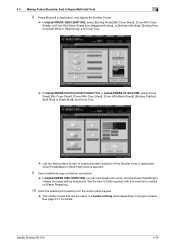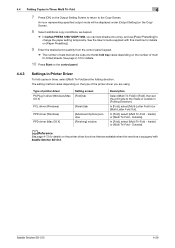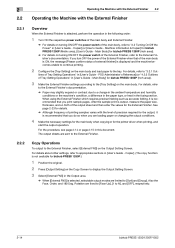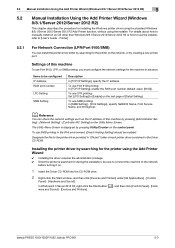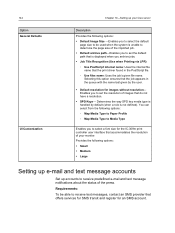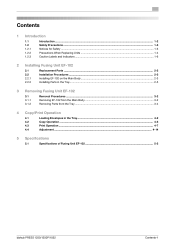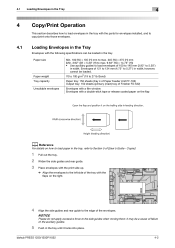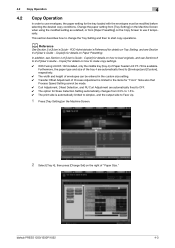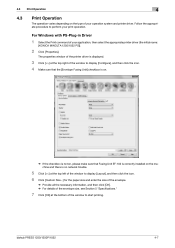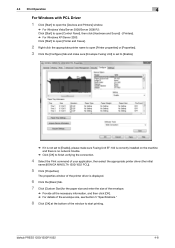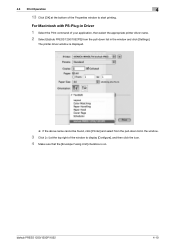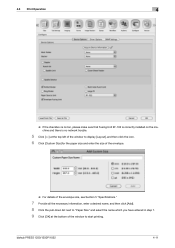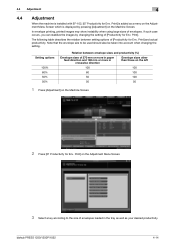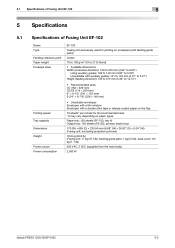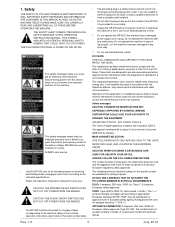Konica Minolta bizhub PRESS 1250 Support Question
Find answers below for this question about Konica Minolta bizhub PRESS 1250.Need a Konica Minolta bizhub PRESS 1250 manual? We have 17 online manuals for this item!
Question posted by rtchatchouang on February 4th, 2021
Unable To Print Envelopes 6x9.5 And 3.88x8.88 On The Konica Press 1250
We are trying to print envelopes on the Konica Press 1250 but we keep receiving this error message.can you please tell us what this error message mean. i searched it online but cannot find anything related to it. Thank you
Current Answers
Answer #1: Posted by waelsaidani1 on February 8th, 2021 3:13 AM
This is the acceptable envelop size: Min. 100 (W) e 135 (H) mm to max. 245 (W) e 375 (H) mm (Min. 3.92" (W) e 5.30" (H) to max. 9.63" (W) e 14.73" (H)) R26; Use auxiliary guides to load envelopes of 100 to 140 mm (3.92" to 5.50") in width. Envelopes of 121 to 134 mm (4.75" to 5.27") in width, however, cannot be loaded
Related Konica Minolta bizhub PRESS 1250 Manual Pages
Similar Questions
Blurry Image On Bottom Of Sheet
We have been dealing with this issue on and off for a couple weeks now. The print towards the bottom...
We have been dealing with this issue on and off for a couple weeks now. The print towards the bottom...
(Posted by nveeno 2 years ago)
How To Print Envelopes On Magicolor 5650
(Posted by nietrtjmur 9 years ago)
Magicolor 5670 Print Envelopes
In printing envelopes, they are coming out blank! Help!
In printing envelopes, they are coming out blank! Help!
(Posted by Anonymous-122299 10 years ago)
Minolta Magicolor 1690mf Will Not Print Envelopes
(Posted by aleloNikk 10 years ago)
How To Print Envelopes In Bizhub Press C7000
How to print A4 size envelopes in bizhub press c7000
How to print A4 size envelopes in bizhub press c7000
(Posted by info42159 10 years ago)