Konica Minolta bizhub C360 Support Question
Find answers below for this question about Konica Minolta bizhub C360.Need a Konica Minolta bizhub C360 manual? We have 19 online manuals for this item!
Question posted by Vhanthh on January 4th, 2014
When Scanning Document To Bizhub C360 Get Error Job Failed Check Log
The person who posted this question about this Konica Minolta product did not include a detailed explanation. Please use the "Request More Information" button to the right if more details would help you to answer this question.
Current Answers
There are currently no answers that have been posted for this question.
Be the first to post an answer! Remember that you can earn up to 1,100 points for every answer you submit. The better the quality of your answer, the better chance it has to be accepted.
Be the first to post an answer! Remember that you can earn up to 1,100 points for every answer you submit. The better the quality of your answer, the better chance it has to be accepted.
Related Konica Minolta bizhub C360 Manual Pages
bizhub C220/C280/C360 Advanced Function Operations User Guide - Page 49
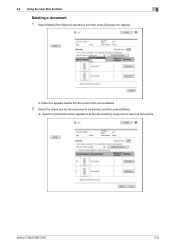
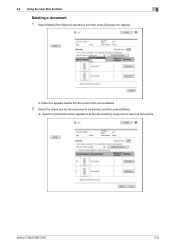
... the User Box function
5
Deleting a document
1 Select [Delete] from [Specify operation], and then press [Changes the display].
A check box appears beside the documents that can be deleted.
2 Select the check box for the document to be deleted, and then press [Delete].
% Select the [Check/Uncheck (applied to all the documents )] check box to select all documents. bizhub C360/C280/C220
5-9
bizhub C220/C280/C360 Advanced Function Operations User Guide - Page 58
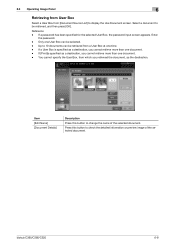
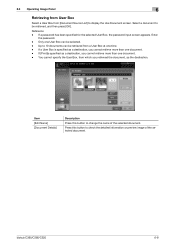
... a User Box is specified as a destination, you retrieved the document, as a destination, you cannot retrieve more than one User Box can be retrieved from [Document Source List] to display the Use Document screen. Item [Edit Name] [Document Details]
Description
Press this button to be selected. - bizhub C360/C280/C220
6-8 Up to change the name of the...
bizhub C220/C280/C360 Advanced Function Operations User Guide - Page 93
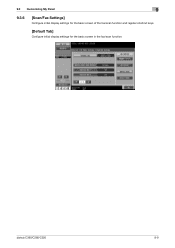
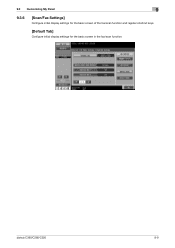
9.3 Customizing My Panel
9
9.3.6
[Scan/Fax Settings]
Configure initial display settings for the basic screen of the fax/scan function and register shortcut keys.
[Default Tab]
Configure initial display settings for the basic screen in the fax/scan function. bizhub C360/C280/C220
9-9
bizhub C220/C280/C360 Box Operations User Guide - Page 32
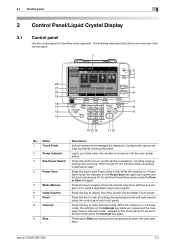
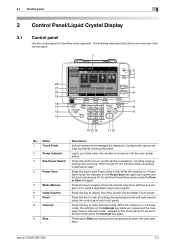
...2
3 4
22
21
5
20
6
19
7
18
17
8
16
9
15
14 13 12
11 10
No.
bizhub C360/C280/C220
3-2 Name
1
Touch Panel
2
Power Indicator
3
Sub Power Switch
4
Power Save
5
Mode Memory
6
Utility/... on with the main power switch.
Pressing the Stop key during scanning temporarily stops the scan operation. Configure the various settings by directly touching the panel.
Press...
bizhub C220/C280/C360 Box Operations User Guide - Page 35
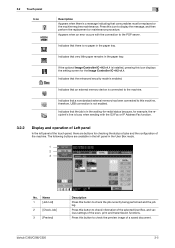
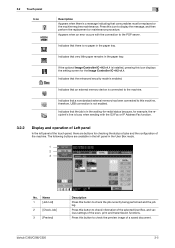
... the setting screen for checking the status of jobs and the configuration of the scan, print and transmission functions.
bizhub C360/C280/C220
3-5 Indicates that the job is in the waiting-for...
Appears when an error occurs with the G3 Fax or IP Address Fax function.
3.2.2
Display and operation of Left panel
In the left panel of a saved document.
The following buttons ...
bizhub C220/C280/C360 Box Operations User Guide - Page 51
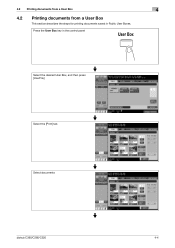
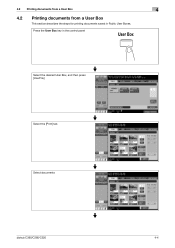
Press the User Box key in Public User Boxes.
4.2 Printing documents from a User Box
4
4.2 Printing documents from a User Box
This section describes the steps for printing documents saved in the control panel
Select the desired User Box, and then press [Use/File]
Select the [Print] tab
Select documents
bizhub C360/C280/C220
4-4
bizhub C220/C280/C360 Box Operations User Guide - Page 54
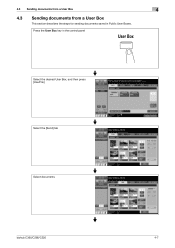
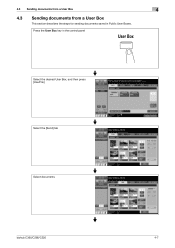
4.3 Sending documents from a User Box
4
4.3 Sending documents from a User Box
This section describes the steps for sending documents saved in the control panel
Select the desired User Box, and then press [Use/File]
Select the [Send] tab
Select documents
bizhub C360/C280/C220
4-7 Press the User Box key in Public User Boxes.
bizhub C220/C280/C360 Box Operations User Guide - Page 93


...] [Compact XPS]
Description Saves data in color. Saves data in XPS format. bizhub C360/C280/C220
6-7
Even if you have selected the file type when saving a document in Scan
Setting. File Type
Select the file type to the [User's Guide Network Scan/Fax/Network Fax Operations]. Saves data in JPEG format.
PDF
Compact PDF
TIFF...
bizhub C220/C280/C360 Box Operations User Guide - Page 184
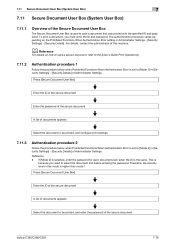
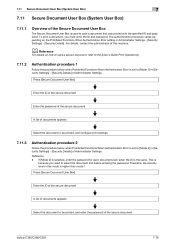
... Authentication Error is set to [Mode 2] in this machine. To print a document, you...document that was printed with the specified ID and password. Reference - Press [Secure Document User Box]
Enter the ID of the secure document
Enter the password of the secure document
A list of documents appears
Select the document to be printed, and enter the password of the secure document
bizhub C360...
bizhub C220/C280/C360 Box Operations User Guide - Page 258
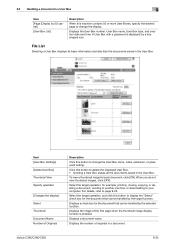
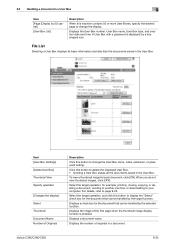
.... Select the target operation, and click this button to display the "Select" check box for the document that can be handled by the selected function. Displays a check box for the document that can be handled by the target function. Displays a document name. bizhub C360/C280/C220
9-22
When you do not view thumbnail images, click [OFF]. Select...
bizhub C220/C280/C360 Box Operations User Guide - Page 259
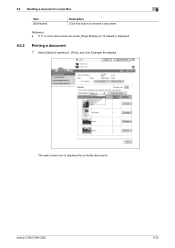
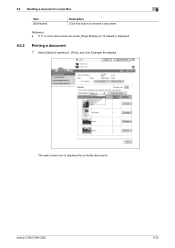
9.5 Handling a document in a User Box
9
Item [Edit Name]
Description Click this button to rename a document.
bizhub C360/C280/C220
9-23 If 11 or more documents are saved, [Page (Display by 10 cases)] is displayed for printable documents.
The select check box is displayed.
9.5.2
Printing a document
1 Select [Specify operation] - [Print], and click [Changes the display]. Reference...
bizhub C220/C280/C360 Box Operations User Guide - Page 265
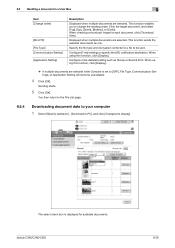
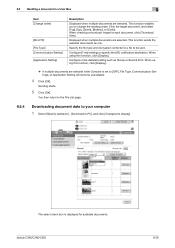
... one. The select check box is set to change the sending order. When checking a thumbnail image for available documents. Specify the file...documents as Stamp or Send & Print.
bizhub C360/C280/C220
9-29 Displayed when multiple documents are selected while Combine is displayed for each document, click [Thumbnail View]. When using this function, click [Display].
% If multiple documents...
bizhub C220/C280/C360 Box Operations User Guide - Page 268
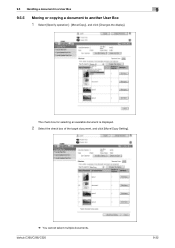
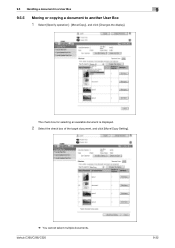
bizhub C360/C280/C220
9-32 The check box for selecting an available document is displayed.
2 Select the check box of the target document, and click [Move/Copy Setting].
% You cannot select multiple documents. 9.5 Handling a document in a User Box
9
9.5.5
Moving or copying a document to another User Box
1 Select [Specify operation] - [Move/Copy], and click [Changes the display].
bizhub C220/C280/C360 Copy Operations User Guide - Page 208
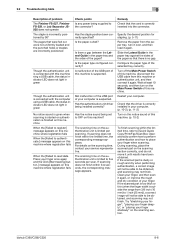
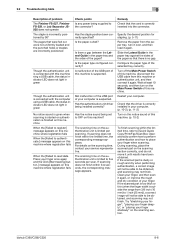
... If the scanned part is correctly inserted into the connector.
9.2 Troubleshooting table
9
Description of problem The Finisher FS-527, Finisher FS-529, or Job Separator JS505 ...bizhub C360/C280/C220
9-6 Is the paper curled? Slide the Lateral Guide in the paper tray and the sides of this machine where registration fails
Check points Is any power being supplied to OFF on the scanning...
bizhub C220/C280/C360 Copy Operations User Guide - Page 216


...job. For details on how to place your middle finger and thumb on the scanning section during a scanning...log in red Unlit
Status Ready state or authentication is completed During authentication or scanning operation Authentication failed or scanning failed... Scanning starts During a retry after authentication failed Authentication completed Authentication failed
Scanning canceled
bizhub C360/...
bizhub C220/C280/C360 Network Administrator User Guide - Page 60
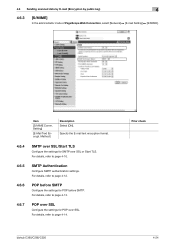
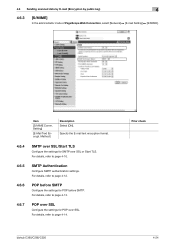
....
4.6.7
POP over SSL
Configure the settings for SMTP over SSL.
bizhub C360/C280/C220
Prior check 4-24 Specify the E-mail text encryption format.
4.6.4
SMTP over SSL/Start TLS
Configure the settings for POP over SSL or Start TLS. Setting]
[E-Mail Text Encrypt. 4.6 Sending scanned data by E-mail (Encryption by public key)
4
4.6.3
[S/MIME]
In the...
bizhub C220/C280/C360 Network Scan/Fax/Network Fax Operations User Guide - Page 60
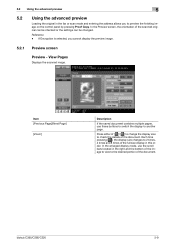
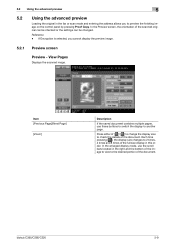
... and 8 times of the document. In the Preview screen, the orientation of the document. Item [Previous Page]/[Next Page]
[Zoom]
Description
If the saved document contains multiple pages, use the...Displays the scanned image. Each time pressing [ ], the display size changes to check the details of the scanned original can be checked or the settings can be changed.
bizhub C360/C280/C220
...
bizhub C220/C280/C360 Network Scan/Fax/Network Fax Operations User Guide - Page 94
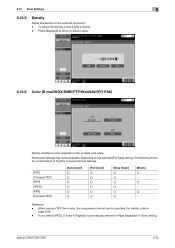
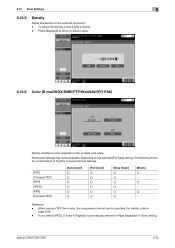
... [Color] settings.
[PDF] [Compact PDF] [TIFF] [JPEG] [XPS] [Compact XPS]
[Auto Color] o o o o o o
[Full Color] o o o o o o
[Gray Scale] o o o o o o
[Black] o − o − o −
Reference -
5.10 Scan Settings
5
5.10.5
Density
Adjust the density for the scanned document. - bizhub C360/C280/C220
5-43 To adjust the density, press [Light] or [Dark]. - For details, refer to...
bizhub C220/C280/C360 Network Scan/Fax/Network Fax Operations User Guide - Page 284
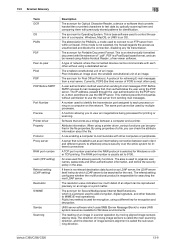
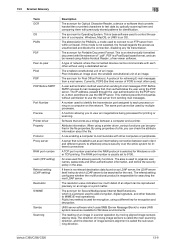
...Document Format.
A type of network where the connected devices... driver, various functions can check the attribute information about the...multifunctional product is called the sub-scanning direction.
The smallest constitutional unit of an image. The acronym for retrieving E-mail messages from a mail server.
This is installed to an FTP server from sending mail messages.
bizhub C360...
bizhub C220/C280/C360 Print Operations User Guide - Page 170


... Setting] -
[ID & Print Settings] - [Public User] is set to [ON] in the [Administrator Settings] of the machine and the public user job is set to page 13-48.
5 Print the document. bizhub C360/C280/C220
12-23
For details, refer to page 13-48.
4 Select [ID&Print] in the [ID & Print User Box]. For...
Similar Questions
When Scanning To Bizhub C360 Get Error Job Failed Check Log
(Posted by debauau 9 years ago)
When Scanning Document To Bizhub 360 Get Error Job Failed Check Log
(Posted by uofaoc 9 years ago)
Scanned Documents
detailed procedure on how to properly installed Scan Folder to get scanned document from printer thr...
detailed procedure on how to properly installed Scan Folder to get scanned document from printer thr...
(Posted by felipesangabriel 11 years ago)

