Konica Minolta bizhub C35 Support Question
Find answers below for this question about Konica Minolta bizhub C35.Need a Konica Minolta bizhub C35 manual? We have 7 online manuals for this item!
Question posted by Jheininge on October 27th, 2013
How To Stop Msg I-unit End Konica Minolta Bizhub C35
The person who posted this question about this Konica Minolta product did not include a detailed explanation. Please use the "Request More Information" button to the right if more details would help you to answer this question.
Current Answers
There are currently no answers that have been posted for this question.
Be the first to post an answer! Remember that you can earn up to 1,100 points for every answer you submit. The better the quality of your answer, the better chance it has to be accepted.
Be the first to post an answer! Remember that you can earn up to 1,100 points for every answer you submit. The better the quality of your answer, the better chance it has to be accepted.
Related Konica Minolta bizhub C35 Manual Pages
bizhub C35 Printer/Copier/Scanner User Guide - Page 165


...Information] to step 9.
3 Select the [Configure] tab. 4 Check that the installed options are advised to display the [Devices and Printers] directory.
Right-click the KONICA MINOLTA bizhub C35 PCL6, KONICA MINOLTA bizhub C35 PS or KONICA MINOLTA bizhub C35 XPS printer icon, and then click [Printer Properties].
- (Windows Vista/Server 2008) From the [Start] menu, click [Control Panel], then...
bizhub C35 Printer/Copier/Scanner User Guide - Page 167


... follows:
- (Windows Server 2008 R2/7/Vista/Server 2008/XP/Server 2003) From the [Start] menu, choose [All programs], [KONICA MINOLTA], [bizhub C35], and then [Uninstall Printer Driver].
- (Windows 2000) From the [Start] menu, choose [Programs], [KONICA MINOLTA], [bizhub C35], and then [Uninstall Printer Driver].
3 When the Uninstall dialog box appears, select the name of the driver to be...
bizhub C35 Printer/Copier/Scanner User Guide - Page 168


... (for Windows)
5-5
Windows 2000
1 From the [Start] menu, point to [Settings], and then click [Printers] to display the
[Devices and Printers] directory.
2 Right-click the KONICA MINOLTA bizhub C35 PCL6, KONICA MINOLTA
bizhub C35 PS or KONICA MINOLTA bizhub C35 XPS printer icon, and then click [Printing Preferences]. Windows Vista/Server 2008
1 From the [Start] menu, click [Control Panel...
bizhub C35 Reference Guide - Page 2


...registered trademarks or trademarks of KONICA MINOLTA HOLDINGS, INC. Fedora is a registered trademark or trademark of DIC Corporation in the United States and/or other countries... and publication included with the KONICA MINOLTA bizhub C35 printers only. XEROX, the XEROX logo and Ethernet are registered trademarks or trademarks of KONICA MINOLTA BUSINESS TECHNOLOGIES, INC.
Apple,...
bizhub C35 Reference Guide - Page 35


...[Printers].
-
Drag the [fileExistbzC35.icns] file, which is located in [Library] - [Printers] - [PPDs] -
[Contents] - [Resources] - [en.lproj] on the hard disk, to the [Trash] icon.
- [KONICA MINOLTA bizhub C35.gz]
1-8
Uninstalling the printer driver
The selected printer is deleted.
3 Close the [Printer List]. 4 Drag the following procedure. Uninstalling the printer driver
If it becomes...
bizhub C35 Reference Guide - Page 36


... deleted.
5 Click the close button ([x]) in the [Library] - [Receipts], to the [Trash] icon.
-
5 Delete the unnecessary files from [Library] - [Printers].
- Drag the [fileExistbzC35.icns] and [KONICA MINOLTA bizhub
C35.icns] file, which is located in [Library] - [Printers] - [KONICAMINOLTA] - [PDEs], to the [Trash] icon.
-
ton ([-]) on the hard disk, to the [Trash] icon.
- Drag the...
bizhub C35 Reference Guide - Page 38


6 Select [bizhub C35] in the [Product] list.
" If [bizhub C35] does not appear, check that the printer is turned on
and the USB cable is connected, and then restart the computer.
7 Select [KONICA MINOLTA] from the [Printer Model] pop-up menu. 8 Select [KONICA MINOLTA bizhub C35 PPD] in the [Model Name] list.
9 Click [Add]. Print Center Settings (Mac OS X 10.2.8)
1-11
bizhub C35 Reference Guide - Page 41


7 Select [KONICA MINOLTA bizhub C35 PPD] in the [Printer List] screen.
" If any options are installed, select them. For details, refer to an Ethernet network. 2 Open [Print Center], which can ...
bizhub C35 Reference Guide - Page 42


3 Click [Add] in hexadeci- Print Center Settings (Mac OS X 10.2.8)
1-15
mal).
6 Select [KONICA MINOLTA] from the [Printer Model] pop-up menu.
5 Select [KONICA MINOLTA bizhub C35(xx:xx:xx)].
" "xx:xx:xx" refers to the last six digits of the MAC address (in the [Printer List]. 4 Select [Rendezvous] from the pop-up menu.
bizhub C35 Reference Guide - Page 43


7 Select [KONICA MINOLTA bizhub C35 PPD] in the [Printer List] screen.
" If any options are installed, select them.
The new printer appears in the [Model Name] list.
8 Click [Add]. For details, refer to "Selecting
Print Options" on page 1-60.
1-16
Print Center Settings (Mac OS X 10.2.8)
bizhub C35 Reference Guide - Page 45


5 Enter the IP address for the printer in the [Printer's Address] text box.
6 Select [KONICA MINOLTA] from the [Printer Model] pop-up menu. 7 Select [KONICA MINOLTA bizhub C35 PPD] in the [Model Name] list.
8 Click [Add].
1-18
Print Center Settings (Mac OS X 10.2.8)
bizhub C35 Reference Guide - Page 49


9 Select [KONICA MINOLTA bizhub C35 PPD] in the [Printer List] screen.
" If any options are installed, select them. For details, refer to "Selecting
Print Options" on page 1-60.
1-22
Print Center Settings (Mac OS X 10.2.8) The new printer appears in the [Name] list.
10 Click [Add].
bizhub C35 Reference Guide - Page 75
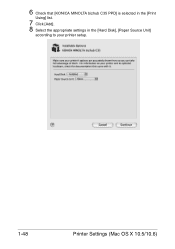
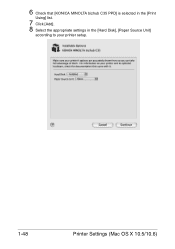
6 Check that [KONICA MINOLTA bizhub C35 PPD] is selected in the [Print
Using] list.
7 Click [Add]. 8 Select the appropriate settings in the [Hard Disk], [Paper Source Unit]
according to your printer setup.
1-48
Printer Settings (Mac OS X 10.5/10.6)
bizhub C35 Reference Guide - Page 79


The new printer appears in the [Hard Disk], [Paper Source Unit]
according to your printer setup.
9 Click [Continue]. 6 Check that [KONICA MINOLTA bizhub C35 PPD] is selected in the [Print
Using] list.
7 Click [Add]. 8 Select the appropriate settings in the [Print & Fax] screen.
1-52
Printer Settings (Mac OS X 10.5/10.6)
Installation Guide - Page 1


... upper end of the expected customer volume for user storage
Weight Approx.
Duty Cycle
Up to 999
Density Control
Copy Density: Manual Density Adjustment (9 steps)
Power Requirements 120V/60 Hz
Power Consumption 1.2 kW or less (max.)
Dimensions
20.9" (W) x 20.0" (D) x 21.7" (H)
Memory
1.5 GB RAM (120 GB HDD*)
*20 GB available for the device.
Konica Minolta bizhub C35...
Installation Guide - Page 3
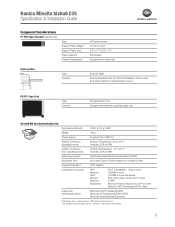
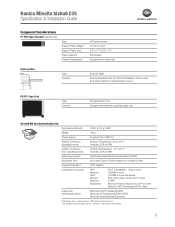
Konica Minolta bizhub C35 Specification & Installation Guide
Component Considerations
PF-P08 Paper Feed Unit1 ...SP4) Windows XP Professional Edition (SP2) Windows Vista Business/Enterprise
NOTE: Working Table is recommended for AU-201H HID Card Authentication Unit. 1 With two optional trays total paper capacity is 1,350 sheets. 2 Not available at time of accessories, supplies, paper, ...
Installation Guide - Page 4
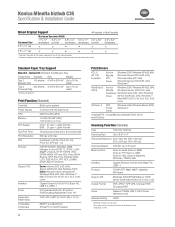
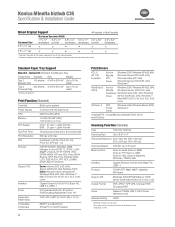
...Address Setting
LDAP
1 Not WHQL certified at a time. Letter Portrait B/W: 31 ppm - Konica Minolta bizhub C35 Specification & Installation Guide
Mixed Original Support
• Possible × Not Possible
Maximum Document Width1... based on the maximum document width.
Standard Paper Tray Support
Main Unit - Print Function (Standard)
Controller
Built-in print system
Power Supply...
Installation Guide - Page 6
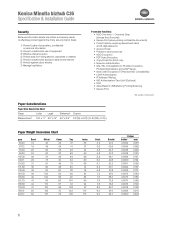
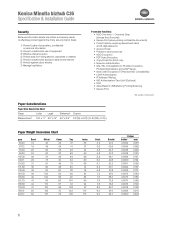
Konica Minolta bizhub C35 Specification & Installation Guide
Security
Because information assets are critical, a company needs ... Scan Data Encryption (TCP/socket SSL Compatibility) • LDAP Authentication • IP Address Filtering • HID Authentication Card Unit* (Optional) • IPv6 • Allow/Restrict USB Memory Printing/Scanning • Secure Print
* Not available at time ...
Installation Guide - Page 8


... Feeder, 1.5 GB Standard Memory, 120 GB HDD*, Standard USB 2.0 (supports local printing),CMYK Toner and Imaging Units. Konica Minolta bizhub C35 Specification & Installation Guide
How to build a bizhub C35 System (from start to finish)
How to Build a bizhub C35 System (from start to 2 units)
DK-P01 Copy Desk (Optional)
1 20 GB available for user storage. 2 Not available at time of...
Installation Guide - Page 9


...2.0 (supports local printing), CMYK Toner and Imaging Units.
Working Table recommended. C Imaging Unit - K Toner - Y Toner - Add up to bizhub C35.
Total paper capacity: 1,350 sheets. Adds storage and mobility. K Imaging Unit - Konica Minolta bizhub C35 Specification & Installation Guide
Accessory Options for bizhub C35 Digital Color Printer/Copier/Scanner/Fax
Accessory Options...
Similar Questions
How To Remove Image Unit From Bizhub C35
(Posted by Santihecto 10 years ago)
How To Replace Imaging Unit Minolta Bizhub C35
(Posted by jointe 10 years ago)
How To Stop Imaging Unit Counter Bizhub C280
(Posted by ownbosekx 10 years ago)

