Konica Minolta bizhub C35 Support Question
Find answers below for this question about Konica Minolta bizhub C35.Need a Konica Minolta bizhub C35 manual? We have 7 online manuals for this item!
Question posted by afebeck on February 18th, 2014
How To Printer Email List From Bizhub C35
The person who posted this question about this Konica Minolta product did not include a detailed explanation. Please use the "Request More Information" button to the right if more details would help you to answer this question.
Current Answers
There are currently no answers that have been posted for this question.
Be the first to post an answer! Remember that you can earn up to 1,100 points for every answer you submit. The better the quality of your answer, the better chance it has to be accepted.
Be the first to post an answer! Remember that you can earn up to 1,100 points for every answer you submit. The better the quality of your answer, the better chance it has to be accepted.
Related Konica Minolta bizhub C35 Manual Pages
bizhub C35 Printer/Copier/Scanner User Guide - Page 165


... bizhub C35 PCL6, KONICA MINOLTA bizhub C35 PS or KONICA MINOLTA bizhub C35 XPS printer icon, and then click [Properties].
- (Windows XP/Server 2003) From the [Start] menu, choose [Printers and Faxes] to display the [Printers] directory. Also, in case you are correctly listed. If not, proceed with your printer, you have installed options, proceed with step 8.
5 Click the [Acquire Device...
bizhub C35 Reference Guide - Page 35


... the [bizhub_C35_102.pkg] file, which is located in [Library] - [Printers] -
[KONICAMINOLTA] - [filter], to the [Trash] icon.
- [KONICA MINOLTA bizhub C35.gz]
1-8
Uninstalling the printer driver
The selected printer is deleted.
3 Close the [Printer List]. 4 Drag the following file, which is located in [Library] - [Printers] - [PPDs] -
[Contents] - [Resources] - [en.lproj] on the hard...
bizhub C35 Reference Guide - Page 36


....5/10.6
1 On the [Apple] menu, select [System Preferences]. 2 Click [Print & Fax]. 3 Select the name of the printer driver.
Drag the [KONICA MINOLTA bizhub C35 Color.plugin] file, which is located in the upper-left below the list.
4 When the confirmation message appears, click the following files, which is not necessary; Drag the [bzC35ps.icc...
bizhub C35 Reference Guide - Page 38


Print Center Settings (Mac OS X 10.2.8)
1-11 6 Select [bizhub C35] in the [Product] list.
" If [bizhub C35] does not appear, check that the printer is turned on
and the USB cable is connected, and then restart the computer.
7 Select [KONICA MINOLTA] from the [Printer Model] pop-up menu. 8 Select [KONICA MINOLTA bizhub C35 PPD] in the [Model Name] list.
9 Click [Add].
bizhub C35 Reference Guide - Page 41


...]. Rendezvous Setting
1 Connect the printer to "Selecting
Print Options" on page 1-60. For details, refer to an Ethernet network. 2 Open [Print Center], which can be accessed by clicking Startup Disk, then
[Applications], then [Utilities].
1-14
Print Center Settings (Mac OS X 10.2.8) 7 Select [KONICA MINOLTA bizhub C35 PPD] in the [Printer List] screen.
" If any options...
bizhub C35 Reference Guide - Page 42


mal).
6 Select [KONICA MINOLTA] from the pop-up menu. Print Center Settings (Mac OS X 10.2.8)
1-15 3 Click [Add] in the [Printer List]. 4 Select [Rendezvous] from the [Printer Model] pop-up menu.
5 Select [KONICA MINOLTA bizhub C35(xx:xx:xx)].
" "xx:xx:xx" refers to the last six digits of the MAC address (in hexadeci-
bizhub C35 Reference Guide - Page 43


For details, refer to "Selecting
Print Options" on page 1-60.
1-16
Print Center Settings (Mac OS X 10.2.8)
The new printer appears in the [Model Name] list.
8 Click [Add]. 7 Select [KONICA MINOLTA bizhub C35 PPD] in the [Printer List] screen.
" If any options are installed, select them.
bizhub C35 Reference Guide - Page 45


5 Enter the IP address for the printer in the [Printer's Address] text box.
6 Select [KONICA MINOLTA] from the [Printer Model] pop-up menu. 7 Select [KONICA MINOLTA bizhub C35 PPD] in the [Model Name] list.
8 Click [Add].
1-18
Print Center Settings (Mac OS X 10.2.8)
bizhub C35 Reference Guide - Page 54


... then restart the computer.
7 Check that the printer is selected in the
[Printer Model] list.
8 Click [Add].
Printer Setup Utility Settings (Mac OS X 10.3)
1-27
6 Select [bizhub C35] in the [Product] list.
" If [bizhub C35] does not appear, check that [KONICA MINOLTA bizhub C35 PPD] is turned on page 1-60. The new printer appears in the [Printer List] screen.
" If any options are...
bizhub C35 Reference Guide - Page 57


... OS X 10.3)
Rendezvous Setting
1 Connect the printer to an Ethernet network. 2 Open [Printer Setup Utility], which can be accessed by clicking Startup
Disk, then [Applications], then [Utilities].
3 Click [Add] in the [Printer List].
4 Select [Rendezvous] from the pop-up menu.
5 Select [KONICA MINOLTA bizhub C35(xx:xx:xx)] in the [Name] list.
" "xx:xx:xx" refers to...
bizhub C35 Reference Guide - Page 58


...], then [Utilities].
The new printer appears in the [Model Name] list.
8 Click [Add].
IP Printing Setting
1 Connect the machine to "Selecting
Print Options" on page 1-60. Printer Setup Utility Settings (Mac OS X 10.3)
1-31 6 Select [KONICA MINOLTA] from the [Printer Model] pop-up menu. 7 Select [KONICA MINOLTA bizhub C35 PPD] in the [Printer List] screen.
" If any options...
bizhub C35 Reference Guide - Page 60


Printer Setup Utility Settings (Mac OS X 10.3)
1-33 6 Enter the IP address for the machine in the [Printer Address] text box.
7 Select [KONICA MINOLTA] from the [Printer Model] pop-up menu. 8 Select [KONICA MINOLTA bizhub C35 PPD] in the [Model Name] list.
9 Click [Add].
bizhub C35 Reference Guide - Page 63


4 Select [bizhub C35] in the [Printer Name].
" If [bizhub C35] does not appear, check that [KONICA MINOLTA bizhub C35 PPD] is turned
on page 1-60.
1-36
Printer Setup Utility Settings (Mac OS X 10.4) The new printer appears in the [Print
Using] list.
6 Click [Add].
For details, refer to
"Selecting Print Options" on and the USB cable is connected, and then restart...
bizhub C35 Reference Guide - Page 68


" "XXXXXX" refers to the last six digits of the MAC address (in the [Print
Using] list.
6 Click [Add]. Printer Setup Utility Settings (Mac OS X 10.4)
1-41 imal).
5 Check that [KONICA MINOLTA bizhub C35 PPD] is selected in hexadec-
The new printer appears in the [Printer List] screen.
bizhub C35 Reference Guide - Page 71


For an IPP setup, "ipp" in the [Queue] text box.
7 Check that [KONICA MINOLTA bizhub C35 PPD] is selected in the [Address] text box.
" - 6 Enter the IP address for the machine in the [Print
Using] list.
8 Click [Add].
1-44
Printer Setup Utility Settings (Mac OS X 10.4)
bizhub C35 Reference Guide - Page 74
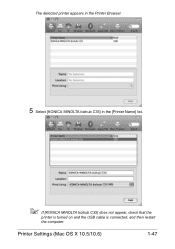
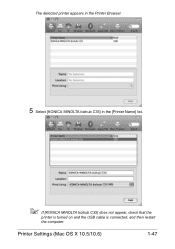
Printer Settings (Mac OS X 10.5/10.6)
1-47 The detected printer appears in the Printer Browser.
5 Select [KONICA MINOLTA bizhub C35] in the [Printer Name] list.
" If [KONICA MINOLTA bizhub C35] does not appear, check that the
printer is turned on and the USB cable is connected, and then restart
the computer.
bizhub C35 Reference Guide - Page 78
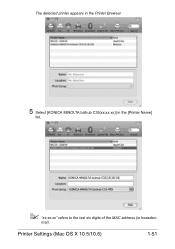
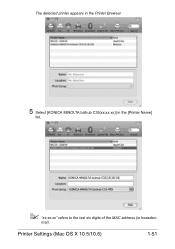
mal). The detected printer appears in the Printer Browser.
5 Select [KONICA MINOLTA bizhub C35(xx:xx:xx)] in the [Printer Name]
list.
" "xx:xx:xx" refers to the last six digits of the MAC address (in hexadeci-
Printer Settings (Mac OS X 10.5/10.6)
1-51
bizhub C35 Reference Guide - Page 81
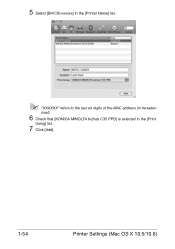
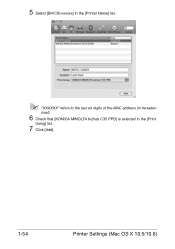
imal).
6 Check that [KONICA MINOLTA bizhub C35 PPD] is selected in hexadec-
5 Select [BHC35-xxxxxx] in the [Printer Name] list.
" "XXXXXX" refers to the last six digits of the MAC address (in the [Print
Using] list.
7 Click [Add].
1-54
Printer Settings (Mac OS X 10.5/10.6)
bizhub C35 Reference Guide - Page 176
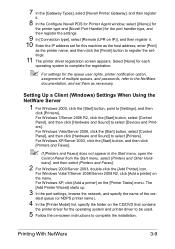
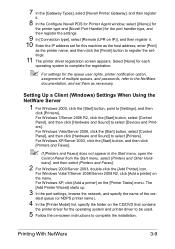
... Faxes].
2 For Windows 2000/Server 2003, double-click the [Add Printer] icon.
ated queue (or NDPS printer name).
4 In the [Printer Model] list, specify the folder on the CD/DVD that contains
the printer driver for the operating system and printer driver to be used.
5 Follow the on-screen instructions to register the settings.
11 The...
bizhub C35 Security Operations User Guide - Page 30
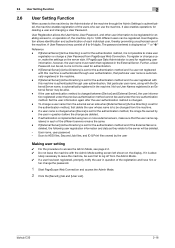
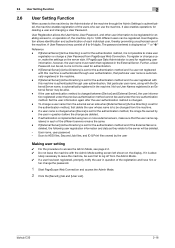
... the user information again after the user authentication method is automatically registered in the machine. bizhub C35
2-16 No two User Names registered in question of the machine. If [External Server]...access the Admin Mode.
2 Click the [Security] tab and [User List].
Up to leave the machine, be changed when [Device] is changed . - User name, user password - lutely necessary to...

