Konica Minolta bizhub C35 Support Question
Find answers below for this question about Konica Minolta bizhub C35.Need a Konica Minolta bizhub C35 manual? We have 7 online manuals for this item!
Question posted by dkdkjer on May 16th, 2014
How To Print On The Glass Of A Konica Minolta Bizhub C35
The person who posted this question about this Konica Minolta product did not include a detailed explanation. Please use the "Request More Information" button to the right if more details would help you to answer this question.
Current Answers
There are currently no answers that have been posted for this question.
Be the first to post an answer! Remember that you can earn up to 1,100 points for every answer you submit. The better the quality of your answer, the better chance it has to be accepted.
Be the first to post an answer! Remember that you can earn up to 1,100 points for every answer you submit. The better the quality of your answer, the better chance it has to be accepted.
Related Konica Minolta bizhub C35 Manual Pages
bizhub C35 Printer/Copier/Scanner User Guide - Page 168


... KONICA MINOLTA bizhub C35 PCL6 or KONICA
MINOLTA bizhub C35 PS printer icon and choose [Printing Preferences].
Windows Vista/Server 2008
1 From the [Start] menu, click [Control Panel], then [Hardware and Sound],
and then click [Printers] to display the
[Devices and Printers] directory.
2 Right-click the KONICA MINOLTA bizhub C35 PCL6, KONICA MINOLTA
bizhub C35 PS or KONICA MINOLTA bizhub C35...
bizhub C35 Reference Guide - Page 2


... Tokyo, 100-0005, Japan.
Apache and the Apache feather logo are registered trademarks or trademarks of KONICA MINOLTA HOLDINGS, INC.
Copyright Notice
The digitally encoded software and publication included with the KONICA MINOLTA bizhub C35 printers only. No part of KONICA MINOLTA. The information contained in this publication may not be available to run on any means, electronic...
bizhub C35 Reference Guide - Page 35


... the name of the printer to the [Trash] icon.
7 Restart the computer. Drag the [KONICA MINOLTA bizhub C35 Color.plugin] file, which is located in the [Library] -
[Receipts], to be deleted, and then click [Delete]. For Mac OS X 10.2
1 Open [Print Center], which is located in [Applications] - [Utilities] on the
hard disk.
2 Select the name...
bizhub C35 Reference Guide - Page 36


...delete but- The following files, which is located in [Library] - [Printers] - [KONI-
Drag the [KONICA MINOLTA bizhub C35 Color.plugin] file, which is located in [Library] - [Printers] - [KONICAMINOLTA] - [PDEs], to the... Mac OS X 10.5/10.6
1 On the [Apple] menu, select [System Preferences]. 2 Click [Print & Fax]. 3 Select the name of the printer to the [Trash] icon.
-
CAMINOLTA], to...
bizhub C35 Reference Guide - Page 38


Print Center Settings (Mac OS X 10.2.8)
1-11 6 Select [bizhub C35] in the [Product] list.
" If [bizhub C35] does not appear, check that the printer is turned on
and the USB cable is connected, and then restart the computer.
7 Select [KONICA MINOLTA] from the [Printer Model] pop-up menu. 8 Select [KONICA MINOLTA bizhub C35 PPD] in the [Model Name] list.
9 Click [Add].
bizhub C35 Reference Guide - Page 41


... [Add]. For details, refer to an Ethernet network. 2 Open [Print Center], which can be accessed by clicking Startup Disk, then
[Applications], then [Utilities].
1-14
Print Center Settings (Mac OS X 10.2.8) Rendezvous Setting
1 Connect the printer to "Selecting
Print Options" on page 1-60.
7 Select [KONICA MINOLTA bizhub C35 PPD] in the [Printer List] screen.
" If any options are...
bizhub C35 Reference Guide - Page 42


Print Center Settings (Mac OS X 10.2.8)
1-15
mal).
6 Select [KONICA MINOLTA] from the pop-up menu.
3 Click [Add] in the [Printer List]. 4 Select [Rendezvous] from the [Printer Model] pop-up menu.
5 Select [KONICA MINOLTA bizhub C35(xx:xx:xx)].
" "xx:xx:xx" refers to the last six digits of the MAC address (in hexadeci-
bizhub C35 Reference Guide - Page 43


For details, refer to "Selecting
Print Options" on page 1-60.
1-16
Print Center Settings (Mac OS X 10.2.8) The new printer appears in the [Model Name] list.
8 Click [Add]. 7 Select [KONICA MINOLTA bizhub C35 PPD] in the [Printer List] screen.
" If any options are installed, select them.
bizhub C35 Reference Guide - Page 45


5 Enter the IP address for the printer in the [Printer's Address] text box.
6 Select [KONICA MINOLTA] from the [Printer Model] pop-up menu. 7 Select [KONICA MINOLTA bizhub C35 PPD] in the [Model Name] list.
8 Click [Add].
1-18
Print Center Settings (Mac OS X 10.2.8)
bizhub C35 Reference Guide - Page 49


The new printer appears in the [Name] list.
10 Click [Add]. For details, refer to "Selecting
Print Options" on page 1-60.
1-22
Print Center Settings (Mac OS X 10.2.8) 9 Select [KONICA MINOLTA bizhub C35 PPD] in the [Printer List] screen.
" If any options are installed, select them.
bizhub C35 Reference Guide - Page 52


The new printer appears in the [Name] list.
10 Click [Add].
Print Center Settings (Mac OS X 10.2.8)
1-25 9 Select [KONICA MINOLTA bizhub C35 PPD] in the [Printer List] screen.
" If any options are installed, select them. For details, refer to "Selecting
Print Options" on page 1-60.
bizhub C35 Reference Guide - Page 54


... (Mac OS X 10.3)
1-27 For details, refer to "Selecting
Print Options" on
and the USB cable is connected, and then restart the computer.
7 Check that [KONICA MINOLTA bizhub C35 PPD] is selected in the
[Printer Model] list.
8 Click [Add].
6 Select [bizhub C35] in the [Product] list.
" If [bizhub C35] does not appear, check that the printer is turned on...
bizhub C35 Reference Guide - Page 56


Printer Setup Utility Settings (Mac OS X 10.3)
1-29 imal).
6 Select [KONICA MINOLTA] from the [Printer Model] pop-up menu. 7 Select [KONICA MINOLTA bizhub C35 PPD] in the [Printer List] screen.
" If any options are installed, select them.
5 Select [BHC35-xxxxxx] in the [Name] list.
" "XXXXXX" refers to "Selecting
Print Options" on page 1-60. For details, refer to the...
bizhub C35 Reference Guide - Page 58


... "Selecting
Print Options" on page 1-60. The new printer appears in the [Model Name] list.
8 Click [Add]. For details, refer to an Ethernet network. 2 Open [Printer Setup Utility], which can be accessed by clicking Startup
Disk, then [Applications], then [Utilities]. 6 Select [KONICA MINOLTA] from the [Printer Model] pop-up menu. 7 Select [KONICA MINOLTA bizhub C35 PPD] in...
bizhub C35 Reference Guide - Page 63


... is connected, and then restart the computer.
5 Check that [KONICA MINOLTA bizhub C35 PPD] is selected in the [Printer List] screen.
" If any options are installed, select them. The new printer appears in the [Print
Using] list.
6 Click [Add]. 4 Select [bizhub C35] in the [Printer Name].
" If [bizhub C35] does not appear, check that the machine is turned
on...
bizhub C35 Reference Guide - Page 65


decimal).
5 Check that [KONICA MINOLTA bizhub C35 PPD] is selected in hexa- 4 Select [KONICA MINOLTA bizhub C35(xx:xx:xx)] in the [Printer Browser].
" "xx:xx:xx" refers to the last six digits of the MAC address (in the [Print
Using] list.
6 Click [Add].
1-38
Printer Setup Utility Settings (Mac OS X 10.4)
bizhub C35 Reference Guide - Page 68


Printer Setup Utility Settings (Mac OS X 10.4)
1-41 " "XXXXXX" refers to the last six digits of the MAC address (in the [Printer List] screen. The new printer appears in hexadec-
imal).
5 Check that [KONICA MINOLTA bizhub C35 PPD] is selected in the [Print
Using] list.
6 Click [Add].
bizhub C35 Reference Guide - Page 71


6 Enter the IP address for the machine in the [Print
Using] list.
8 Click [Add].
1-44
Printer Setup Utility Settings (Mac OS X 10.4) For an IPP setup, "ipp" in the [Queue] text box.
7 Check that [KONICA MINOLTA bizhub C35 PPD] is selected in the [Address] text box.
" -
bizhub C35 Reference Guide - Page 75
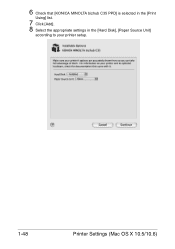
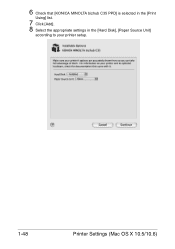
6 Check that [KONICA MINOLTA bizhub C35 PPD] is selected in the [Print
Using] list.
7 Click [Add]. 8 Select the appropriate settings in the [Hard Disk], [Paper Source Unit]
according to your printer setup.
1-48
Printer Settings (Mac OS X 10.5/10.6)
bizhub C35 Reference Guide - Page 79


6 Check that [KONICA MINOLTA bizhub C35 PPD] is selected in the [Print
Using] list.
7 Click [Add]. 8 Select the appropriate settings in the [Print & Fax] screen.
1-52
Printer Settings (Mac OS X 10.5/10.6) The new printer appears in the [Hard Disk], [Paper Source Unit]
according to your printer setup.
9 Click [Continue].
Similar Questions
Can't Print To Bizhub C35 From Computer With Windows Xp
(Posted by jefKe 9 years ago)
Can I Continue Printing After Bizhub C35 Says Replace Cartridge
(Posted by jhonsMonom 9 years ago)
How To Set Up Continuous Printing On Bizhub C35
(Posted by hyndboner 10 years ago)

