Konica Minolta bizhub C35 Support Question
Find answers below for this question about Konica Minolta bizhub C35.Need a Konica Minolta bizhub C35 manual? We have 7 online manuals for this item!
Question posted by crscjabbe on September 13th, 2013
Konica Minolta Bizhub C353 How To Staple
The person who posted this question about this Konica Minolta product did not include a detailed explanation. Please use the "Request More Information" button to the right if more details would help you to answer this question.
Current Answers
There are currently no answers that have been posted for this question.
Be the first to post an answer! Remember that you can earn up to 1,100 points for every answer you submit. The better the quality of your answer, the better chance it has to be accepted.
Be the first to post an answer! Remember that you can earn up to 1,100 points for every answer you submit. The better the quality of your answer, the better chance it has to be accepted.
Related Konica Minolta bizhub C35 Manual Pages
bizhub C35 Printer/Copier/Scanner User Guide - Page 165


..., choose [Printers and Faxes] to open the Printers directory. If not, proceed with step 8.
5 Click the [Acquire Device Information] to verify/change the default driver settings.
Right-click the KONICA MINOLTA bizhub C35 PCL6, KONICA MINOLTA bizhub C35 PS or KONICA MINOLTA bizhub C35 XPS printer icon, and then click [Printer Properties].
- (Windows Vista/Server 2008) From the [Start] menu...
bizhub C35 Printer/Copier/Scanner User Guide - Page 167


... follows:
- (Windows Server 2008 R2/7/Vista/Server 2008/XP/Server 2003) From the [Start] menu, choose [All programs], [KONICA MINOLTA], [bizhub C35], and then [Uninstall Printer Driver].
- (Windows 2000) From the [Start] menu, choose [Programs], [KONICA MINOLTA], [bizhub C35], and then [Uninstall Printer Driver].
3 When the Uninstall dialog box appears, select the name of the driver to be...
bizhub C35 Printer/Copier/Scanner User Guide - Page 168


...
and then click [Printers] to display the
[Devices and Printers] directory.
2 Right-click the KONICA MINOLTA bizhub C35 PCL6, KONICA MINOLTA
bizhub C35 PS or KONICA MINOLTA bizhub C35 XPS printer icon, and then click [Printing Preferences]. play the [Printers] directory.
2 Right-click the KONICA MINOLTA bizhub C35 PCL6 or KONICA
MINOLTA bizhub C35 PS printer icon and choose [Printing Preferences...
bizhub C35 Reference Guide - Page 2


... other countries. The printing system CUPS adopted to the general public. bizhub and PageScope are registered trademarks or trademarks of KONICA MINOLTA HOLDINGS, INC. Acrobat and the Acrobat logo are trademarks or registered ... and publication included with the KONICA MINOLTA bizhub C35 printers only. All Rights Reserved.
Fedora is written and distributed under the GPL.
bizhub C35 Reference Guide - Page 35


...
Drag the [pstobzC35PS] file, which is located in [Applications] - [Utilities] on the hard disk, to the [Trash] icon.
- ers] - [KONICAMINOLTA] - [Icons], to the [Trash] icon.
- [KONICA MINOLTA bizhub C35.gz]
5 Delete the unnecessary files from [Library] - [Printers].
- For Mac OS X 10.2
1 Open [Print Center], which is deleted.
3 Close the [Printer List]. 4 Drag the following...
bizhub C35 Reference Guide - Page 36


... files from [Library] - [Printers].
- Drag the [pstobzC35PS] file, which is located in [Library] - [Printers] -
[KONICAMINOLTA] - [filter], to the [Trash] icon.
- Drag the [fileExistbzC35.icns] and [KONICA MINOLTA bizhub
C35.icns] file, which is located in the [Library] -
[Receipts], to be deleted, and then click the delete but-
Drag the [bzC35ps.icc] file, which is...
bizhub C35 Reference Guide - Page 38


Print Center Settings (Mac OS X 10.2.8)
1-11 6 Select [bizhub C35] in the [Product] list.
" If [bizhub C35] does not appear, check that the printer is turned on
and the USB cable is connected, and then restart the computer.
7 Select [KONICA MINOLTA] from the [Printer Model] pop-up menu. 8 Select [KONICA MINOLTA bizhub C35 PPD] in the [Model Name] list.
9 Click [Add].
bizhub C35 Reference Guide - Page 41


The new printer appears in the [Model Name] list.
8 Click [Add].
Rendezvous Setting
1 Connect the printer to "Selecting
Print Options" on page 1-60. 7 Select [KONICA MINOLTA bizhub C35 PPD] in the [Printer List] screen.
" If any options are installed, select them. For details, refer to an Ethernet network. 2 Open [Print Center], which can ...
bizhub C35 Reference Guide - Page 42


mal).
6 Select [KONICA MINOLTA] from the pop-up menu. Print Center Settings (Mac OS X 10.2.8)
1-15 3 Click [Add] in the [Printer List]. 4 Select [Rendezvous] from the [Printer Model] pop-up menu.
5 Select [KONICA MINOLTA bizhub C35(xx:xx:xx)].
" "xx:xx:xx" refers to the last six digits of the MAC address (in hexadeci-
bizhub C35 Reference Guide - Page 43


The new printer appears in the [Model Name] list.
8 Click [Add]. For details, refer to "Selecting
Print Options" on page 1-60.
1-16
Print Center Settings (Mac OS X 10.2.8) 7 Select [KONICA MINOLTA bizhub C35 PPD] in the [Printer List] screen.
" If any options are installed, select them.
bizhub C35 Reference Guide - Page 45


5 Enter the IP address for the printer in the [Printer's Address] text box.
6 Select [KONICA MINOLTA] from the [Printer Model] pop-up menu. 7 Select [KONICA MINOLTA bizhub C35 PPD] in the [Model Name] list.
8 Click [Add].
1-18
Print Center Settings (Mac OS X 10.2.8)
bizhub C35 Reference Guide - Page 49


For details, refer to "Selecting
Print Options" on page 1-60.
1-22
Print Center Settings (Mac OS X 10.2.8) 9 Select [KONICA MINOLTA bizhub C35 PPD] in the [Printer List] screen.
" If any options are installed, select them. The new printer appears in the [Name] list.
10 Click [Add].
bizhub C35 Reference Guide - Page 52


9 Select [KONICA MINOLTA bizhub C35 PPD] in the [Printer List] screen.
" If any options are installed, select them. Print Center Settings (Mac OS X 10.2.8)
1-25
For details, refer to "Selecting
Print Options" on page 1-60. The new printer appears in the [Name] list.
10 Click [Add].
bizhub C35 Reference Guide - Page 54


...].
Printer Setup Utility Settings (Mac OS X 10.3)
1-27 The new printer appears in the [Printer List] screen.
" If any options are installed, select them. 6 Select [bizhub C35] in the [Product] list.
" If [bizhub C35] does not appear, check that [KONICA MINOLTA bizhub C35 PPD] is turned on page 1-60.
bizhub C35 Reference Guide - Page 56


..." refers to "Selecting
Print Options" on page 1-60.
The new printer appears in the [Model Name] list.
8 Click [Add]. imal).
6 Select [KONICA MINOLTA] from the [Printer Model] pop-up menu. 7 Select [KONICA MINOLTA bizhub C35 PPD] in the [Printer List] screen.
" If any options are installed, select them.
For details, refer to the last six digits...
bizhub C35 Reference Guide - Page 57


... can be accessed by clicking Startup
Disk, then [Applications], then [Utilities].
3 Click [Add] in the [Printer List].
4 Select [Rendezvous] from the pop-up menu.
5 Select [KONICA MINOLTA bizhub C35(xx:xx:xx)] in the [Name] list.
" "xx:xx:xx" refers to the last six digits of the MAC address (in hexadeci-
bizhub C35 Reference Guide - Page 152
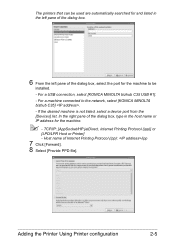
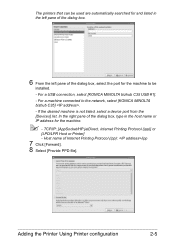
...
installed. - If the desired machine is not listed, select a device port from the [Devices] list. Adding the Printer Using Printer configuration
2-5 Host name of ... (ipp): /ipp
7 Click [Forward]. 8 Select [Provide PPD file]. For a USB connection, select [KONICA MINOLTA bizhub C35 USB #1]. - For a machine connected to be used are automatically searched for and listed in the host name...
bizhub C35 Security Operations User Guide - Page 93


... the image processing application.
2 From the [File] menu, click [Read], and then select [KONICA MINOLTA bizhub C35 TWAIN Ver.1].
3 Select the "Login as the Registered user" radio button and enter the User ...the authentication procedure, the User Password entered for the authentication purpose appears as a TWAIN device.
It allows the image data read by using an 8-to be recognized as "*" on...
Installation Guide - Page 1


... Consumption 1.2 kW or less (max.)
Dimensions
20.9" (W) x 20.0" (D) x 21.7" (H)
Memory
1.5 GB RAM (120 GB HDD*)
*20 GB available for the device. Konica Minolta bizhub C35 Specification & Installation Guide
bizhub C35 Specifications
Type
Full Color Printer/Copier/Scanner/Fax
Document Holder
Stationary (mirror scanning) T ypes: Sheets, books (page spreads), 3-dimensional objects Size...
Installation Guide - Page 5


Konica Minolta bizhub C35 Specification & Installation Guide
Network Functions
Sending the Scanned Data in an ... from the control panel of launch.
5 The data files uploaded to 31 ppm
PageScope Software
Network & Device Management PageScope Net Care Device Manager PageScope Data Administrator Driver Packaging Utility PageScope Download Manager PageScope EMS Plug-in q Tivoli NetView q CA...
Similar Questions
Konica Minolta Bizhub C353 How To Change Staples
(Posted by johnsoncr 10 years ago)
Where Does The Staple Cartridge Go In A Konica Bizhub C353
(Posted by blaabjana 10 years ago)
How To Replace Staple Cartridge Of Bizhub C353
(Posted by pandaha 10 years ago)
How Use Staples Konica Minolta Bizhub C353
(Posted by Zojgassn 10 years ago)
Konica Bizhub C652 Staple Cannot Be Used Currently
(Posted by jakcal 10 years ago)

