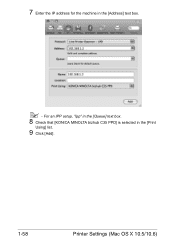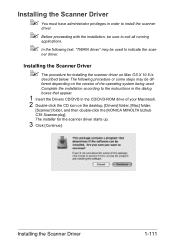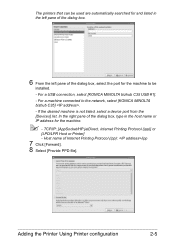Konica Minolta bizhub C35 Support Question
Find answers below for this question about Konica Minolta bizhub C35.Need a Konica Minolta bizhub C35 manual? We have 7 online manuals for this item!
Question posted by jesubrenn on October 18th, 2014
How To Fix Konica Minolta Bizhub C35 Wast Toner Box
The person who posted this question about this Konica Minolta product did not include a detailed explanation. Please use the "Request More Information" button to the right if more details would help you to answer this question.
Current Answers
Answer #1: Posted by freginold on October 18th, 2014 6:01 PM
In order to clear the "waste toner full" message, you'll need to either empty or replace the waste toner bottle. Instructions for replacing the C35 waste toner bottle can be found starting on page 11-17 of the user's guide. If you don't have the user's guide, you can download it here.
Related Konica Minolta bizhub C35 Manual Pages
Similar Questions
Empting The Waste Toner Box.
Once the waste toner box is empty what do I do with the waste toner?
Once the waste toner box is empty what do I do with the waste toner?
(Posted by clintonbennett 6 years ago)
Konica Minolta Bizhub C35 Waste Toner Box Full How To Clean
(Posted by siwyRAJA 9 years ago)
How To Reset Konica Minolta Bizhub C35 Waste Toner Box
(Posted by homembowe7 10 years ago)
How To Reset Bizhub C35 Waste Toner Box
(Posted by Cassiopdalt 10 years ago)
How To Replace Konica Minolta Bizhub C35 Waste Toner Box
(Posted by lupardd 10 years ago)