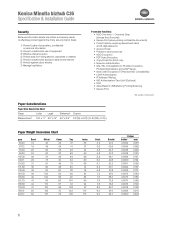Konica Minolta bizhub C35 Support Question
Find answers below for this question about Konica Minolta bizhub C35.Need a Konica Minolta bizhub C35 manual? We have 7 online manuals for this item!
Question posted by tojoel on December 27th, 2013
How To Fix Konica Minolta Bizhub 35 Transfer Belt
The person who posted this question about this Konica Minolta product did not include a detailed explanation. Please use the "Request More Information" button to the right if more details would help you to answer this question.
Current Answers
Related Konica Minolta bizhub C35 Manual Pages
Similar Questions
Where Is Reset Fuse For Transfer Belt Located On Konica Minolta Bizhub C 35
(Posted by werttIam 10 years ago)
How To Reset Minolta Copier Bizhub C35 Transfer Belt
(Posted by tknavi 10 years ago)
Installing Transfer Belt Unit.
Is there a reset that you have to do after installing the transfer belt unit. My C35 still tells me ...
Is there a reset that you have to do after installing the transfer belt unit. My C35 still tells me ...
(Posted by sharon6885 10 years ago)
Bizhub C280 Image Transfer Belt
Upon end of life of the existing Transfer Belt of Bizhub C280, I have replaced a new Transfer Belt b...
Upon end of life of the existing Transfer Belt of Bizhub C280, I have replaced a new Transfer Belt b...
(Posted by kila3117 12 years ago)