Konica Minolta bizhub C35 Support Question
Find answers below for this question about Konica Minolta bizhub C35.Need a Konica Minolta bizhub C35 manual? We have 7 online manuals for this item!
Question posted by werttIam on March 30th, 2014
Where Is Reset Fuse For Transfer Belt Located On Konica Minolta Bizhub C 35
The person who posted this question about this Konica Minolta product did not include a detailed explanation. Please use the "Request More Information" button to the right if more details would help you to answer this question.
Current Answers
There are currently no answers that have been posted for this question.
Be the first to post an answer! Remember that you can earn up to 1,100 points for every answer you submit. The better the quality of your answer, the better chance it has to be accepted.
Be the first to post an answer! Remember that you can earn up to 1,100 points for every answer you submit. The better the quality of your answer, the better chance it has to be accepted.
Related Konica Minolta bizhub C35 Manual Pages
bizhub C35 Printer/Copier/Scanner User Guide - Page 116
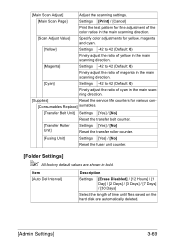
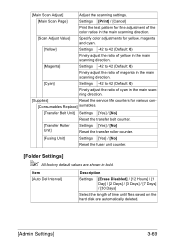
... the service life counters for various con-
[Consumables Replace] sumables.
[Transfer Belt Unit] Settings [Yes] / [No]
Reset the transfer belt counter.
[Transfer Roller Unit]
Settings [Yes] / [No] Reset the transfer roller counter.
[Fusing Unit]
Settings [Yes] / [No]
Reset the fuser unit counter.
[Folder Settings]
" All factory default values are automatically deleted.
[Admin Settings...
bizhub C35 Printer/Copier/Scanner User Guide - Page 165


...options in case you have options installed, you have installed options, proceed with step 8.
5 Click the [Acquire Device Information] to verify/change the default driver settings. Right-click the KONICA MINOLTA bizhub C35 PCL6, KONICA MINOLTA bizhub C35 PS or KONICA MINOLTA bizhub C35 XPS printer icon, and then click [Printer Properties].
- (Windows Vista/Server 2008) From the [Start] menu...
bizhub C35 Printer/Copier/Scanner User Guide - Page 167


... follows:
- (Windows Server 2008 R2/7/Vista/Server 2008/XP/Server 2003) From the [Start] menu, choose [All programs], [KONICA MINOLTA], [bizhub C35], and then [Uninstall Printer Driver].
- (Windows 2000) From the [Start] menu, choose [Programs], [KONICA MINOLTA], [bizhub C35], and then [Uninstall Printer Driver].
3 When the Uninstall dialog box appears, select the name of the driver to uninstall...
bizhub C35 Printer/Copier/Scanner User Guide - Page 168


...choose [Printers and Faxes] to display the
[Devices and Printers] directory.
2 Right-click the KONICA MINOLTA bizhub C35 PCL6, KONICA MINOLTA
bizhub C35 PS or KONICA MINOLTA bizhub C35 XPS printer icon, and then click [Printing Preferences].
ers and Faxes] directory.
2 Right-click the KONICA MINOLTA bizhub C35 PCL6 or KONICA
MINOLTA bizhub C35 PS printer icon and choose [Printing Preferences...
bizhub C35 Reference Guide - Page 2


...countries. All source codes that we write must be reproduced, modified, displayed, transferred, or copied in any means, electronic, mechanical, photocopying, recording, or otherwise,...and publication included with the KONICA MINOLTA bizhub C35 printers only. Adobe, the Adobe logo, Photoshop, and AdobeRGB1998 are Copyrighted © 2009 by KONICA MINOLTA BUSINESS TECHNOLOGIES, INC., Marunouchi...
bizhub C35 Reference Guide - Page 35


... uninstallation of the printer to the [Trash] icon.
-
For Mac OS X 10.3/10.4
1 Open [Printer Setup Utility], which is located in [Applications] - [Utilities] on the hard disk, to the [Trash] icon.
- [KONICA MINOLTA bizhub C35.gz]
1-8
Uninstalling the printer driver
The selected printer is deleted.
3 Close the [Printer List]. 4 Drag the following file, which is...
bizhub C35 Reference Guide - Page 36


...which is deleted.
5 Click the close button ([x]) in [Library] - [Printers] - [KONI- This completes uninstallation of the printer to delete unnecessary files.
6 Drag the [KONICA MINOLTA bizhub C35.gz] file, which is located in
[Library] - [Printers] - [PPDs] - [Contents] - [Resources] on the left below the list.
4 When the confirmation message appears, click the following buttons.
- [OK] (for...
bizhub C35 Reference Guide - Page 38


6 Select [bizhub C35] in the [Product] list.
" If [bizhub C35] does not appear, check that the printer is turned on
and the USB cable is connected, and then restart the computer.
7 Select [KONICA MINOLTA] from the [Printer Model] pop-up menu. 8 Select [KONICA MINOLTA bizhub C35 PPD] in the [Model Name] list.
9 Click [Add].
Print Center Settings (Mac OS X 10.2.8)
1-11
bizhub C35 Reference Guide - Page 41


... Disk, then
[Applications], then [Utilities].
1-14
Print Center Settings (Mac OS X 10.2.8)
Rendezvous Setting
1 Connect the printer to "Selecting
Print Options" on page 1-60. 7 Select [KONICA MINOLTA bizhub C35 PPD] in the [Printer List] screen.
" If any options are installed, select them.
The new printer appears in the [Model Name] list.
8 Click [Add].
bizhub C35 Reference Guide - Page 42


Print Center Settings (Mac OS X 10.2.8)
1-15 mal).
6 Select [KONICA MINOLTA] from the pop-up menu.
3 Click [Add] in the [Printer List]. 4 Select [Rendezvous] from the [Printer Model] pop-up menu.
5 Select [KONICA MINOLTA bizhub C35(xx:xx:xx)].
" "xx:xx:xx" refers to the last six digits of the MAC address (in hexadeci-
bizhub C35 Reference Guide - Page 43


The new printer appears in the [Model Name] list.
8 Click [Add]. 7 Select [KONICA MINOLTA bizhub C35 PPD] in the [Printer List] screen.
" If any options are installed, select them.
For details, refer to "Selecting
Print Options" on page 1-60.
1-16
Print Center Settings (Mac OS X 10.2.8)
bizhub C35 Reference Guide - Page 45


5 Enter the IP address for the printer in the [Printer's Address] text box.
6 Select [KONICA MINOLTA] from the [Printer Model] pop-up menu. 7 Select [KONICA MINOLTA bizhub C35 PPD] in the [Model Name] list.
8 Click [Add].
1-18
Print Center Settings (Mac OS X 10.2.8)
bizhub C35 Reference Guide - Page 49


For details, refer to "Selecting
Print Options" on page 1-60.
1-22
Print Center Settings (Mac OS X 10.2.8) The new printer appears in the [Name] list.
10 Click [Add].
9 Select [KONICA MINOLTA bizhub C35 PPD] in the [Printer List] screen.
" If any options are installed, select them.
bizhub C35 Reference Guide - Page 242
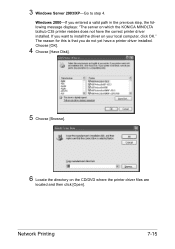
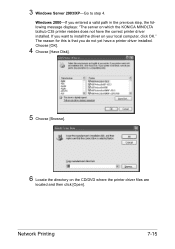
... install the driver on the CD/DVD where the printer driver files are
located and then click [Open]. Windows 2000-If you entered a valid path in the previous step, the following message displays: "The server on which the KONICA MINOLTA bizhub C35 printer resides does not have a printer driver installed. If you do not yet...
bizhub C35 Reference Guide - Page 474
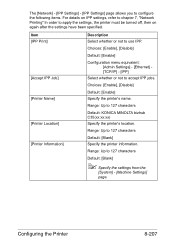
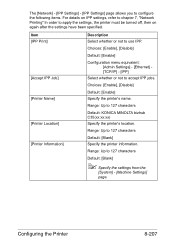
Configuring the Printer
8-207
Range: Up to 127 characters Default: [Blank] Specify the printer information.
Range: Up to 127 characters
[Printer Location]
Default: KONICA MINOLTA bizhub C35(xx:xx:xx)
Specify the printer's location.
[Printer Information]
Range: Up to 127 characters
Default: [Blank]
" Specify the settings from the
[System] - [Machine Settings] page.
Item [IPP...
bizhub C35 Reference Guide - Page 489


...]
8-222
Configuring the Printer Settings]
[Print Function] If [Enable] is selected, the WSD print function is enabled. Range: Up to 63 characters (excluding ! \ and ,)
[Printer Location]
Default: [KONICA MINOLTA bizhub C35(XX:XX:XX)] Specify the printer...
bizhub C35 Reference Guide - Page 491


Range: 30 to 63 characters (excluding ! \ and ,)
Default: [KONICA MINOLTA bizhub C35(XX:XX:XX)]
[Scanner Loca-
Specify the scanner location. Range: Up to 300 (seconds)
Default: [120]
8-224
Configuring the Printer tion]
Range: Up to 63 characters
Default: [-]
[Connection Timeout]
Select the length of time ...
Installation Guide - Page 1


...for user storage
Weight Approx.
Approx. 86 lbs. Konica Minolta bizhub C35 Specification & Installation Guide
bizhub C35 Specifications
Type
Full Color Printer/Copier/Scanner/Fax
Document Holder...
Copying System Laser electrostatic copy method
Developing System Mono-component SMT
Fusing System
Belt fusing system
Resolution
Scanning: Up to 600 x 600 dpi Copying/Printing... the device.
Installation Guide - Page 2
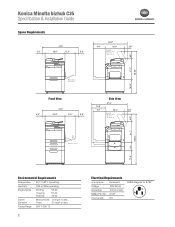
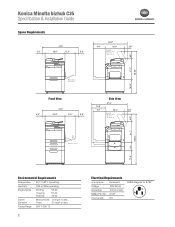
NEMA Diagram for 5-15P
46.85"
Konica Minolta bizhub C35 Specification & Installation Guide
Space Requirements
42.0"
5.9"
20.9"
11.3"
3.9"
14.1"... Copying: Standby:
55 db 57 db 39 db
Ozone Emission
Monochrome: 1.5 mg/h or less
Color:
3.0 mg/h or less
Fusing Range 356˚ F (180˚ C)
2
Electrical Requirements
Line options
Dedicated
Voltage
120V/60 Hz
Amperage
10.9 A or ...
Installation Guide - Page 9


...bizhub C35. CONSUMABLE YIELDS3
COnSUMABle Imaging Unit - Total paper capacity: 1,350 sheets. Lower feeder unit adds 500 sheets of launch. 3 Based on 20% total coverage.
9 K Imaging Unit - Y Transfer Belt Unit 2nd Transfer Roller Waste Toner Bottle Fusing.... M Toner - Konica Minolta bizhub C35 Specification & Installation Guide
Accessory Options for bizhub C35 Digital Color Printer/Copier...
Similar Questions
How To Reset Replace Transfer Belt Soon Counter For Konica Bizhub C353
(Posted by bflwmi 9 years ago)
How To Change Imaging Transfer Belt For Bizhub C353
(Posted by alamBa 10 years ago)
How To Replace Transfer Belt On Bizhub C352
(Posted by daSugarp 10 years ago)
How To Change Fuser Reset Fuse In Konica Minolta Bizhub C451
(Posted by midril 10 years ago)

