Konica Minolta bizhub C35 Support Question
Find answers below for this question about Konica Minolta bizhub C35.Need a Konica Minolta bizhub C35 manual? We have 7 online manuals for this item!
Question posted by anDiebo on August 21st, 2013
How To Connect Fax On Bizhub C35
The person who posted this question about this Konica Minolta product did not include a detailed explanation. Please use the "Request More Information" button to the right if more details would help you to answer this question.
Current Answers
There are currently no answers that have been posted for this question.
Be the first to post an answer! Remember that you can earn up to 1,100 points for every answer you submit. The better the quality of your answer, the better chance it has to be accepted.
Be the first to post an answer! Remember that you can earn up to 1,100 points for every answer you submit. The better the quality of your answer, the better chance it has to be accepted.
Related Konica Minolta bizhub C35 Manual Pages
bizhub C35 Facsimile User Guide - Page 2
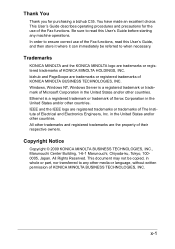
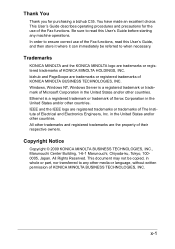
... logo are the property of their respective owners. in whole or part, nor transferred to ensure correct use of the Fax functions. This User's Guide describes operating procedures and precautions for purchasing a bizhub C35. bizhub and PageScope are trademarks or registered trademarks of KONICA MINOLTA HOLDINGS, INC. Windows, Windows NT, Windows Server is a registered...
bizhub C35 Printer/Copier/Scanner User Guide - Page 165


... options, proceed with
the next step. Right-click the KONICA MINOLTA bizhub C35 PCL6, KONICA MINOLTA bizhub C35 PS or KONICA MINOLTA bizhub C35 XPS printer icon, and then click [Properties].
- (Windows XP/Server 2003) From the [Start] menu, choose [Printers and Faxes] to display the [Devices and Printers] directory. Windows Server 2008 R2/7/Vista/Server 2008/XP...
bizhub C35 Printer/Copier/Scanner User Guide - Page 168


..., choose [Devices and Printers] to open the Printers directory.
2 Right-click the KONICA MINOLTA bizhub C35 PCL6, KONICA MINOLTA
bizhub C35 PS or KONICA MINOLTA bizhub C35 XPS printer icon, and then click [Printing Preferences].
Displaying Printer Driver Settings (for Windows)
5-5 ers and Faxes] directory.
2 Right-click the KONICA MINOLTA bizhub C35 PCL6 or KONICA
MINOLTA bizhub C35 PS...
bizhub C35 Reference Guide - Page 36


... -
[Receipts], to the [Trash] icon.
- Drag the [fileExistbzC35.icns] and [KONICA MINOLTA bizhub
C35.icns] file, which is located in [Library] - [Printers] - [KONI-
5 Delete the unnecessary...- [Printers] - [PPDs] - [Contents] - [Resources] on the left corner of [Print & Fax].
- Drag the [pstobzC35PS] file, which is not necessary;
This completes uninstallation of the printer to the...
bizhub C35 Reference Guide - Page 38


6 Select [bizhub C35] in the [Product] list.
" If [bizhub C35] does not appear, check that the printer is turned on
and the USB cable is connected, and then restart the computer.
7 Select [KONICA MINOLTA] from the [Printer Model] pop-up menu. 8 Select [KONICA MINOLTA bizhub C35 PPD] in the [Model Name] list.
9 Click [Add]. Print Center Settings (Mac OS X 10.2.8)
1-11
bizhub C35 Reference Guide - Page 41


...]. 7 Select [KONICA MINOLTA bizhub C35 PPD] in the [Printer List] screen.
" If any options are installed, select them.
For details, refer to an Ethernet network. 2 Open [Print Center], which can be accessed by clicking Startup Disk, then
[Applications], then [Utilities].
1-14
Print Center Settings (Mac OS X 10.2.8)
Rendezvous Setting
1 Connect the printer to...
bizhub C35 Reference Guide - Page 54


6 Select [bizhub C35] in the [Product] list.
" If [bizhub C35] does not appear, check that [KONICA MINOLTA bizhub C35 PPD] is turned on page 1-60. For details, refer to "Selecting
Print Options" on
and the USB cable is connected, and then restart the computer.
7 Check that the printer is selected in the [Printer List] screen.
" If any options...
bizhub C35 Reference Guide - Page 57


... Settings (Mac OS X 10.3) Rendezvous Setting
1 Connect the printer to an Ethernet network. 2 Open [Printer Setup Utility], which can be accessed by clicking Startup
Disk, then [Applications], then [Utilities].
3 Click [Add] in the [Printer List].
4 Select [Rendezvous] from the pop-up menu.
5 Select [KONICA MINOLTA bizhub C35(xx:xx:xx)] in the [Name...
bizhub C35 Reference Guide - Page 58


... Model] pop-up menu. 7 Select [KONICA MINOLTA bizhub C35 PPD] in the [Printer List] screen.
" If any options are installed, select them.
The new printer appears in the [Model Name] list.
8 Click [Add]. Printer Setup Utility Settings (Mac OS X 10.3)
1-31 IP Printing Setting
1 Connect the machine to "Selecting
Print Options" on page...
bizhub C35 Reference Guide - Page 63


... USB cable is connected, and then restart the computer.
5 Check that the machine is turned
on page 1-60.
1-36
Printer Setup Utility Settings (Mac OS X 10.4) The new printer appears in the [Printer List] screen.
" If any options are installed, select them. 4 Select [bizhub C35] in the [Printer Name].
" If [bizhub C35] does not appear...
bizhub C35 Reference Guide - Page 74
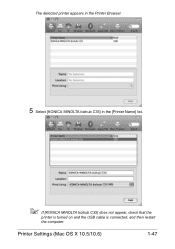
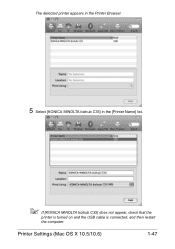
The detected printer appears in the Printer Browser.
5 Select [KONICA MINOLTA bizhub C35] in the [Printer Name] list.
" If [KONICA MINOLTA bizhub C35] does not appear, check that the
printer is turned on and the USB cable is connected, and then restart
the computer. Printer Settings (Mac OS X 10.5/10.6)
1-47
bizhub C35 Reference Guide - Page 79


The new printer appears in the [Hard Disk], [Paper Source Unit]
according to your printer setup.
9 Click [Continue]. 6 Check that [KONICA MINOLTA bizhub C35 PPD] is selected in the [Print
Using] list.
7 Click [Add]. 8 Select the appropriate settings in the [Print & Fax] screen.
1-52
Printer Settings (Mac OS X 10.5/10.6)
bizhub C35 Reference Guide - Page 152
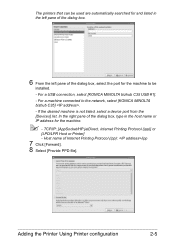
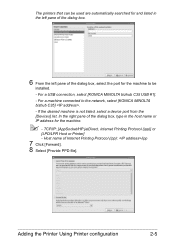
... (ipp)] or
[LPD/LPR Host or Printer] - If the desired machine is not listed, select a device port from the [Devices] list. Host name of the dialog box, select the port for the machine.
" - For a USB connection, select [KONICA MINOLTA bizhub C35 USB #1]. - The printers that can be
installed. -
Adding the Printer Using Printer configuration
2-5 In...
bizhub C35 Reference Guide - Page 491


... to 63 characters
Default: [-]
[Scanner Infor-
Specify the scanner information. Range: Up to 63 characters
Default: [-]
[Connection Timeout]
Select the length of time until the connection times out. mation]
Range: Up to 63 characters (excluding ! \ and ,)
Default: [KONICA MINOLTA bizhub C35(XX:XX:XX)]
[Scanner Loca-
Item
Description
[Scanner Name] Type in a scanner name.
bizhub C35 Reference Guide - Page 492
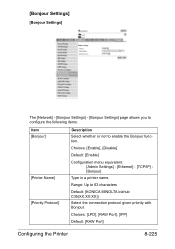
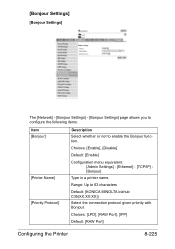
... you to configure the following items.
Item [Bonjour]
[Printer Name] [Priority Protocol]
Description Select whether or not to 63 characters
Default: [KONICA MINOLTA bizhub C35(XX:XX:XX)] Select the connection protocol given priority with Bonjour. Choices: [LPD], [RAW Port], [IPP]
Default: [RAW Port]
Configuring the Printer
8-225
Choices: [Enable], [Disable]
Default: [Enable...
bizhub C35 Security Operations User Guide - Page 2
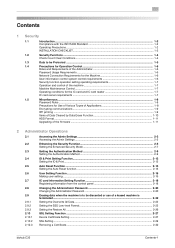
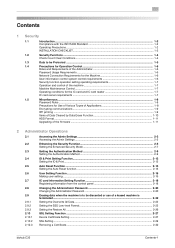
... Operation Control 1-6
Roles and Requirements of the Administrator 1-6
Password Usage Requirements ...1-6
Network Connection Requirements for the Machine 1-6
User information control system control requirements 1-6
Security function operation ... ...2-26 SSL Setting Function ...2-27 Device Certificate Setting ...2-27 SSL Setting ...2-29 Removing a Certificate...2-30
bizhub C35
Contents-1
bizhub C35 Security Operations User Guide - Page 9
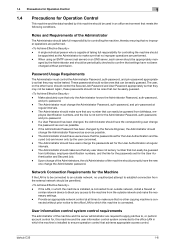
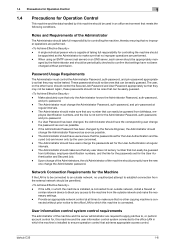
...this machine and the user information control system connected to ensure operation control that no other hand, should be appointed as possible. - bizhub C35
1-6 When using an SMTP server (mail ... thereby ensuring that no unauthorized attempt to establish connection from the outside network, install a firewall or
similar network device to the machine from the external network should ...
bizhub C35 Safety Information Guide - Page 3
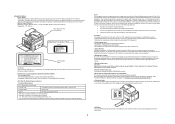
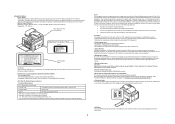
...Product Type
Color Multi-Function Peripherals (copier, printer, scanner, fax)
Product Name
bizhub C35
Options
PF-P08, Expandable Memory
This device complies with the following EU directives: 2004/108/EC, ...the receiving antenna. • Increase the separation between the equipment and receiver. • Connect the equipment into an outlet on the ferrite-core-equipped end of the FCC Rules....
bizhub C35 Safety Information Guide - Page 4
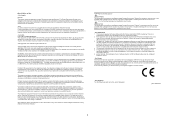
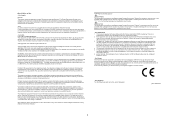
...operation of devices that the item complies with the FCC if you believe it is experienced with bizhub C35, for connection to be used in its network. In most but not all the devices does not..., the REN is an indication of the maximum number of this port. 6. [Admin Setting] - [Fax Settings] - [Comm. But if advance notice isn't practical, the telephone company will always continue to ...
Installation Guide - Page 5


...downloaded from PageScope Web Connection. Using the bizhub C35 solely as a scanner.... The FTP server address, login password, and other information are entered from a computer on the side of the machine.
The data files uploaded to a specified Email address.
Fax... Software
Network & Device Management PageScope Net Care Device Manager PageScope Data ...
Similar Questions
How Do You Connect Konica Bizhub 751 Fax Connection
(Posted by Davtkeefe 9 years ago)
How To Turn Off Ringer For Fax Bizhub C35
(Posted by JenBoEazyg 10 years ago)
Error When Trying To Connect My Bizhub C35 To A Mac
(Posted by cybmaye 10 years ago)
Disable Phone Ringing When Connected To Fax Bizhub C35
(Posted by jayShad 10 years ago)

