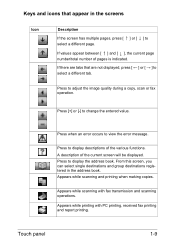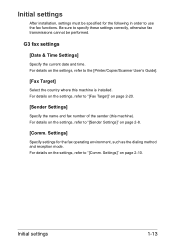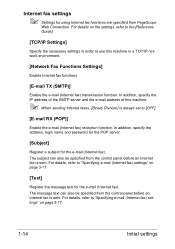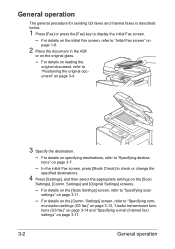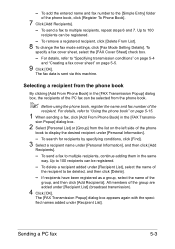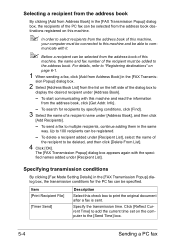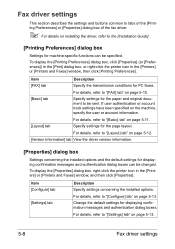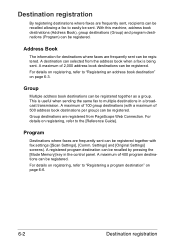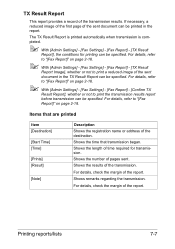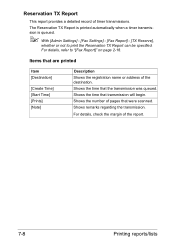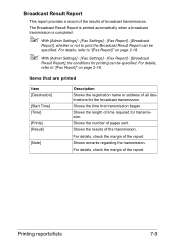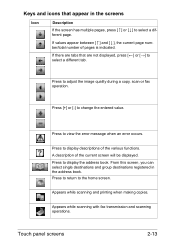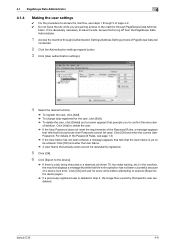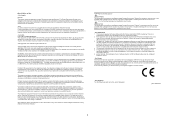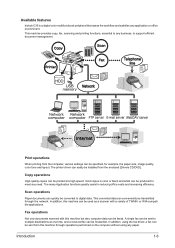Konica Minolta bizhub C35 Support Question
Find answers below for this question about Konica Minolta bizhub C35.Need a Konica Minolta bizhub C35 manual? We have 7 online manuals for this item!
Question posted by bigppinkp on December 4th, 2013
Bizhub C35 Fax Will Not Send Multiple Pages
The person who posted this question about this Konica Minolta product did not include a detailed explanation. Please use the "Request More Information" button to the right if more details would help you to answer this question.
Current Answers
Related Konica Minolta bizhub C35 Manual Pages
Similar Questions
How Do I Create A Folder For The Bizhub C35 To Send Scans Too
(Posted by hekarl 9 years ago)
Multiple Page Documents To Print On Different Types Of Paper.
We are having a lot of trouble printing multiple page letters that we want page 1 on letterhead and ...
We are having a lot of trouble printing multiple page letters that we want page 1 on letterhead and ...
(Posted by mmccullough9 11 years ago)
Bizhub C35 Will Send Fax Internally But Not Externally??
(Posted by Anonymous-96784 11 years ago)
Scanner Stopping Mid-way Through Multiple Page Scan
Our C550 constantly stops mid-way through a multiple-page document saying there is a paper jam in th...
Our C550 constantly stops mid-way through a multiple-page document saying there is a paper jam in th...
(Posted by smarquart 11 years ago)