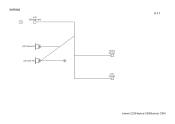Konica Minolta bizhub C220 Support Question
Find answers below for this question about Konica Minolta bizhub C220.Need a Konica Minolta bizhub C220 manual? We have 22 online manuals for this item!
Question posted by vogejya on April 29th, 2014
How To Scan To Folder With The Minolta Bizhub C220
The person who posted this question about this Konica Minolta product did not include a detailed explanation. Please use the "Request More Information" button to the right if more details would help you to answer this question.
Current Answers
There are currently no answers that have been posted for this question.
Be the first to post an answer! Remember that you can earn up to 1,100 points for every answer you submit. The better the quality of your answer, the better chance it has to be accepted.
Be the first to post an answer! Remember that you can earn up to 1,100 points for every answer you submit. The better the quality of your answer, the better chance it has to be accepted.
Related Konica Minolta bizhub C220 Manual Pages
bizhub C220/C280/C360 PKI Security Operations User Guide - Page 1


SERVICE MANUAL
SECURITY FUNCTION
This Service Manual (Ver. 1.02) describes bizhub C360/bizhub C280/ bizhub C220 PKI Card System Control Software (MFP Controller: A0ED0Y0-0100-GM0-31).
2010.07 Ver. 1.02
bizhub C220/C280/C360 Security Operations User Guide - Page 6
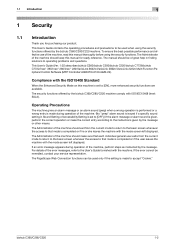
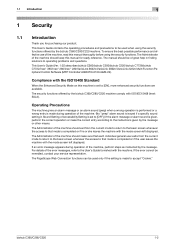
...enhanced security functions are available. This User's Guide (Ver. 1.02) describes bizhub C360/bizhub C280/bizhub C220/bizhub C7728/bizhub C7722/ineo+ 360/ineo+ 280/ineo+ 220/VarioLink 3622c/VarioLink 2822c/VarioLink 2222c...: EAL3). For details of the machine, perform steps as instructed by the bizhub C360/C280/C220 machine.
If the error cannot be used when using the security functions. The...
bizhub C220/C280/C360 Box Operations User Guide - Page 289
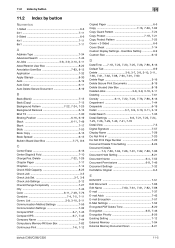
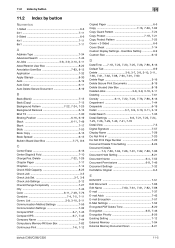
... 7-57 E-Mail Settings 7-52 Encrypted PDF Delete Time 8-20
Encryption 6-8, 7-46
Encryption Priority 8-26 Existing Setting 7-12 External Memory 7-94 External Memory Document Scan 8-21
bizhub C360/C280/C220
11-5 List 3-9, 3-10, 3-11
Communication Method Settings 7-55 Communication Settings 7-32
Compact PDF 6-7, 7-45 Compact XPS 6-7, 7-45
Company Name 7-44 Compulsory Memory RX...
bizhub C220/C280/C360 Copy Operations User Guide - Page 70
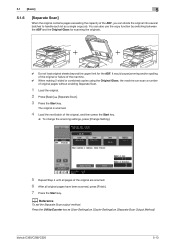
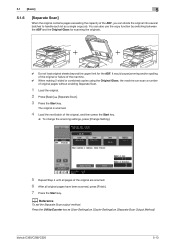
... original or failure of original pages without enabling Separate Scan.
1 Load the original.
2 Press [Basic] ö [Separate Scan].
3 Press the Start key.
bizhub C360/C280/C220
5-13 5.1 [Basic]
5
5.1.6
[Separate Scan]
When the original contains pages exceeding the capacity of the original are scanned. 6 After all original pages have been scanned, press [Finish]. 7 Press the Start key...
bizhub C220/C280/C360 Copy Operations User Guide - Page 253
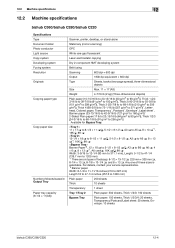
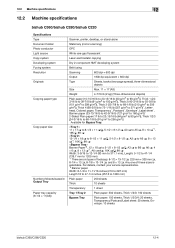
.../bizhub C280/bizhub C220
Specifications Type Document holder Photo conductor Light source Copy system Developing system Fusing system Resolution Originals
Copying paper type
Copy paper size
Number of sheets loaded in Output Tray Paper tray capacity (8-1/2 e 11(A4))
Scanner, printer, desktop, or stand-alone
Stationary (mirror scanning)
OPC
White rare-gas fluorescent
Laser electrostatic...
bizhub C220/C280/C360 Enlarge Display Operations User Guide - Page 11
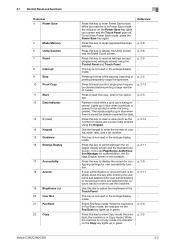
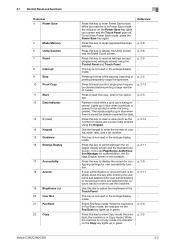
... Start 12 Data Indicator
13 C (clear)
14 Keypad 15 Guidance 16 Enlarge Display
17 Accessibility 18 Access
19 Brightness dial 20 User Box 21 Fax/Scan
22 Copy
bizhub C360/C280/C220
2
Press this key to display the Utility screen and the Meter Count screen. This key is in Fax...
bizhub C220/C280/C360 Network Scan/Fax/Network Fax Operations User Guide - Page 123
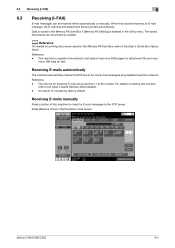
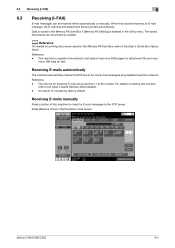
... Box if [Memory RX Setting] is enabled in the Fax/Scan mode screen. The interval for attachment file and max-
This machine is set from 1 to the POP server.
The saved documents can be received either automatically or manually. Reference -
bizhub C360/C280/C220
6-4 d Reference
For details on setting this function,
refer to...
bizhub C220/C280/C360 Network Scan/Fax/Network Fax Operations User Guide - Page 193
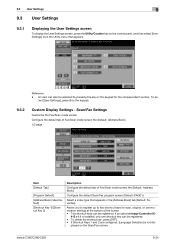
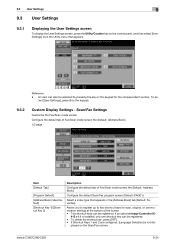
... by pressing the key on the Scan/Fax screen.
Configure the default Scan/Fax program screen (Default: PAGE1).
played on the keypad for scan, original, or communication settings at the bottom of Fax/Scan mode screen the (Default: Address Book).
Scan/Fax Settings
Customize the Fax/Scan mode screen.
bizhub C360/C280/C220
9-24
lect [User Settings], press...
bizhub C220/C280/C360 Network Scan/Fax/Network Fax Operations User Guide - Page 290
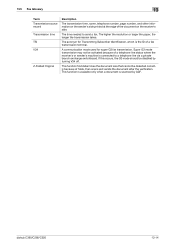
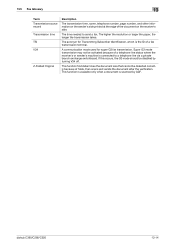
... of the document on the sender's side printed at the edge of folds, then scans and sends the document after the verification. 13.5 Fax Glossary
13
Term Transmission source record... side.
If this occurs, the G3 mode should be activated because of a fax transmission terminal.
bizhub C360/C280/C220
13-14
This function is available only when a document is connected to send a fax. The ...
bizhub C220/C280/C360 Security Operations User Guide - Page 6
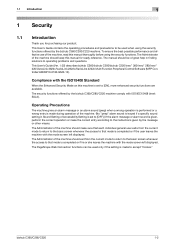
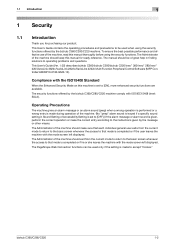
... Web Connection functions can be used when using the security functions. bizhub C360/C280/C220
1-2
Compliance with ISO/IEC15408 (level: EAL3).
The manual should exit...more enhanced security functions are available.
This User's Guide (Ver. 1.02) describes bizhub C360/bizhub C280/bizhub C220/ineo+ 360/ineo+ 280/ineo+ 220/VarioLink 3622c/VarioLink 2822c/VarioLink 2222c Multi Function...
Administration Guide - Page 25
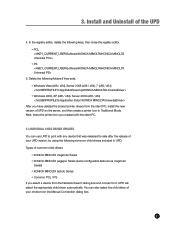
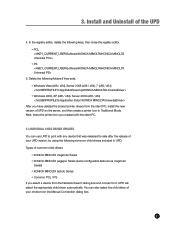
...device that was released for sale after the release of your UPD version, by using the following common child drivers included in Traditional Mode. Types of common child drivers
• KONICA MINOLTA magicolor Series • KONICA MINOLTA pagepro Series (same configurable features as magicolor
Series) • KONICA MINOLTA bizhub... editor, delete the following folders if they exist. •...
Administration Guide - Page 30
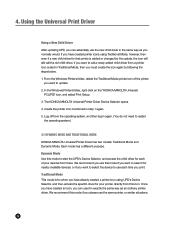
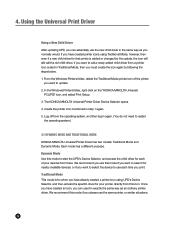
... you want to start the UPD's Device Selector, and access the child driver for your devices from there. We recommend this mode to update. 2. In the Windows Printers folder, right click on the "KONICA MINOLTA Universal
PCL(PS)" icon, and select Print Setup. 3. The KONICA MINOLTA Universal Printer Driver Device Selector opens. 4. Dynamic Mode Use this...
Administration Guide - Page 31
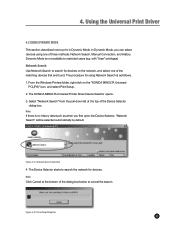
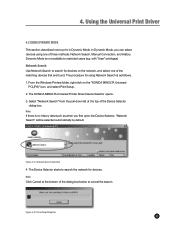
... MINOLTA Universal Printer Driver Device Selector opens. 3. Select "Network Search" from the pull-down list at the bottom of three methods: Network Search, Manual Connection, and History. Figure 4-2-2 Searching Dialog Box
27 with "User" privileges). Figure 4-2-1 Network Search Selection
4. Dynamic Mode is no history data such as follows. 1. From the Windows Printers folder...
Administration Guide - Page 34
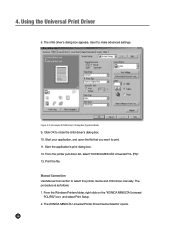
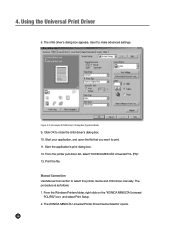
... child driver's dialog box. 10. Start the application's print dialog box. 12. The procedure is as follows. 1. From the Windows Printers folder, right click on the "KONICA MINOLTA Universal
PCL(PS)" icon, and select Print Setup. 2.
4. The KONICA MINOLTA Universal Printer Driver Device Selector opens. 30 Click OK to print. 11. Print the file.
Administration Guide - Page 36
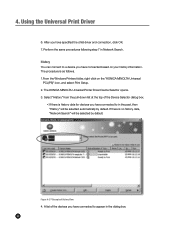
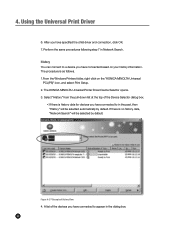
... Printers folder, right click on your history information. 4. Perform the same procedures following step 7 in the past, then "History" will be selected automatically by default. The procedure is history data for devices you have specified the child driver and connection, click OK. 7. A list of the devices you have connected based on the "KONICA MINOLTA...
Administration Guide - Page 43
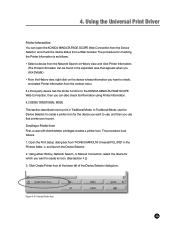
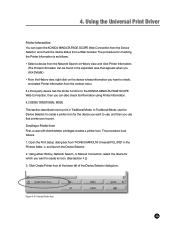
.... Using either History, Network Search, or Manual Connection, select the device for checking the Printer Information is as follows. • Select a device from "KONICA MINOLTA Universal PCL (PS)" in Traditional Mode. Using the Universal Print Driver....) • From the History view, right click on the device whose information you want to print in the Printers folder, o, and launch the...
Administration Guide - Page 47
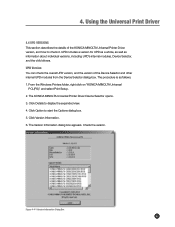
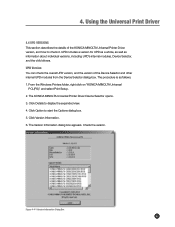
UPD includes a version for UPD as a whole, as well as follows. 1. From the Windows Printers folder, right click on "KONICA MINOLTA Universal
PCL(PS)", and select Print Setup. 2. The KONICA MINOLTA Universal Printer Driver Device Selector opens. 3. The Version Information dialog box appears. UPD Version You can check the overall UPD version, and the version...
Service Manual - Page 16
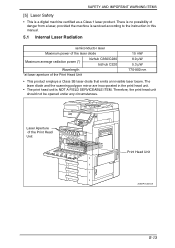
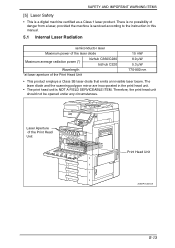
... unit should not be opened under any circumstances. The laser diode and the scanning polygon mirror are incorporated in this manual.
5.1 Internal Laser Radiation
semiconductor laser
Maximum power of the laser diode
Maximum average radiation power (*)
bizhub C360/C280 bizhub C220
Wavelength
*at laser aperture of the Print Head Unit
Print Head Unit
A0EDP0C501DA...
Similar Questions
How Do You Scan To A Konica Minolta Bizhub C220
(Posted by suntome 10 years ago)
How To Setup Scan Konica Minolta Bizhub C552
(Posted by lotzgraham 10 years ago)
Konica Minolta Bizhub C220 Wont Scan To Folder
(Posted by ppwa 10 years ago)
How To Setup A Scan Folder On Bizhub C220
(Posted by robelahkcc 10 years ago)
How Do I See A Scanned Job Minolta Bizhub C452
(Posted by rwakischu 10 years ago)