Konica Minolta bizhub C220 Support Question
Find answers below for this question about Konica Minolta bizhub C220.Need a Konica Minolta bizhub C220 manual? We have 22 online manuals for this item!
Question posted by chrikoko on September 12th, 2013
Bizhub C220 How To Receive Fax Confirmations
The person who posted this question about this Konica Minolta product did not include a detailed explanation. Please use the "Request More Information" button to the right if more details would help you to answer this question.
Current Answers
There are currently no answers that have been posted for this question.
Be the first to post an answer! Remember that you can earn up to 1,100 points for every answer you submit. The better the quality of your answer, the better chance it has to be accepted.
Be the first to post an answer! Remember that you can earn up to 1,100 points for every answer you submit. The better the quality of your answer, the better chance it has to be accepted.
Related Konica Minolta bizhub C220 Manual Pages
bizhub C220/C280/C360 Security Operations User Guide - Page 97
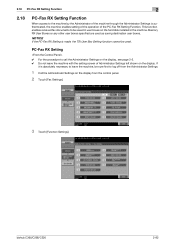
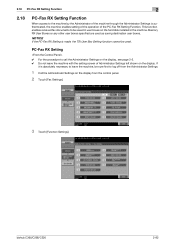
..., see page 2-2. 0 Do not leave the machine with the setting screen of the PC-Fax RX Setting Function. This function enables received fax documents to be used as saving destination user boxes.
bizhub C360/C280/C220
2-82 NOTICE
If the PC-Fax RX Setting is made, the TSI User Box Setting function cannot be saved in...
bizhub C220/C280/C360 Box Operations User Guide - Page 37
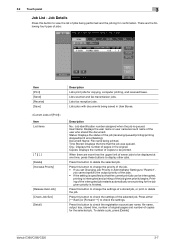
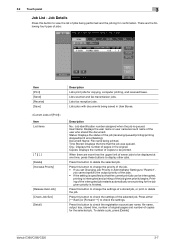
...fax reception jobs. Status: Displays the status of pages in the original. Org.: Displays the number of the job (receiving/queued/printing/printing stopped/print error/deleting).
bizhub C360/C280/C220
3-7
When there are the following four types of the selected job. Press this button to check the settings of jobs:
Item [Print] [Send] [Receive... for confirmation. Copies...
bizhub C220/C280/C360 Copy Operations User Guide - Page 99
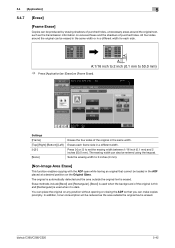
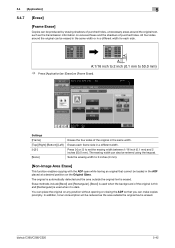
... and [Rectangular]. [Bevel] is dark. You can place the original on the Original Glass. bizhub C360/C280/C220
5-42 All four sides around the original text, such as the area outside the original text... width.
In addition, toner consumption will be reduced as the transmission information on received faxes and the shadows of punched holes. The original is automatically detected and the area...
bizhub C220/C280/C360 Copy Operations User Guide - Page 140
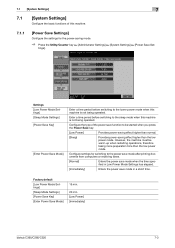
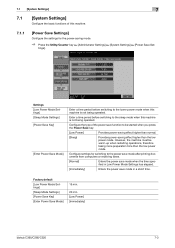
...Mode Settings] [Power Save Key] [Enter Power Save Mode]
15 min.
20 min. [Low Power] [Immediately]
bizhub C360/C280/C220
7-3 However, the machine must be started when you press the Power Save key.
[Low Power]
Provides power-saving...the power save mode after printing documents from computers or receiving faxes.
[Normal]
Enters the power save mode when the time specified in a short time.
bizhub C220/C280/C360 Copy Operations User Guide - Page 161


...of the Guidance screen and the From address for the product name. Factory default [Device Name]
The default abbreviation is used for Internet fax. Register the device name and E-mail address of this machine.
The E-mail address can be used...]
7
7.2
[Administrator/Machine Settings]
Register administrator information and E-mail address of this machine. bizhub C360/C280/C220
7-24
bizhub C220/C280/C360 Enlarge Display Operations User Guide - Page 45
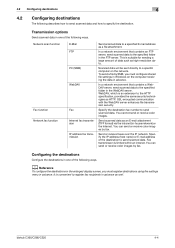
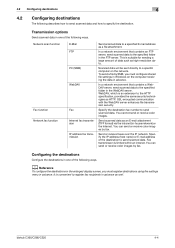
WebDAV, which is suitable for sending a large amount of the destination to the specified folder in the WebDAV server. You can send or receive color images by fax. bizhub C360/C280/C220
4-4
In a network environment that contains an FTP server, send scanned data to send scanned data.
This is an extension to the specified folder...
bizhub C220/C280/C360 Network Administrator User Guide - Page 11
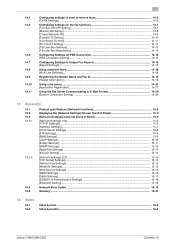
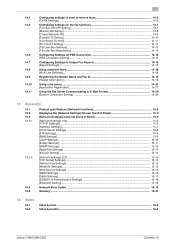
... to send or receive faxes 14-5 [TX/RX Settings] ...14-5
Configuring settings for the fax functions 14-7 [Function ON/OFF Setting]...14-7 [Memory RX Setting] ...14-8 [Closed Network RX]...14-9 [Forward TX Setting] ...14-10 [Incomplete TX Hold]...14-11 [PC-Fax RX Setting] ......-19
Glossary ...15-31
16 Index
16.1 16.2
Index by item ...16-2 Index by button...16-4
bizhub C360/C280/C220
Contents-10
bizhub C220/C280/C360 Network Administrator User Guide - Page 246
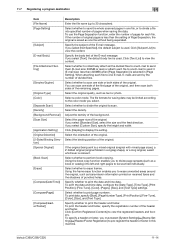
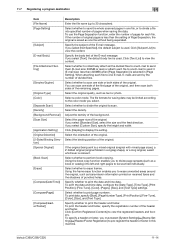
... information printed on received faxes and the shadows ...pages.
bizhub C360/C280/C220
11-14... Specify the subject of the original. If you select.
The file formats for each file to scan one E-mail, E-mails are sent by the number of pages for saving data may be scanned individually. Select the paper size of the original. Select the orientation of the original. Click [Confirm...
bizhub C220/C280/C360 Network Administrator User Guide - Page 248
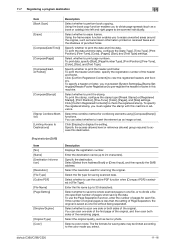
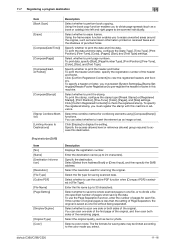
...print page numbers.
Select a color mode. bizhub C360/C280/C220
11-16 Select whether to access this ...received faxes and the shadows of the header and footer.
To specify the registered stamp, you must register the stamp with this machine. Select the resolution used for saving data may be scanned individually.
Select whether to check the registered stamp.
Click [Confirm...
bizhub C220/C280/C360 Network Administrator User Guide - Page 249
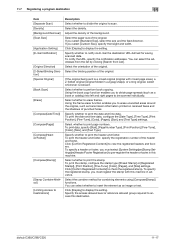
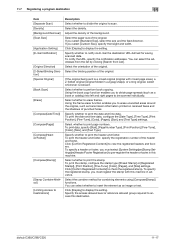
...original.
Select whether to check the registered stamp. Click [Confirm Registered Contents] to print page numbers.
bizhub C360/C280/C220
11-17
Specify whether to notify via E-mail the destination ...246;[Header/Footer Registration] to insert the element as transmission information printed on received faxes and the shadows of the background. Specify whether to print the header and...
bizhub C220/C280/C360 Network Administrator User Guide - Page 250
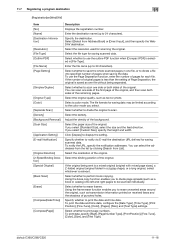
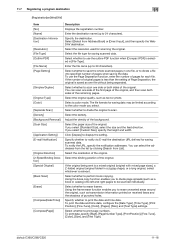
... List].
Select whether to divide page spreads (such as transmission information printed on received faxes and the shadows of Page Separation, the original is relevant. If the number... to notify via E-mail the destination URL defined for saving data may be scanned individually. bizhub C360/C280/C220
11-18 Enter the file name (up to erase unwanted areas around the original, such ...
bizhub C220/C280/C360 Network Administrator User Guide - Page 252
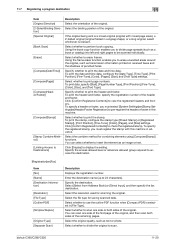
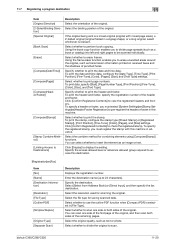
...whether to print the stamp. Click [Confirm Registered Contents] to print the date and time data. Select the resolution used for saving scanned data. bizhub C360/C280/C220
11-20 11.7 Registering a program ...into left and right pages to divide page spreads (such as transmission information printed on received faxes and the shadows of the original.
To specify the registered stamp, you to be ...
bizhub C220/C280/C360 Network Administrator User Guide - Page 253
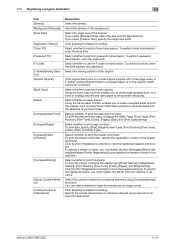
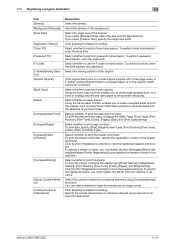
...around the original, such as transmission information printed on received faxes and the shadows of the background. bizhub C360/C280/C220
11-21 Click [Display] to view the registered ... folded in advance.
Select the binding position of the header and footer. Click [Confirm Registered Contents] to perform book copying.
Select whether to print page numbers.
Select ...
bizhub C220/C280/C360 Network Administrator User Guide - Page 254
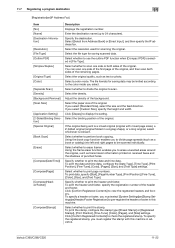
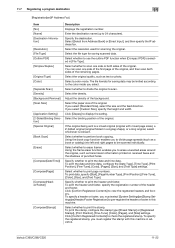
... areas around the original, such as transmission information printed on received faxes and the shadows of punched holes. Select a color mode....Confirm Registered Contents] to view the registered headers and footers. Select whether to erase frames.
Select whether to scan one side of the first page of the original, and then scan both sides of the remaining pages.
bizhub C360/C280/C220...
bizhub C220/C280/C360 Network Administrator User Guide - Page 255
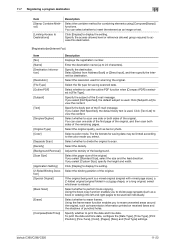
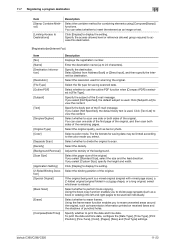
...
Displays the registration number. Select the original quality, such as transmission information printed on received faxes and the shadows of the original. The file formats for combining elements using [Compose(... copying.
Specify the destination.
Select the paper size of punched holes. bizhub C360/C280/C220
11-23
You can select whether to view the content.
If you...
bizhub C220/C280/C360 Network Administrator User Guide - Page 257
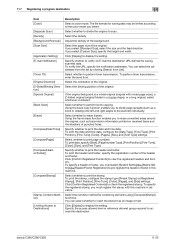
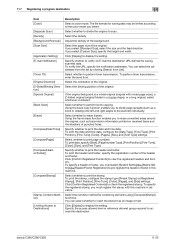
...of the background. bizhub C360/C280/C220
11-25 The file formats for saving data may be scanned individually.
Click [Display] to check the registered stamp.
Click [Confirm Registered Contents] ...as transmission information printed on received faxes and the shadows of the header and footer. Adjust the density of the original. Click [Confirm Registered Contents] to Destinations]...
bizhub C220/C280/C360 Network Administrator User Guide - Page 259
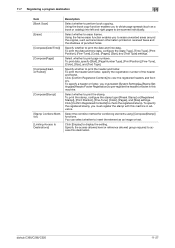
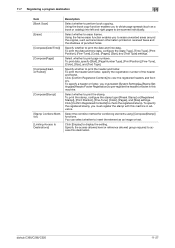
... the registered stamp. Click [Confirm Registered Contents] to view the... areas around the original, such as transmission information printed on received faxes and the shadows of the header and footer. Using the ...Limiting Access to Destinations]
Description
Select whether to display the setting.
bizhub C360/C280/C220
11-27 Using the frame erase function enables you to pre-register ...
bizhub C220/C280/C360 Network Administrator User Guide - Page 301
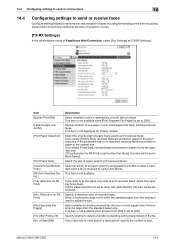
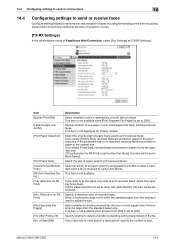
... to use paper in inch-sized paper first when printing received faxes. Select whether to divide a received fax into two or more sets of a received fax, specify the number of the prioritized size. bizhub C360/C280/C220
14-5 of Sets (RX)]
Description
Select whether to print a received fax on paper of received faxes. If you want to fix the paper tray used...
bizhub C220/C280/C360 Network Administrator User Guide - Page 353
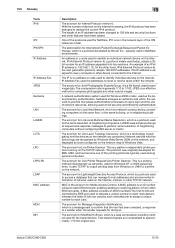
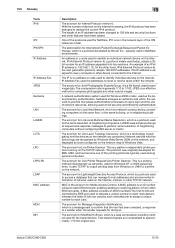
... the addresses to send or receive faxes within the network to provide two-phase authentication processes of users login and the use of devices on the Internet increasing, the IPv6 protocol has been arranged to confirm that can manage E-mail addresses and environmental information of Windows Vista.
Network devices with this technology are used by...
bizhub C220/C280/C360 Network Scan/Fax/Network Fax Operations User Guide - Page 292
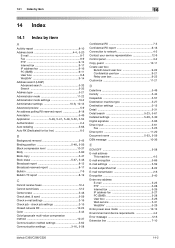
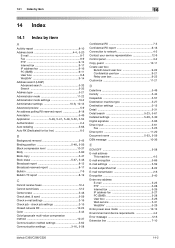
...device requirements 4-2 Error message 12-6 Extension line 7-10
bizhub C360/C280/C220
14-2 14.1 Index by item
14
14 Index
14.1 Index by item
A
Activity report 8-10
Address book 4-4, 5-20
E-mail 9-7 Fax 9-9 FTP 9-13 Internet fax 9-17 IP address fax...TX report 8-19
C
Cannot receive faxes 12-4 Cannot send faxes 12-2 Center erase 5-48 Check dest. & sand 5-59 Check e-mail settings 3-...
Similar Questions
How Can I Install Firmware In New 250gb Sata Hdd For Km Bizhub C220
i m using KM Bizhub C220, i want to install a new SATA250gb HDD, but i dont know how to format new H...
i m using KM Bizhub C220, i want to install a new SATA250gb HDD, but i dont know how to format new H...
(Posted by jgupta12 10 years ago)
Konica Minolta Bizhub C35 How To Receive Fax Confirmation
(Posted by golal 10 years ago)
Konica Minolta Bizhub C360 How To Receive Fax Confirmation
(Posted by rom1toomu 10 years ago)

