Konica Minolta bizhub 751 Support Question
Find answers below for this question about Konica Minolta bizhub 751.Need a Konica Minolta bizhub 751 manual? We have 10 online manuals for this item!
Question posted by anigro on January 23rd, 2013
Print To Konica Bizhub Goes To Side Tray Not Default Tray
The person who posted this question about this Konica Minolta product did not include a detailed explanation. Please use the "Request More Information" button to the right if more details would help you to answer this question.
Current Answers
There are currently no answers that have been posted for this question.
Be the first to post an answer! Remember that you can earn up to 1,100 points for every answer you submit. The better the quality of your answer, the better chance it has to be accepted.
Be the first to post an answer! Remember that you can earn up to 1,100 points for every answer you submit. The better the quality of your answer, the better chance it has to be accepted.
Related Konica Minolta bizhub 751 Manual Pages
bizhub 751/6510 Box Operations User Manual - Page 14


......9-16
Printing document ...9-17 Printing procedure ...9-18
Sending document to another device ...9-19...Print Setting ...9-32 Store Address...9-33 Network ...9-34
10 Appendix
10.1 10.2 10.2.1 10.2.2 10.2.3 10.3
Error message list...10-2 Entering text ...10-3 Enlarging the keyboard...10-4 To type text...10-5 List of Available Characters ...10-5 Glossary...10-6
11 Index
11.1 Index ...11-2
751...
bizhub 751/6510 Box Operations User Manual - Page 194


...
Information Check Job User Box Direct Print Store Address
Information and settings for PageScope... are constructed as the online manual Web page. Part Name
1
Konica Minolta logo
2
PageScope Web Connection logo
3
Logon user name
4...12 Information and settings
751/601
Description
Click the logo to display the error information (consumables, paper trays and registered user information...
bizhub 751/6510 Box Operations User Manual - Page 207
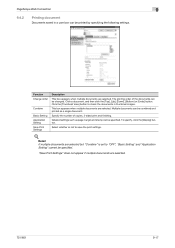
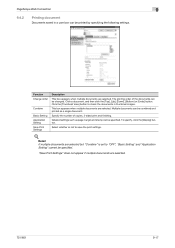
... specify, click the [Display] button. Detail If multiple documents are selected. Function Change order
Combine
Basic Setting Application Setting Save Print Settings
Description
This box appears when multiple documents are selected.
751/601
9-17 This box appears when multiple documents are selected but "Combine" is set to "OFF", "Basic Setting" and "Application...
bizhub 751/6510 Box Operations User Manual - Page 236
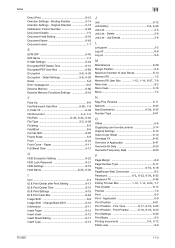
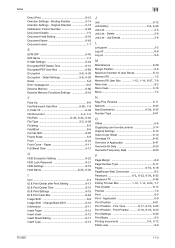
...33, 6-35
I
Icon 2-4 ID & Print Delete after Print Setting 8-17 ID & Print Delete Time 8-15 ID & Print Settings 8-18 ID & Print User Box 6-64 Image Shift 6-9 Image Shift - Application 6-9 Print Position 6-61
Print Position - Print Position ...........6-16, 6-18, 6-20
Print Settings 9-32 Print-Basic 6-5
Printing documents 3-4, 3-12
Public user 9-9
751/601
11-3 Binding Position 5-14...
bizhub 751/601 Print Operations User Manual - IC-208 - Page 6


......9-13 Layout/Finish ...9-13 Checking the Layout/Finish setting details 9-15
Paper Tray/Output Tray ...9-16 Cover Mode/Transparency Interleave ...9-17 Per Page Setting...9-18 Stamp/Composition...Print function of Mac OS 9.2
10.1
10.2 10.2.1 10.2.2
10.3 10.3.1 10.3.2 10.3.3 10.3.4 10.3.5
Printing operations ...10-2
Initializing the printer driver...10-3 Options ...10-3 Registration of the default...
bizhub 751/601 Print Operations User Manual - IC-208 - Page 28
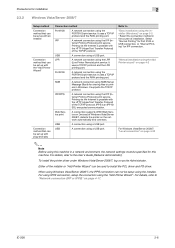
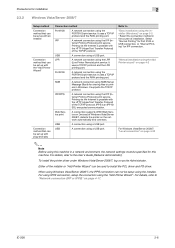
... using the "Add Printer Wizard". It uses a TCP/IP protocol and the RAW printing port. Printing via the Internet is an IPP for SSL encrypted communication.
Refer to "Network connection .... SMB
A network connection using the IPP (Internet Printing Protocol) print service. Web Service print
A connection supports WSD (Web Service on Devices) of the installer or "Add Printer Wizard" can...
bizhub 751/601 Print Operations User Manual - IC-208 - Page 70
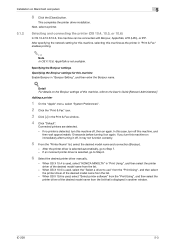
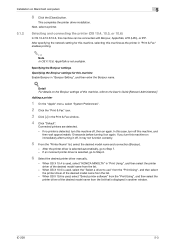
...OS X 10.4 is used, select "KONICA MINOLTA" in "Print & Fax" enables printing.
2
Note In OS X 10.6, ..." menu, select "System Preferences".
2 Click the "Print & Fax" icon.
3 Click [+] in "Bonjour ... "Select printer software" from the "Print Using", and then select the printer driver...machine as the printer in "Print Using", and then select the ...driver to use" from the "Print Using", and then select the ...
bizhub 751/601 Print Operations User Manual - IC-208 - Page 72


...10.4 is registered in the Print & Fax window.
4 Click "Default". If the selected printer is used , select the "Select a driver to Step 7. - If no printer is used , select "KONICA MINOLTA" in the text ..."Apply configuration changes?" If you can find the driver easily by inputting "KONICA MINOLTA" in "Print Using", and then select the printer driver of the dialog box.
-
Installation...
bizhub 751/601 Print Operations User Manual - IC-208 - Page 95
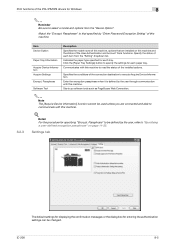
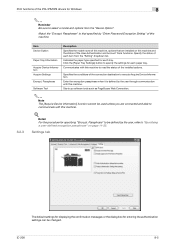
..."Specifying a user-defined encryption passphrase" on this machine.
8.2.3
Item Device Option
Paper Tray Information
Acquire Device Information Acquire Settings
Encrypt. Enter the encryption passphrase when it is defined ... changed. Match the "Encrypt. Print functions of the PCL/PS/XPS drivers for each paper tray.
Settings tab
The default settings for displaying the confirmation messages...
bizhub 751/601 Print Operations User Manual - IC-208 - Page 97


...button to save the current settings and to return the default setting. Item OK Cancel Help Add (Favorite Setting) Edit (Favorite Setting) Default View
Description
Click this button to change the saved settings...current settings is selected, a preview of the page layout as the paper tray, that are displayed on all tabs. Print functions of the PCL/PS/XPS drivers for each item on the currently...
bizhub 751/601 Print Operations User Manual - IC-208 - Page 98
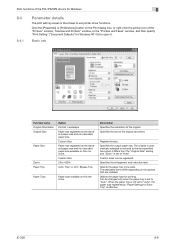
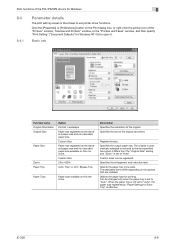
... the "Printers" window, "Devices and Printers" window, or the "Printers and Faxes" window, and then specify "Print Setting" ("Document Defaults" for Windows NT 4.0) to open it differs from the "Original Size" setting and "Zoom" is set to "Auto", the paper type registered by "Paper Settings for Each Tray" is effective.
Register the size.
Custom...
bizhub 751/601 Print Operations User Manual - IC-208 - Page 102


... and tray for Windows
8
8.4.4
Function name Output Tray
Option Default, Main Tray, Sub Tray
Output Order
Face Down, Face Up
Description
Specifies the tray where to output the printed pages.
Cover Mode tab
Function name Front Cover Front Cover Tray
Option ON/OFF, Blank/Print Tray1-4, LCT, Bypass Tray
Back Cover Back Cover Tray
ON/OFF, Blank/Print Tray1-4, LCT, Bypass Tray
Front...
bizhub 751/601 Print Operations User Manual - IC-208 - Page 115


... the specific operations (Output Method, Layout/Finish, Paper Tray/Output Tray, Cover Sheet/OHP Interleave, Per Page Setting, Stamp/Composition and Quality) for this machine specified in the current settings is enabled for printing.
! Detail Click the [Acquire Device Information] button on this button to the default setting.
Displays the status of the installed options...
bizhub 751/601 Print Operations User Manual - IC-208 - Page 125
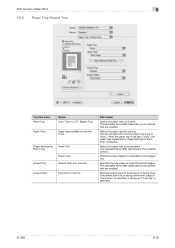
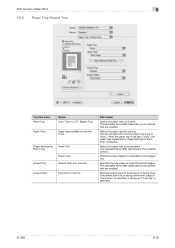
... differ depending on this machine.
[Paper Settings for Each Tray]
Paper Tray
Paper Type
Output Tray
Default, Main tray, Sub tray
Output Order
Face Down, Face Up
Description
Selects the paper tray to "Auto", the paper type registered by "Paper Settings for printing. Selects the paper type for Each Tray" is specified. Can be facing down when output if...
bizhub 751/601 Print Operations User Manual - IC-208 - Page 127


...
Front Cover from Post Inserter
Off, PI Tray1, PI Tray2
Back Cover from the post inserter. The cover paper is convenient when changing the paper tray during a print job to the Per Page Setting list and can specify it when "Auto" is not selected for the back cover page.
ON/OFF leave...
bizhub 751/601 Print Operations User Manual - IC-208 - Page 187


... Settings screen, refer to "Displaying the User Settings screen" on the tray, size conversion between A4 and Letter, or A3 and Ledger is executed to use paper of the closest size. (Default setting: OFF)
2
Note The image may be defected since printing is forced.
!
IC-208
12-8 Settings on the control panel
12...
bizhub 751/601 Print Operations User Manual - IC-208 - Page 193


...-208
12-14
Detail For details on displaying the User Settings screen, refer to switch the pages.
5 Touch [OK].
12.2.11 2-Sided Print
You can specify the default duplex printing setting. (Default setting: OFF)
! To select other paper sizes, touch [↑] or [↓] to "Displaying the User Settings screen" on the control panel
12...
bizhub 751/601 Print Operations User Manual - IC-208 - Page 270
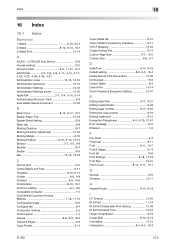
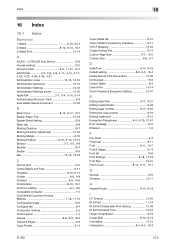
... Auto Delete Secure Document 12-36
B Back Cover 8-12, 9-17, 10-7
Banner Paper Tray 12-18 Banner Sheet Setting 12-9 Basic tab 8-8 Binding Direction 10-7 Binding Direction Adjustment 12...Size 8-8, 9-7
D Date/Time 8-14, 9-19 Default setting 8-6, 9-5, 10-4
Delete Secure Print Documents 12-35 Demo page 15-8 Device Option 8-4 Direct Print 13-14 Driver Password Encryption Setting 12-47
E ...
bizhub 751/601 Enlarge Display Operations User Manual - Page 62


The remaining copies are queued as a copy job.
751/601
2-35
Using copy functions
2
5 Touch [Print].
bizhub 751/601 Network Administrator User Manual - Page 29


...Select the "Registration of the certificate, the certificate cannot be registered.
Setting
Automatically Obtain Certificates
Print S/MIME information
Definition Select "ON". To specify a storage location of certification information to print the S/MINE information, make a selection of [ON].
751/601
1-16 "S/MIME".
Select "ON". Only files in the DER (Distinguished Encoding Rules...
Similar Questions
Label Printing On Konica Bizhub C284e
Trying to create Labels (100 sheets-Maco). Speed on printing (using the Konica bizhub C284e) was ver...
Trying to create Labels (100 sheets-Maco). Speed on printing (using the Konica bizhub C284e) was ver...
(Posted by eroseman 2 years ago)
Our Konica Bizhub 283 Giving Light Print
our konica bizhub 283 giving light print
our konica bizhub 283 giving light print
(Posted by savdesh03 8 years ago)
Does The Konica Bizhub 751 Have A Usb Port For Printing
(Posted by rb27plank 10 years ago)
How To Print Configuration Page On Konica Bizhub 751
(Posted by SBRumichj 10 years ago)
How To Add Email Address On Konica Bizhub 751
(Posted by Wamust 10 years ago)

