Konica Minolta bizhub 751 Support Question
Find answers below for this question about Konica Minolta bizhub 751.Need a Konica Minolta bizhub 751 manual? We have 10 online manuals for this item!
Question posted by daeseonhong on June 18th, 2012
I Cannot Find Hole Punch Function On Screen.i Attached Fs 610 Finisher
I attached FS 610 finisher with hole punch unit to Bizhub 751 copier. I don't see hole punch screen on finish mode.
Please help.
David . 213-422-5668
Current Answers
There are currently no answers that have been posted for this question.
Be the first to post an answer! Remember that you can earn up to 1,100 points for every answer you submit. The better the quality of your answer, the better chance it has to be accepted.
Be the first to post an answer! Remember that you can earn up to 1,100 points for every answer you submit. The better the quality of your answer, the better chance it has to be accepted.
Related Konica Minolta bizhub 751 Manual Pages
bizhub 751/6510 Box Operations User Manual - Page 94
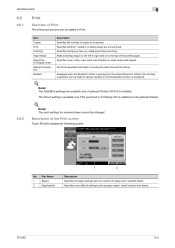
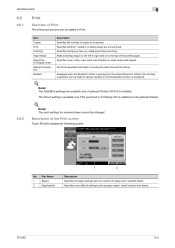
...
Overview of Print
The following screen.
Specifies sort/group, face up, stapling and hole punching.
Prints the specified information including the date/time and the stamp. Description of the Print screen
Touch [Print] to display the following functions can be printed. Displayed when the Booklet function is installed on the optional finisher.
! Specifies more difficult settings...
bizhub 751/6510 Box Operations User Manual - Page 97
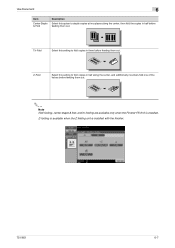
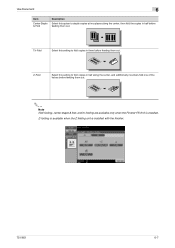
... available when the Z folding unit is installed. Z-Fold
Select this setting to fold copies in half along the center, then fold the copies in three before feeding them out.
2
Note Half-folding, center staple & fold, and tri-folding are available only when the Finisher FS-610 is installed with the finisher.
751/601
6-7 Tri-Fold
Select...
bizhub 751/6510 Box Operations User Manual - Page 139
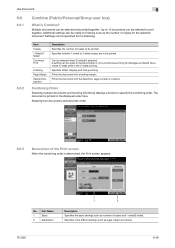
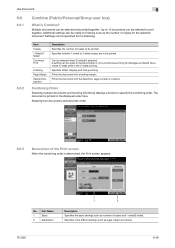
...printed together. Specifies offset, stapling and hole punching. Prints the document with a binding ... as page margin and stamp.
751/601
6-49
Additional settings can ...Finishing Page Margin Stamp/Composition
Description Specifies the number of the Print screen
When the combining order is Combine? Combining Order
Selecting multiple documents and touching [Combine] displays a screen...
bizhub 751/601 Advanced Function Operations User Manual - Page 22
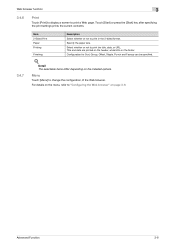
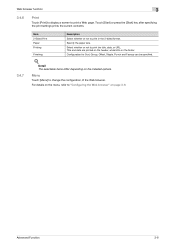
... browser function
3
3.4.6
Print
Touch [Print] to display a screen to "Configuring the Web browser" on page 3-9. For details on the menu, refer to print a Web page. Configuration for Sort, Group, Offset, Staple, Punch and Faceup can be specified.
! Touch [Start] or press the [Start] key after specifying the print settings prints the current contents...
bizhub 751/601 Advanced Function Operations User Manual - Page 25
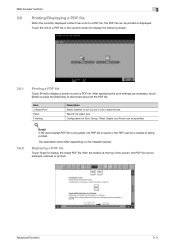
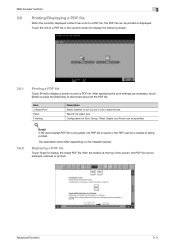
....
Advanced Function
3-11
The selectable items differ depending on the installed options. Item 2-Sided Print Paper Finishing
Description Select whether or not to print in the current content to display the following screen.
3.6.1 3.6.2
Printing a PDF file
Touch [Print] to display a screen to print a PDF file.
Configuration for Sort, Group, Offset, Staple, and Punch can be...
bizhub 751/601 Advanced Function Operations User Manual - Page 46
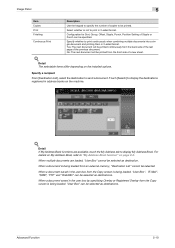
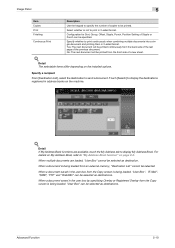
...Sort, Group, Offset, Staple, Punch, Position Setting of Staple or Punch can be specified.
When a ... user box from the Copy screen is being loaded from the Copy screen is being loaded, "User ...Finishing
Continuous Print
Description
Use the keypad to specify the number of copies to send a document. When multiple documents are available, touch the My Address tab to "My Address Book function...
bizhub 751/601 Print Operations User Manual - IC-208 - Page 101
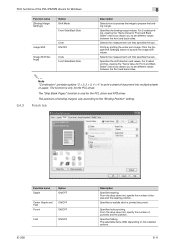
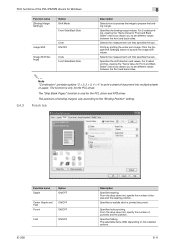
... XPS driver.
Finish tab
Function name Staple
Option ON/OFF
Center Staple and Fold
Punch
ON/OFF ON/OFF
Fold
ON/OFF
IC-208
Description Specifies stapling. Print functions of binding margins vary according to the "Binding Position" setting. Selects the measurement unit that specifies the size. Specifies the shift direction and values.
Specifies hole punching. Specifies...
bizhub 751/601 Print Operations User Manual - IC-208 - Page 102


... punch kit or Z folding unit is specified.
2
Note "Staple", "Center Staple and Fold", and "Fold" functions are installed.
The selectable items differ depending on the options that are available only if the optional finisher or Z folding unit is fed from Post Inserter
Per Page Setting
ON/OFF ON/OFF ON/OFF
Description
Attaches a front cover page. Attaches...
bizhub 751/601 Print Operations User Manual - IC-208 - Page 124
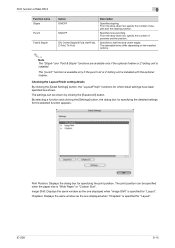
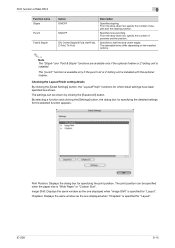
... specified for which detail settings have been specified are available only if the optional finisher or Z folding unit is "Wide Paper" or "Custom Size". The "punch" function is available only if the punch kit or Z folding unit is specified for "Layout".
Specifies hole punching. IC-208
9-15
From the drop-down list, specify the number of staples and...
bizhub 751/601 Print Operations User Manual - IC-208 - Page 140
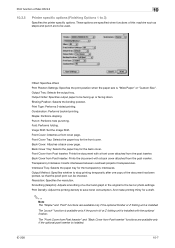
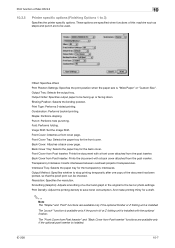
... Cover from the post inserter. Offset: Specifies offset. Punch: Performs hole punching. The "punch" function is available only if the punch kit or Z folding unit is installed. Print function of Mac OS 9.2
10
10.3.5
Printer specific options (Finishing Options 1 to save toner consumption. Fold: Performs folding. Front Cover: Attaches a front cover page. Combination: Performs booklet...
bizhub 751/601 Print Operations User Manual - IC-208 - Page 196
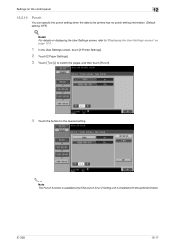
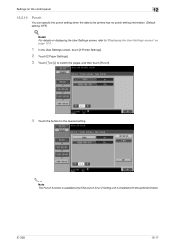
... data to switch the pages, and then touch [Punch].
4 Touch the button for the desired setting.
2
Note The Punch function is available only if the punch kit or Z folding unit is installed with the optional finisher. IC-208
12-17 Settings on page 12-2.
1 In the User Settings screen, touch [5 Printer Settings].
2 Touch [2 Paper Settings].
3 Touch [↑...
bizhub 751/601 Print Operations User Manual - IC-208 - Page 253
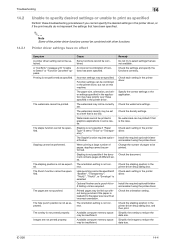
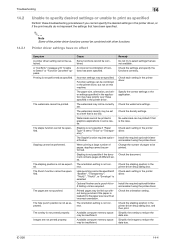
... not correct. The staple function cannot be insufficient.
The hole punch position is not possible if the document contains pages of the printer driver functions cannot be specified if "... correct. Incorrect settings may be performed. The Staple function requires optional finisher. Optional finisher and a punch kit or Z folding unit are not printed properly.
A "Conflicts" message with other...
bizhub 751/601 Enlarge Display Operations User Manual - Page 41
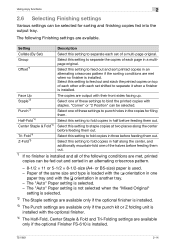
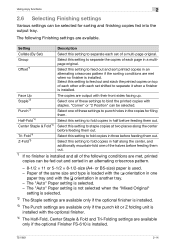
... set shifted to punch holes in an alternating crisscross pattern if the sorting conditions are available. The "Auto" Paper setting is not selected when the "Mixed Original"
setting is selected.
*2 The Staple settings are available only if the optional finisher is installed.
*3 The Punch settings are available only if the optional Finisher FS-610 is loaded with...
bizhub 751/601 Enlarge Display Operations User Manual - Page 43
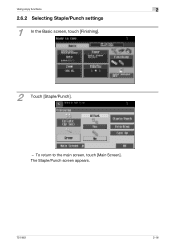
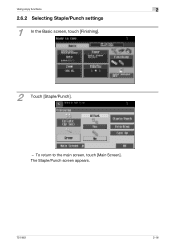
To return to the main screen, touch [Main Screen]. Using copy functions
2
2.6.2 Selecting Staple/Punch settings
1
In the Basic screen, touch [Finishing].
2 Touch [Staple/Punch].
- The Staple/Punch screen appears.
751/601
2-16
bizhub 751/601 Enlarge Display Operations User Manual - Page 44
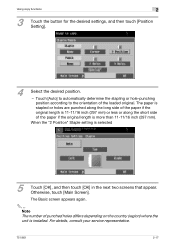
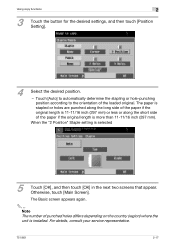
...], and then touch [OK] in the next two screens that appear. For details, consult your service representative.
751/601
2-17 Touch [Auto] to automatically determine the stapling or hole-punching position according to the orientation of the paper if the original length is installed. Using copy functions
2
3
Touch the button for the desired settings, and...
bizhub 751/601 Enlarge Display Operations User Manual - Page 86
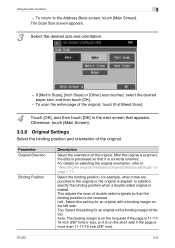
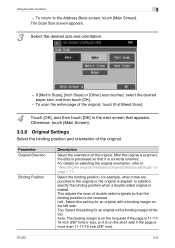
...than 11-11/16 inch (297 mm).
751/601
3-24
The Scan Size screen appears.
3
Select the desired size and... desired paper size, and then touch [OK].
- Otherwise, touch [Main Screen].
3.3.8 Original Settings
Select the binding position and orientation of the original. This...: Select this setting for example, when holes are punched in the next screen that appears. Auto: The binding margin is...
bizhub 751/601 Network Administrator User Manual - Page 104
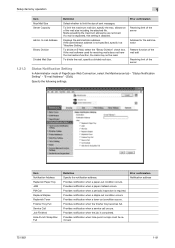
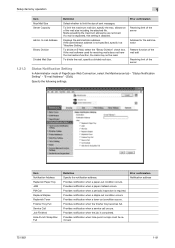
... for the administrator
Restore function of the mail soft
Receiving limit of the server
Status Notification Setting
In Administrator mode of the mail size including the attached file.
"E-mail Address" - [Edit]. Item Notification Address Replenish Paper Tray JAM PM Call Replace Staples Replenish Toner Finisher Tray Full Service Call Job Finished Hole-Punch Scrap Box Full
Definition...
bizhub 751/601 Network Administrator User Manual - Page 128


...[DNS Server Settings] of the specified DNS server about the tree name and the context name.
751/601
1-115 When using the NDS over TCP/IP, the DNS server is made to be ... versions.
TCP/IP Settings
External Server Registration
User Auth/Account Track
Default Function Permission
1.38.1
Finish
!
This setting limits functions available on a user basis. Detail Be sure to apply the up-...
bizhub 751/601 Network Administrator User Manual - Page 177


...staples. Specify whether to decide whether or not the page number is installed.
751/601
1-164 Specify the binding direction adjustment method. A setting is made to...The print position of the Page Number is activated. The punch function is available only if the optional finisher and either the punch kit or the z-folding unit are not printed. When activated, pages with disregard to ...
Quick Reference Guide - Page 6
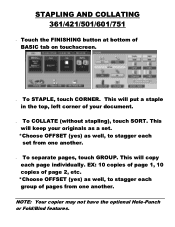
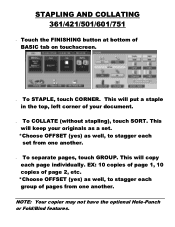
NOTE: Your copier may not have the optional Hole-Punch or Fold/Bind features. STAPLING AND COLLATING 361/421/501/601/751
Touch the FINISHING button at bottom of pages from one another .
To separate pages, touch GROUP. EX: 10 copies of page 1, 10 copies of your originals as a ...
Similar Questions
I Cannot Find Hole Punch Function In Bizhub 751
(Posted by terrysnowW 10 years ago)
How To Disable The Cac Card Function For A Bizhub 501 Copier
(Posted by EAPUcghe 10 years ago)
2-hole Punch, How?
How do I set up the Konica bizhub 501 to perform 2-hole punch on top of a standard 8 1/2 x 11 paper?...
How do I set up the Konica bizhub 501 to perform 2-hole punch on top of a standard 8 1/2 x 11 paper?...
(Posted by bizhelp1 10 years ago)

