Konica Minolta bizhub 751 Support Question
Find answers below for this question about Konica Minolta bizhub 751.Need a Konica Minolta bizhub 751 manual? We have 10 online manuals for this item!
Question posted by JonHu713r on June 13th, 2014
Bizhub Auto Select Won't Use Tray 1
The person who posted this question about this Konica Minolta product did not include a detailed explanation. Please use the "Request More Information" button to the right if more details would help you to answer this question.
Current Answers
There are currently no answers that have been posted for this question.
Be the first to post an answer! Remember that you can earn up to 1,100 points for every answer you submit. The better the quality of your answer, the better chance it has to be accepted.
Be the first to post an answer! Remember that you can earn up to 1,100 points for every answer you submit. The better the quality of your answer, the better chance it has to be accepted.
Related Konica Minolta bizhub 751 Manual Pages
AU-211P CAC/PIV Solution User Guide - Page 12


...). Check that can vary depending on the MFP control panel, and press [Address Search]. Specify the LDAP port number. "Select Server Authentication Method" is configured correctly. Select "ON" to use the referral function. Select whether to encrypt communication between the MFP and LDAP server with SSL. How to "GSS-SPNEGO". Enter the maximum number...
AU-211P CAC/PIV Solution User Guide - Page 50
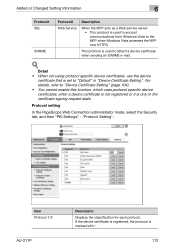
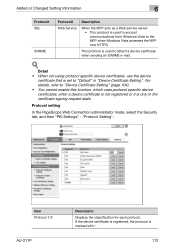
..." in the certificate signing request state. Protocol setting
In the PageScope Web Connection administrator mode, select the Security tab, and then "PKI Settings" - Detail • When not using protocol specific device certificates, use the device
certificate that is only in "Device Certificate Setting".
Added or Changed Setting Information
6
Protocol1 SSL
S/MIME
Protocol2 Web Service...
bizhub 751/6510 Box Operations User Manual - Page 45
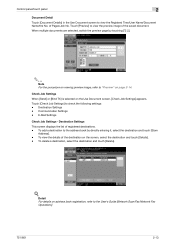
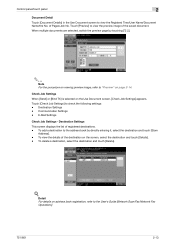
... of the destination on page 2-14. Touch [Check Job Settings] to the User's Guide [Network Scan/Fax/Network Fax
Operations].
751/601
2-13 Detail
For details on the Use Document screen, [Check Job Settings] appears. To delete a destination, select the destination and touch [Delete].
!
Check Job Settings
When [Send] or [Bind TX] is...
bizhub 751/6510 Box Operations User Manual - Page 78


... screen of Save Document
Public/Personal/Group user box Selecting the Public/Personal/Group User Box tab lists the boxes where documents can be used in the same way as personal and group user ...the machine. For details on System User Box tab. Detail Saving document to save documents in.
751/601
5-2
Select a box you want to an external memory is disabled (cannot be saved) at factory default....
bizhub 751/6510 Box Operations User Manual - Page 120
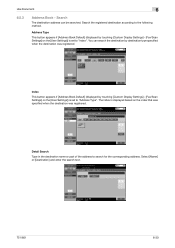
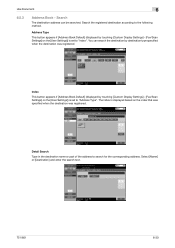
Use Document
6
6.5.3
Address Book - Search
The destination address can search the destination by destination type specified .... Search the registered destination according to search for the corresponding address. You can be searched. Select [Name] or [Destination] and enter the search text.
751/601
6-30 Detail Search
Type in the destination name or part of the address to the following...
bizhub 751/6510 Box Operations User Manual - Page 133


To use two lines as the document name, ... and extension lines, be sure to specify the line to be used. When "Unset" is chosen in Select Line, transmit using the line which is set to 30 characters. For details on ... Scan/Fax/Network Fax Operations].
If you select "Unset", a sending failure may occur. Use Document
6
6.5.19
Select Line
Specify "Line 1" or "Line 2" to 64 characters...
bizhub 751/6510 Box Operations User Manual - Page 145


...Touch [User Box]. Touch [Use Document].
A list of saving secure prints, refer to be entered in this machine.
2
Note For procedure of documents appears.
6.10.3
Select the document to the User's ..."Mode 1". Touch [User Box].
Touch [System User Box].
751/601
6-55
Documents being sent for secure print.
Touch [Use Document]. Touch [System User Box]. Type in the password for...
bizhub 751/6510 Box Operations User Manual - Page 155


... document to be checked.
6.15.3
Printing
1 Select a document to be printed, and press [Print].
2 Select whether to delete the document after printing.
6.15.4
Deleting
Select a document to be deleted, and press [Delete].
751/601
6-65 Use Document
6
6.15.2
ID & Print User Box screen
If you select [ID & Print User Box] in the System User Box tab...
bizhub 751/6510 Box Operations User Manual - Page 157
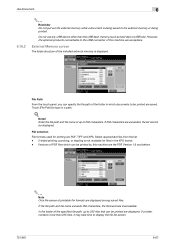
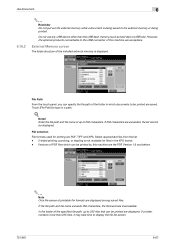
...printed. In the folder of up to display the file list screen.
751/601
6-67 Use Document
6
6.16.2
2
Reminder Do not pull out the external ... the specified file path, up to be displayed.
File selection
File formats used for files in which can be printed are saved.
External... the folder in the XPS format. - Do not use any USB device other than 255 files, it may take time to ...
bizhub 751/601 Fax Driver Operations User Manual - Page 51
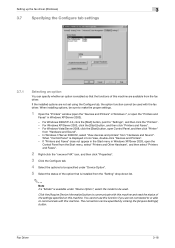
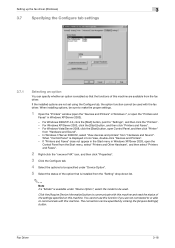
For Windows XP/Server 2003, click the [Start] button, and then click "Printers and Faxes". - In Windows 7/Server 2008 R2, select "View devices and printers" from the fax driver. You cannot use this machine are available from "Hardware and Sound".
When "Control Panel" is installed from "Hardware and Sound". -
When installing options, be sure...
bizhub 751/601 Print Operations User Manual - IC-208 - Page 95
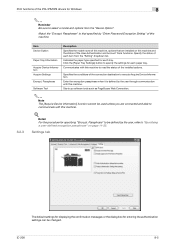
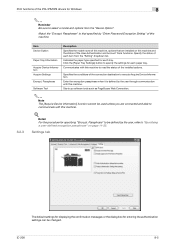
... connection destination to "Specifying a user-defined encryption passphrase" on this machine.
8.2.3
Item Device Option
Paper Tray Information
Acquire Device Information Acquire Settings
Encrypt.
Starts up software tools such as PageScope Web Connection.
2
Note The [Acquire Device Information] function cannot be used unless you are installed on page 11-32.
Indicates the paper type...
bizhub 751/601 Print Operations User Manual - IC-208 - Page 98
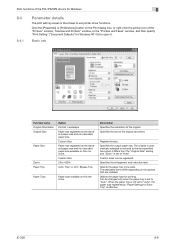
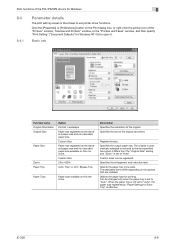
... the screen to set printer driver functions. The selectable items differ depending on this machine. Custom Size 25 to 400% Auto, Tray1-4, LCT, Bypass Tray
Paper type available on the Print dialog box, or right-click the printer icon of the "Printers" window, "Devices and Printers" window, or the "Printers and Faxes" window, and...
bizhub 751/601 Print Operations User Manual - IC-208 - Page 125
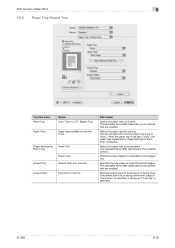
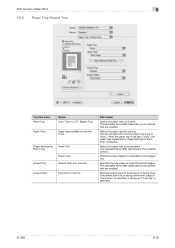
...pages. Specifies the tray where to be specified.
Selects the paper type for Each Tray" is set to "Auto".
IC-208
9-16
The selectable items differ depending on this machine.
[Paper Settings for Each Tray]
Paper Tray
Paper Type
Output Tray
Default, Main tray, Sub tray
Output Order
Face Down, Face Up
Description
Selects the paper tray to be used. The selectable items differ...
bizhub 751/601 Print Operations User Manual - IC-208 - Page 127


...Inserter" and "Back Cover from the post inserter. You can specify it when "Auto" is fed from the selected PI tray. You can be specified for each page. Attaches a back cover page. Outputs ...can be used as necessary. Per Page Setting
The print type and paper tray can specify it when "Auto" is selected for the cover page. This function is convenient when changing the paper tray during ...
bizhub 751/601 Enlarge Display Operations User Manual - Page 4
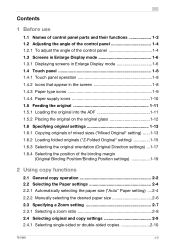
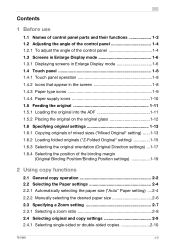
...
2 Using copy functions
2.1 General copy operation 2-2 2.2 Selecting the Paper settings 2-4 2.2.1 Automatically selecting the paper size ("Auto" Paper setting) ....2-4 2.2.2 Manually selecting the desired paper size 2-6 2.3 Specifying a Zoom setting 2-7 2.3.1 Selecting a zoom ratio 2-8 2.4 Selecting original and copy settings 2-9 2.4.1 Selecting single-sided or double-sided copies 2-10
751...
bizhub 751/601 Enlarge Display Operations User Manual - Page 38


... original. The Basic screen appears again.
751/601
2-11 The binding position is selected. If "1 > 2" or "2 > 2" is selected.
4 Touch [Close]. If the original...selected, touch [Output Bind Direction], select the binding position for the desired settings, and then touch [OK].
- Using copy functions
2
3
Touch the button for the copy, and then touch [OK].
- If "Auto" is selected...
bizhub 751/601 Enlarge Display Operations User Manual - Page 54
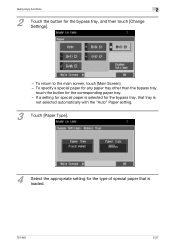
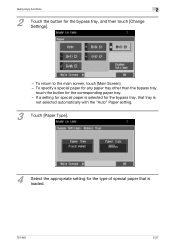
... the bypass tray, and then touch [Change Settings].
- Using copy functions
2
2
Touch the button for the corresponding paper tray. - If a setting for special paper is selected for the bypass tray, that tray is
not selected automatically with the "Auto" Paper setting.
3 Touch [Paper Type].
4
Select the appropriate setting for the type of special paper that is loaded.
751/601
2-27...
bizhub 751/601 Enlarge Display Operations User Manual - Page 56
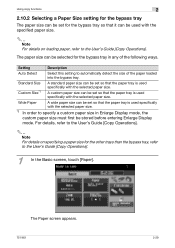
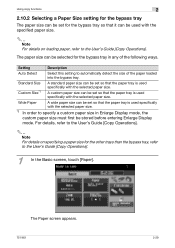
... the Basic screen, touch [Paper]. The Paper screen appears.
751/601
2-29 Setting
Description
Auto Detect
Select this setting to specify a custom paper size in any of the paper loaded into the bypass tray. A custom paper size can be set so that the paper tray is used specifically with the specified paper size.
2
Note For details...
bizhub 751/601 Network Administrator User Manual - Page 177


... the Date/Time is set .
Detail The staple function is available only if the optional finisher is installed.
751/601
1-164
Specify whether to HDD. Specifies the number of staples. Specifies the paper size. Select the default paper tray used for printing the banner pages. The punch function is set . Specify the binding direction...
Quick Reference Guide - Page 2
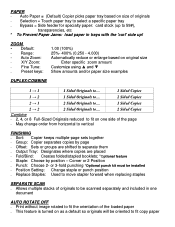
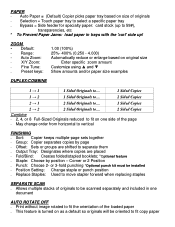
... Setting: Change staple or punch position Replace Staples: Used to move stapler forward when replacing staples
SEPARATE SCAN ...trays with the 'curl' side up! ZOOM - Corner or 2 Position Punch: Choose 2- PAPER Auto Paper = (Default) Copier picks paper tray based on size of originals Selection = Touch paper tray to select a specific paper tray...
Similar Questions
Image Processing Adjustment Setting Problem
(Posted by Anonymous-174754 9 months ago)
How To Select Option To Use Manual Feed Tray
In the quick start guide I cannot find how to select the manual feed tray to print from.
In the quick start guide I cannot find how to select the manual feed tray to print from.
(Posted by wards96856 4 years ago)
How Many Reams Of Paper Per Tray?
User the printer model show on this site, how many reams of paper can each tray hold? We have a 751 ...
User the printer model show on this site, how many reams of paper can each tray hold? We have a 751 ...
(Posted by smayher 10 years ago)
How Can I Disable The Bypass Tray Of Bizhub 751?
i want to disable the bypass tray.
i want to disable the bypass tray.
(Posted by gamyshark1027 10 years ago)

