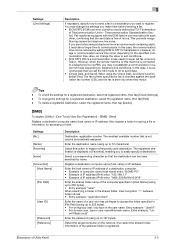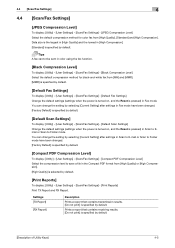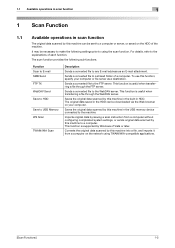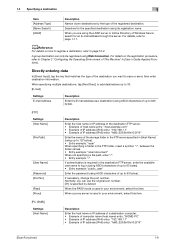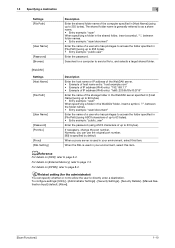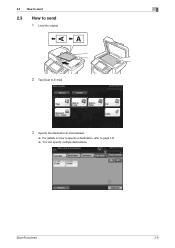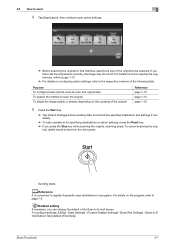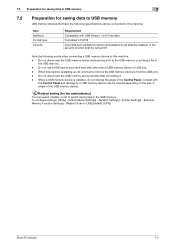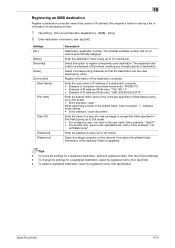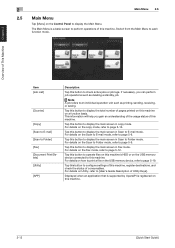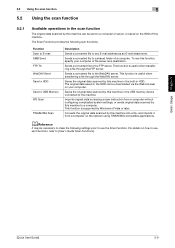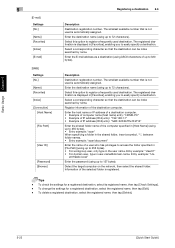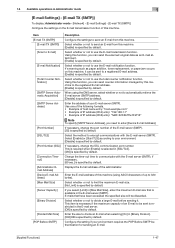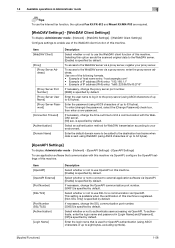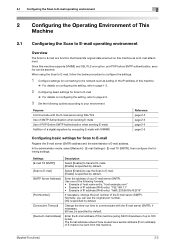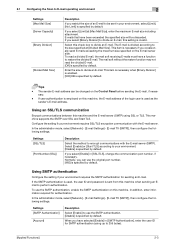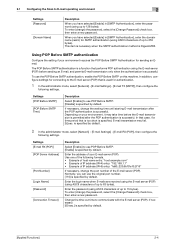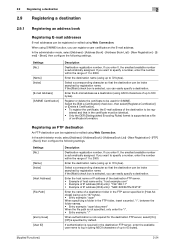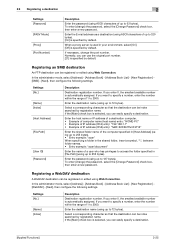Konica Minolta bizhub 4750 Support Question
Find answers below for this question about Konica Minolta bizhub 4750.Need a Konica Minolta bizhub 4750 manual? We have 12 online manuals for this item!
Question posted by paulgray on September 7th, 2020
How To Delete An Email In 'scan To Email'
Current Answers
Answer #1: Posted by techyagent on September 8th, 2020 12:03 AM
Please check this link below for reference:-
https://www.techwalla.com/articles/how-to-delete-email-addresses-from-a-minolta-copier
Thanks
Techygirl
Answer #2: Posted by Eva123 on September 11th, 2020 10:14 AM
- Press the [User Tools/Counter] key.
- Press [System Settings].
- Press [Administrator Tools].
- Press [Address Book Management].
- Check that [Program / Change] is selected.
- Select the name whose e-mail address you want to delete.Press the name key, or enter the registered number using the number keys. You can search by the registered name, fax number, folder name, e-mail address, or IP-Fax destination.
- Press [E-mail].
- Press [Change] under "E-mail Address".
- Press [Delete All], and then press [OK].
- Press [OK].
- Press [Exit].
- Press the [User Tools/Counter] key.
Related Konica Minolta bizhub 4750 Manual Pages
Similar Questions
I need to configurate my Bizhub 501 to print wireless in my office, but I dont know how to do it. I ...