Konica Minolta bizhub 363 Support Question
Find answers below for this question about Konica Minolta bizhub 363.Need a Konica Minolta bizhub 363 manual? We have 14 online manuals for this item!
Question posted by Mjamge on November 21st, 2013
How To Change Paper Weight On Bizhub 363 Manual
The person who posted this question about this Konica Minolta product did not include a detailed explanation. Please use the "Request More Information" button to the right if more details would help you to answer this question.
Current Answers
There are currently no answers that have been posted for this question.
Be the first to post an answer! Remember that you can earn up to 1,100 points for every answer you submit. The better the quality of your answer, the better chance it has to be accepted.
Be the first to post an answer! Remember that you can earn up to 1,100 points for every answer you submit. The better the quality of your answer, the better chance it has to be accepted.
Related Konica Minolta bizhub 363 Manual Pages
bizhub 423/363/283/223 Advanced Function Operations User Guide - Page 11
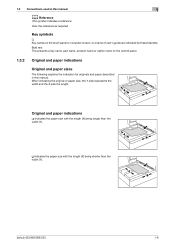
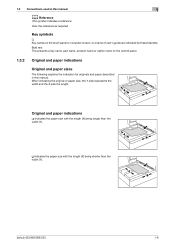
... used in this manual
1
d Reference
This symbol indicates a reference.
When indicating the original or paper size, the Y side represents the width and the X side the length.
View the reference as required. v indicates the paper size with the length (X) being shorter than the width (Y).
bizhub 423/363/283/223
1-6 Original and paper indications
w indicates the paper size with...
bizhub 423/363/283/223 Box Operations User Guide - Page 17
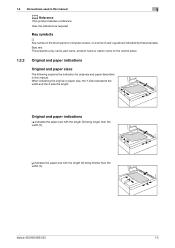
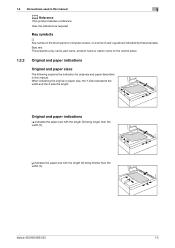
... on the touch panel or computer screen, or a name of user's guide are indicated by these brackets.
bizhub 423/363/283/223
1-5 1.2 Conventions used in this manual
1
d Reference
This symbol indicates a reference.
Original and paper indications
w indicates the paper size with the length (X) being longer than the width (Y). View the reference as required. Key symbols...
bizhub 423/363/283/223 Box Operations User Guide - Page 75
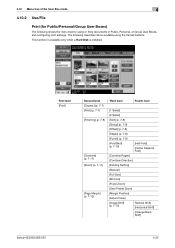
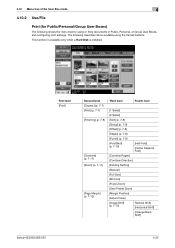
...(p. 7-8)
[Offset] (p. 7-8)
[Staple] (p. 7-8)
[Punch] (p. 7-9)
[Fold/Bind] (p. 7-10)
[Half-Fold]
[Center Staple & Fold]
[Combine Pages]
[Combine Direction]
[Existing Setting]
[Manual]
[Full Size]
[Minimal]
[Fixed Zoom]
[User Preset Zoom]
[Margin Position]
[Adjust Value]
[Image Shift] (p. 7-13)
[Vertical Shift] [Horizontal Shift]
[Change Back Shift]
bizhub 423/363/283/223
4-25
bizhub 423/363/283/223 Copy Operations User Guide - Page 11


... length.
Key symbols
[ ] Key names on the control panel.
1.2.2
Original and paper indications
Original and paper sizes
The following explains the indication for originals and paper described in this manual.
v indicates the paper size with the length (X) being shorter than the width (Y). bizhub 423/363/283/223
1-5
Bold text This presents a key name, part name, product name...
bizhub 423/363/283/223 Copy Operations User Guide - Page 61
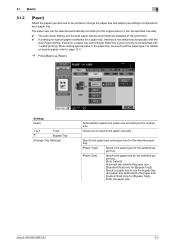
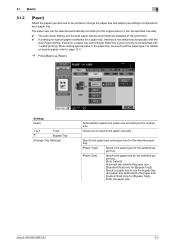
... the paper manually. bizhub 423/363/283/223
5-5 Settings [Auto]
1 to 4
Trays
#
Bypass Tray
[Change Tray Settings]
Automatically selects the paper size according to the paper size. [Custom Size] (only for [Bypass Tray]): Enter the paper size. Specify the paper type and paper size for the selected paper tray.
[Paper Type]
Specify the paper type for the selected paper tray.
[Paper Size...
bizhub 423/363/283/223 Copy Operations User Guide - Page 119
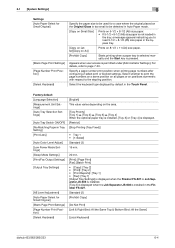
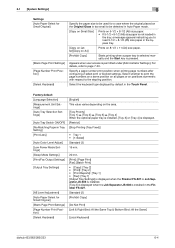
...paper.
[Prohibit Copy]
Starts printing when a paper tray is selected manually and the Start key is pressed. Standard (2) [Prohibit Copy]
[Do Not Print] [Left & Right Bind: All the Same Top & Bottom Bind: All the Same]
[Local Keyboard]
bizhub 423/363...246; [Tray 2] ö [Tray 3] ö [Tray 4] When the optional paper tray is installed, [Tray 3] or [Tray 4] is displayed. [Restrict] [Stop ...
bizhub 423/363/283/223 Copy Operations User Guide - Page 169


... manually while an original is automatically rotated. Configure when the image is placed in [Application], the function can be selected when the APS (Auto Paper) setting is placed on the setting. Factory default [Auto Zoom (Platen)] [Auto Zoom (ADF)] [Specify Default Tray when APS Off]
[OFF] [ON] [Tray Before APS ON]
bizhub 423/363...
bizhub 423/363/283/223 Copy Operations User Guide - Page 241
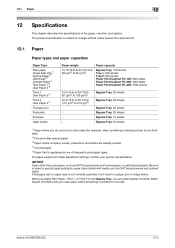
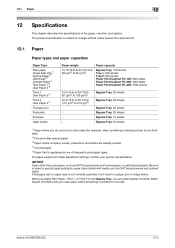
bizhub 423/363/283/223
12-2 For paper weight and media adjustment settings, contact your service representative. This product specification is subject to change without notice toward the improvement.
12.1
Paper
Paper types and paper capacities
Paper Type Plain paper Single Side Only*1 Special Paper*2 Letterhead*3 Colored Paper*4 User Paper 1*5 User Paper 2*5 Thick 1 User Paper 3*5 ...
bizhub 423/363/283/223 Enlarge Display Operations User Guide - Page 8


1.2 Conventions used in this manual
1
d Reference
This symbol indicates a reference. View the reference as required. When indicating the original or paper size, the Y side represents the width and the X side the length. bizhub 423/363/283/223
1-5
Original and paper indications
w indicates the paper size with the length (X) being longer than the width (Y). Key symbols
[ ] Key names...
bizhub 423/363/283/223 Enlarge Display Operations User Guide - Page 26
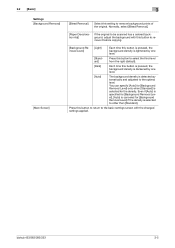
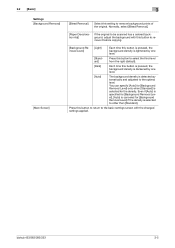
...return to the optimal level.
Normally, select [Bleed Removal].
[Paper Discoloration Adj]
If the original to be scanned has a colored background, adjust the background with the changed settings applied. Even if [Auto] is specified for [Background...]
3
[Bleed Removal]
Select this setting to other than [Standard]. bizhub 423/363/283/223
3-5 You can specify [Auto] for the density.
bizhub 423/363/283/223 Enlarge Display Operations User Guide - Page 27
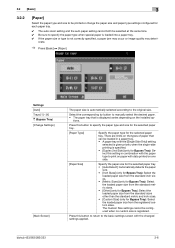
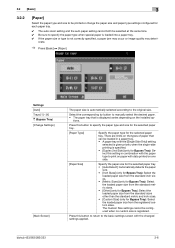
... the corresponding try button to manually select the desired paper. • The paper tray that can be loaded in a paper tray. • A paper tray with the [Single Side...] (only for the selected paper tray. bizhub 423/363/283/223
3-6
Settings [Auto] Trays [1] - [4] # (Bypass Tray) [Change Settings]
[Main Screen]
The paper size is not correctly specified, a paper jam may occur or image ...
bizhub 423/363/283/223 Enlarge Display Operations User Guide - Page 30
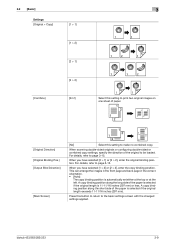
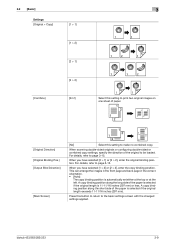
For details, refer to the basic settings screen with the changed settings applied. When you have selected [2 > 1] or [2...For details, refer to be loaded. A copy binding position along the long side of the paper is selected if the original length is automatically set either at the top or at the left.
bizhub 423/363/283/223
3-9 3.2 [Basic]
Settings [Original > Copy]
[1 > 1]
[1 > 2]
...
bizhub 423/363/283/223 Enlarge Display Operations User Guide - Page 48
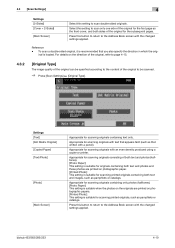
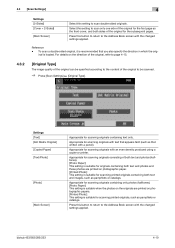
...inal is suitable for scanning printed originals, such as pamphlets or catalogs.
bizhub 423/363/283/223
4-10
To scan a double-sided original, it is suitable... copier or printer. Settings [Text] [Dot Matrix Original] [Copied Paper] [Text/Photo]
[Photo]
[Main Screen]
Appropriate for scanning originals with the changed settings applied.
Select this button to return to be scanned.
%...
bizhub 423/363/283/223 Network Administrator User Guide - Page 16


Key symbols
[ ] Key names on the control panel are indicated by these brackets.
When indicating the original or paper size, the Y side represents the width and the X side the length. bizhub 423/363/283/223
1-5
v indicates the paper size with the length (X) being shorter than the width (Y).
Bold text Key names, part names, product names...
bizhub 423/363/283/223 Network Scan/Fax/Network Fax Operations User Guide - Page 17


... symbols
[ ] Key names on the control panel.
1.2.2
Original and paper indications
Original and paper sizes
The following explains the indication for originals and paper described in this manual.
When indicating the original or paper size, the Y side represents the width and the X side the length.
bizhub 423/363/283/223
1-5
View the reference as required. v indicates the...
bizhub 423/363/283/223 Network Scan/Fax/Network Fax Operations User Guide - Page 268
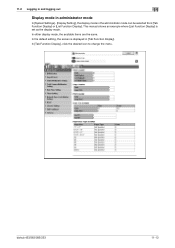
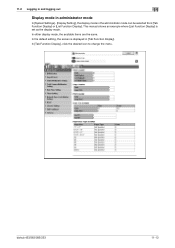
In [Tab Function Display], click the desired icon to change the menu. bizhub 423/363/283/223
11-13
In either display mode, the available items are the same. This manual shows an example where [List Function Display] is displayed in the administrator mode can be selected from [Tab Function Display] or [List Function Display...
bizhub 423/363/283/223 Print Operations User Guide - Page 13


... panel are indicated by these brackets.
v indicates the paper size with the length (X) being shorter than the width (Y). 1.2 Conventions used in this manual
1
d Reference
This symbol indicates a reference. When indicating the original or paper size, the Y side represents the width and the X side the length. bizhub 423/363/283/223
1-5
View the reference as required.
bizhub 423/363/283/223 Print Operations User Guide - Page 95
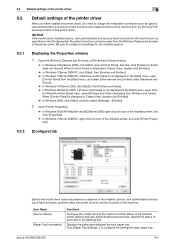
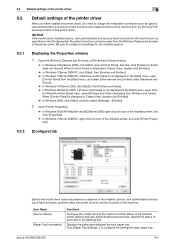
...change the initialization conditions such as options, user authentication and account track functions and enable functions of the machine from the [Printing Preferences] window of the installed printer options and user authentication/account track.
Item Name [Device Option]
[Paper...Sound]. bizhub 423/363/283/223
9-4 Be sure to use the functions of the machine. Click [Paper Tray Settings...
bizhub 423/363/283/223 Print Operations User Guide - Page 97


... check box to display My Tab. [Share My Tab]: Specifies whether to change the default settings for displaying the confirmation messages or the window for use forms... share the function layout on My Tab.
Select this check box to register custom paper sizes. Select this button to display the message when functions that in Print Server Properties...on My Tab. bizhub 423/363/283/223
9-6
bizhub 423/363/283/223 Print Operations User Guide - Page 124
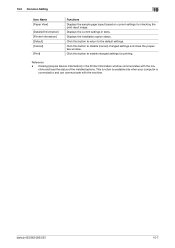
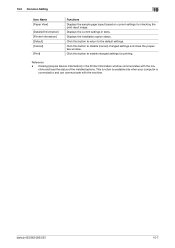
... the default settings. Click this button to return to disable (cancel) changed settings for checking the print result image. Click this button to and can communicate with the machine and load the status of the installed options.
bizhub 423/363/283/223
10-7 Displays the installation option status. Clicking [Acquire Device Information] in texts.
Similar Questions
What Is The Process Of Making Holes In Paper Using Bizhub 363
(Posted by frostjntng 9 years ago)
Bizhub 363 Manual How To Program Paper Size
(Posted by ersarandy 10 years ago)
Konica Minolta Bizhub C452 How To Change Paper Trays
(Posted by MikeHLesS 10 years ago)

