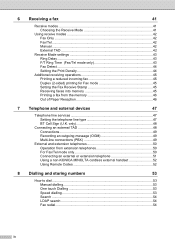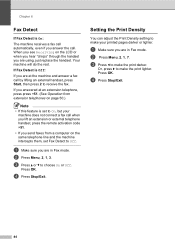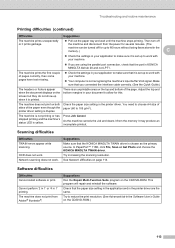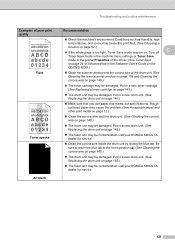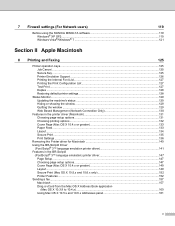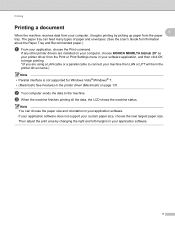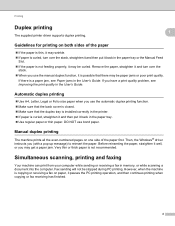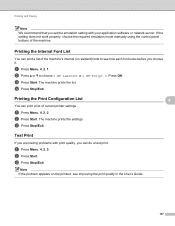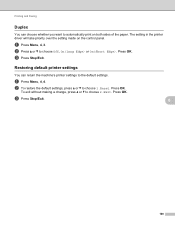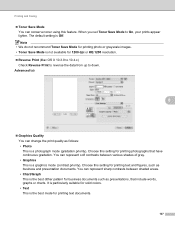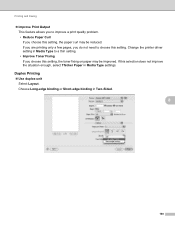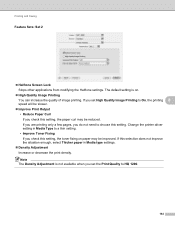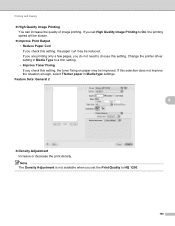Konica Minolta bizhub 20 Support Question
Find answers below for this question about Konica Minolta bizhub 20.Need a Konica Minolta bizhub 20 manual? We have 5 online manuals for this item!
Question posted by jksmith17469 on September 17th, 2012
How Do You Set The Fax To Print A Receipt Verifying The Fax Has Been Sent?
The person who posted this question about this Konica Minolta product did not include a detailed explanation. Please use the "Request More Information" button to the right if more details would help you to answer this question.
Current Answers
Related Konica Minolta bizhub 20 Manual Pages
Similar Questions
Region Mismatch While Installing ?konica Minolta Printers Bizhub 3320
Konica Minolta printers Bizhub 3320, when we are trying to change the cartridge, error appears as RE...
Konica Minolta printers Bizhub 3320, when we are trying to change the cartridge, error appears as RE...
(Posted by vasanthaprakash 7 years ago)
How To Set Fax Time And Date On Konica Minolta 1690mf
(Posted by MNWilea 10 years ago)