Konica Minolta magicolor 1690MF Support Question
Find answers below for this question about Konica Minolta magicolor 1690MF.Need a Konica Minolta magicolor 1690MF manual? We have 7 online manuals for this item!
Question posted by MNWilea on January 22nd, 2014
How To Set Fax Time And Date On Konica Minolta 1690mf
The person who posted this question about this Konica Minolta product did not include a detailed explanation. Please use the "Request More Information" button to the right if more details would help you to answer this question.
Current Answers
There are currently no answers that have been posted for this question.
Be the first to post an answer! Remember that you can earn up to 1,100 points for every answer you submit. The better the quality of your answer, the better chance it has to be accepted.
Be the first to post an answer! Remember that you can earn up to 1,100 points for every answer you submit. The better the quality of your answer, the better chance it has to be accepted.
Related Konica Minolta magicolor 1690MF Manual Pages
magicolor 1690MF Reference Guide - Page 2


Copyright Notice
The digitally encoded software and publication included with the KONICA MINOLTA magicolor 1690MF machines only. magicolor and PageScope are the property of KONICA MINOLTA BUSINESS TECHNOLOGIES, INC.
Notice
KONICA MINOLTA BUSINESS TECHNOLOGIES, INC. makes no responsibility for, or liability for, errors contained in this manual or for use of this manual in operating the ...
magicolor 1690MF Reference Guide - Page 36


Print Center Settings (Mac OS X 10.2.8)
1-13 6 Select mc1690MF from the Device pop-up menu.
" If mc1690MF does not appear, check that the printer is turned on
and the USB cable is connected, and then restart the computer.
7 Select KONICA MINOLTA from the Printer Model pop-up menu. 8 Select KONICA MINOLTA magicolor 1690MF in the Name list.
magicolor 1690MF Reference Guide - Page 39


... Center, which can be accessed by clicking Startup Disk, then
Applications, then Utilities.
1-16
Print Center Settings (Mac OS X 10.2.8)
IPP Setting
1 Connect the printer to "Selecting
Print Options" on page 1-49. The new printer appears in the Name list.
8 Click Add. 7 Select KONICA MINOLTA magicolor 1690MF in the Printer List screen.
" If any options are installed, select them.
magicolor 1690MF Reference Guide - Page 41


6 Enter the name for the printer in the Device Name text box. 7 In the Device URI text box, enter "http:///ipp".
8 Select KONICA MINOLTA from the Printer Model pop-up menu. 9 Select KONICA MINOLTA magicolor 1690MF in the Name list.
1-18
Print Center Settings (Mac OS X 10.2.8)
magicolor 1690MF Reference Guide - Page 47


... then restart the computer.
7 Check that the printer is selected in the
Printer Model list.
8 Click Add. 6 Select mc1690MF in the Product list.
" If mc1690MF does not appear, check that KONICA MINOLTA magicolor 1690MF is turned on page 1-49.
1-24
Printer Setup Utility Settings (Mac OS X 10.3)
The new printer appears in the Printer List screen.
" If any options are...
magicolor 1690MF Reference Guide - Page 50


For details, refer to "Selecting
Print Options" on page 1-49. The new printer appears in the Name list.
9 Click Add.
Printer Setup Utility Settings (Mac OS X 10.3)
1-27 8 Select KONICA MINOLTA magicolor 1690MF in the Printer List screen.
" If any options are installed, select them.
magicolor 1690MF Reference Guide - Page 52


Printer Setup Utility Settings (Mac OS X 10.4)
1-29 4 Select mc1690MF in the Printer Name.
" If mc1690MF does not appear, check that the machine is turned
on and the USB cable is connected, and then restart the computer.
5 Check that KONICA MINOLTA magicolor 1690MF is selected in the
Print Using list.
6 Click Add. 7 Select an Optional Trays and Duplex Option to match to your printer
setup.
magicolor 1690MF Reference Guide - Page 55


decimal).
5 Check that KONICA MINOLTA magicolor 1690MF is selected in hexa- 4 Select KONICA MINOLTA magicolor 1690MF (xx:xx:xx) in the Printer
Browser.
" "xx:xx:xx" refers to the last six digits of the MAC address (in the
Print Using list.
6 Click Add.
1-32
Printer Setup Utility Settings (Mac OS X 10.4)
magicolor 1690MF Reference Guide - Page 59


6 Enter the IP address for the machine in the Print Using list. 8 Click Add. 9 Select an Optional Trays and Duplex Option to match to your printer
setup.
1-36
Printer Setup Utility Settings (Mac OS X 10.4) For an IPP setup, type "ipp" in the Queue text box.
7 Select KONICA MINOLTA magicolor 1690MF in the Address text box.
" - For an LPD setup, type "lp" in the Queue text box.
-
magicolor 1690MF Reference Guide - Page 63


" If KONICA MINOLTA mc1690MF does not appear, check that the
machine is turned on and the USB cable is connected, and then
restart the computer.
6 Check that KONICA MINOLTA magicolor 1690MF is selected in the
Print Using list.
7 Click Add. 8 Select an Optional Trays and Duplex Option to match to your printer
setup.
1-40
Printer Settings (Mac OS X 10.5/10.6)
magicolor 1690MF Reference Guide - Page 66


mal). Printer Settings (Mac OS X 10.5/10.6)
1-43 The detected printer appears in the Printer Browser.
5 Select KONICA MINOLTA magicolor 1690MF (xx:xx:xx) in the Printer
Name list.
" "xx:xx:xx" refers to the last six digits of the MAC address (in hexadeci-
magicolor 1690MF Reference Guide - Page 67


6 Check that KONICA MINOLTA magicolor 1690MF is selected in the Print & Fax screen.
1-44
Printer Settings (Mac OS X 10.5/10.6)
The new printer appears in the
Print Using list.
7 Click Add. 8 Select an Optional Trays and Duplex Option to match to your printer.
9 Click Continue.
magicolor 1690MF Reference Guide - Page 143
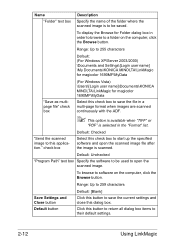
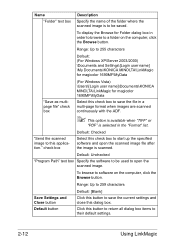
...."
Range: Up to 255 characters
Default: (For Windows XP/Server 2003/2000) \Documents and Settings\[Login user name] \My Documents\KONICA MINOLTA\LinkMagic for magicolor 1690MF\MyData
"Save as multipage file" check box
(For Windows Vista) \Users\[Login user name]\Documents\KONICA MINOLTA\LinkMagic for Folder dialog box in the "Format" list. "Send the scanned image to...
magicolor 1690MF Reference Guide - Page 153
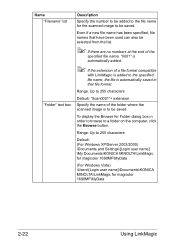
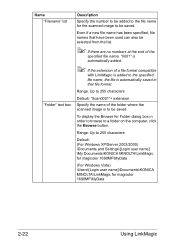
...
2-22
Using LinkMagic Range: Up to 255 characters
Default: (For Windows XP/Server 2003/2000) \Documents and Settings\[Login user name] \My Documents\KONICA MINOLTA\LinkMagic for magicolor 1690MF\MyData
(For Windows Vista) \Users\[Login user name]\Documents\KONICA MINOLTA\LinkMagic for Folder dialog box in that have been used can also be selected from the list...
magicolor 1690MF Facsimile User Guide - Page 2
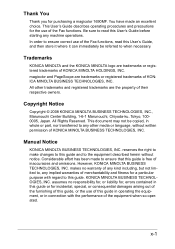
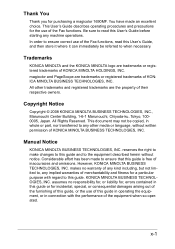
... of KONICA MINOLTA HOLDINGS, INC.
This User's Guide describes operating procedures and precautions for incidental, special, or consequential damages arising out of the furnishing of this User's Guide before starting any implied warranties of the Fax functions, read this guide, or the use of merchantability and fitness for purchasing a magicolor 1690MF. Manual Notice
KONICA MINOLTA...
magicolor 1690MF Facsimile User Guide - Page 69
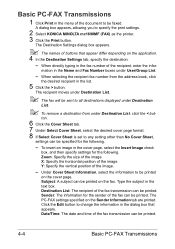
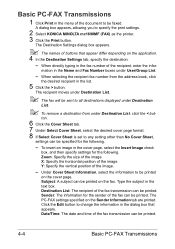
...the image.
- Y: Specify the vertical position of the image. Date/Time: The date and time of the fax transmission can be sent to all destinations displayed under Destination
List.
...Click the Edit button to specify the print settings.
2 Select KONICA MINOLTA mc1690MF (FAX) as the printer. 3 Click the Print button.
When selecting the recipient fax number from under User/Group List.
- ...
magicolor 1690MF Printer / Copier / Scanner User Guide - Page 2
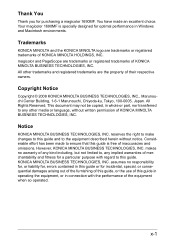
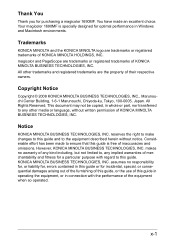
... damages arising out of the furnishing of this guide, or the use of KONICA MINOLTA BUSINESS TECHNOLOGIES, INC.
Trademarks
KONICA MINOLTA and the KONICA MINOLTA logo are trademarks or registered trademarks of this guide is specially designed for purchasing a magicolor 1690MF. magicolor and PageScope are trademarks or registered trademarks of their respective owners. assumes no...
magicolor 1690MF Printer / Copier / Scanner User Guide - Page 113


... Options/Defaults (for Windows)
Before you start menu, select Printers and Faxes to display the Printers directory. Select the default settings for Windows) Right-click the KONICA MINOLTA magicolor 1690MF printer icon and select Printing Preferences.
2 Select the Basic tab. Right-click the KONICA MINOLTA magicolor 1690MF printer icon, and then select Printing Preferences.
- (Windows XP...
magicolor 1690MF Printer / Copier / Scanner User Guide - Page 114


..., select the printer to display the Printers
and Faxes directory.
2 Right-click the KONICA MINOLTA magicolor 1690MF printer icon and
select Printing Preferences.
Windows XP/Server 2003
1 From the start menu, select Printers and Faxes to be deleted,
and then click Uninstall button.
4 The printer driver will be uninstalled from your computer.
Displaying Printer Driver Settings
Windows Vista...
magicolor 1690MF Safety Information Guide - Page 4
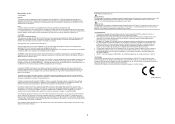
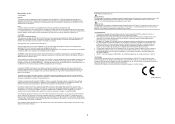
..., ensure the installation of RINGS setting must be used in accordance with magicolor 1690MF, for repair or warranty information, please contact the Konica Minolta dealer location where you purchased this...the transmission, the date and time it imply that has the format US: US:AAAEQ##TXXXX.. The termination on every PSTN network terminal point. For U.S.A.
FAX RX (reception) ...
Similar Questions
How To Set Up Konica Minolta 1690mf Network Printer
(Posted by newyoccvang 10 years ago)
How To Delete Fax Memory Konica 1690mf
(Posted by nadnapavi 10 years ago)
How To Page Setup A4 In Printer Magicolor 1690mf
(Posted by denYo 10 years ago)
How To Set Network Printer Magicolor 1690mf
(Posted by lobotVilla4 10 years ago)
How Do We Set Up To Share This Printer With Our Laptop?
(Posted by baylormom11 11 years ago)

