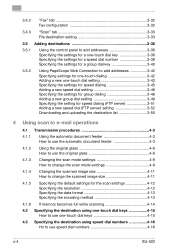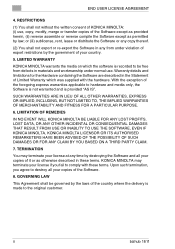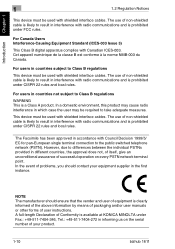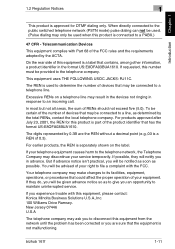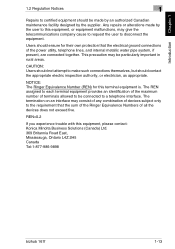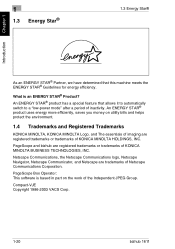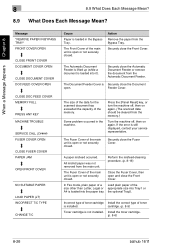Konica Minolta bizhub 161f Support Question
Find answers below for this question about Konica Minolta bizhub 161f.Need a Konica Minolta bizhub 161f manual? We have 2 online manuals for this item!
Question posted by elishabwonde on March 22nd, 2016
Kindly Send The Procedure Of Removing Mantainance Call2 From Konica Minolta 215
The person who posted this question about this Konica Minolta product did not include a detailed explanation. Please use the "Request More Information" button to the right if more details would help you to answer this question.
Current Answers
Answer #1: Posted by freginold on March 22nd, 2016 7:09 AM
Related Konica Minolta bizhub 161f Manual Pages
Similar Questions
How To Remove The Paper Tray In A Bizhub 501/421/361
(Posted by biroobet 10 years ago)
How To Remove The Hard Drive From A Bizhub C550
(Posted by JoeySAMI 10 years ago)
Procedure For Installation Of Hard Disk In Bizhub 363
(Posted by ioeisb 10 years ago)
Can Send Faxes But Cannot Receive Faxes Konica Minolta Bizhub C35
(Posted by P237Vi0 10 years ago)