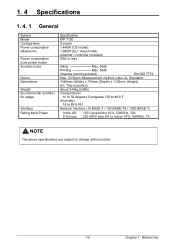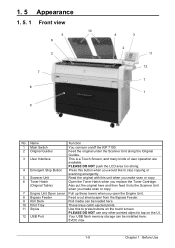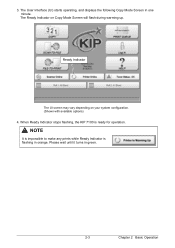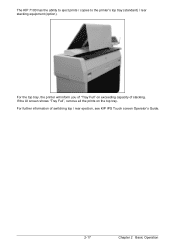Konica Minolta KIP 7100 Support Question
Find answers below for this question about Konica Minolta KIP 7100.Need a Konica Minolta KIP 7100 manual? We have 1 online manual for this item!
Question posted by Br1tt4nyb410 on November 5th, 2013
Gray Line Prints Befor Scanned Print
Why is a gray line bringing out before scanned original print, and mis-prints the image raster with blank spaces?
Current Answers
Related Konica Minolta KIP 7100 Manual Pages
Similar Questions
Kip 7100 Not Printing On Sides Of Paper
Long shot I know, our KIP was under a service contract until they deemed the unit "too old to fix" I...
Long shot I know, our KIP was under a service contract until they deemed the unit "too old to fix" I...
(Posted by brunsinc1 5 months ago)
Kip 7100 How To Change Default Print Size From Mono File To Print
(Posted by thbclaa 10 years ago)
I Unit End Replace K
error message... Caution I unit end replace K when this message is on the srceen i can not get...
error message... Caution I unit end replace K when this message is on the srceen i can not get...
(Posted by rickkave 10 years ago)
'roller Line' Or 'streak' In My Print.
I am getting a "roller line" or "streak" in my print. How can I get rid of it?
I am getting a "roller line" or "streak" in my print. How can I get rid of it?
(Posted by cmollica 11 years ago)