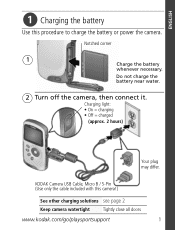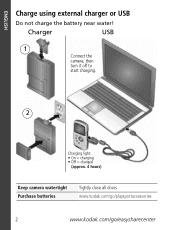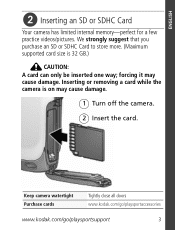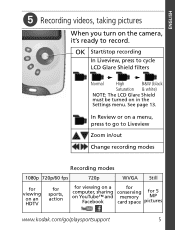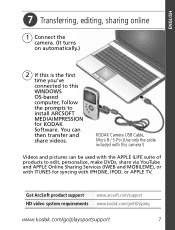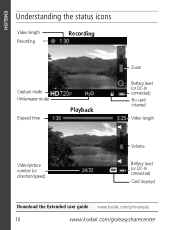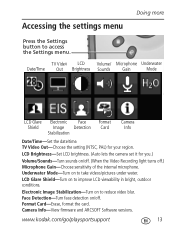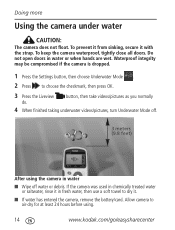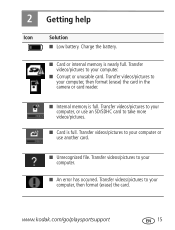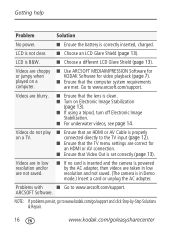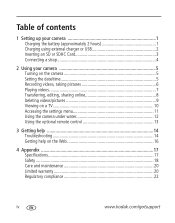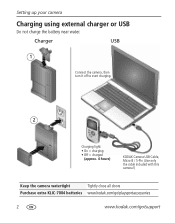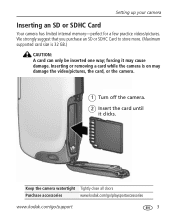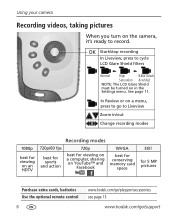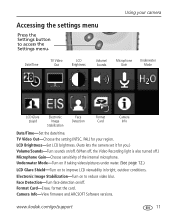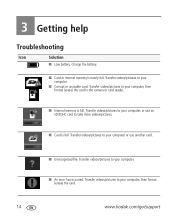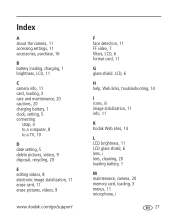Kodak Zx3 Support Question
Find answers below for this question about Kodak Zx3 - Playsport Video Camera.Need a Kodak Zx3 manual? We have 2 online manuals for this item!
Question posted by gkopp65 on January 1st, 2013
Won't Charge
Current Answers
Answer #1: Posted by tintinb on January 1st, 2013 4:21 PM
Kodak Playsport ZX3 at Amazon
If you have more questions, please don't hesitate to ask here at HelpOwl. Experts here are always willing to answer your questions to the best of our knowledge and expertise.
Regards,
Tintin
Related Kodak Zx3 Manual Pages
Similar Questions
My Zx3 won't take any photos, it only records video and it won't stop recording no matter what I do....
We accidentally pressed the FORMAT button on the Kodak Zi8 digital video camera. It appeared that th...
The battery has died on my camera, and I cannot open the port doors/flaps to access the charging por...