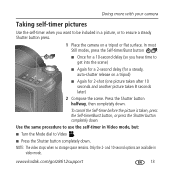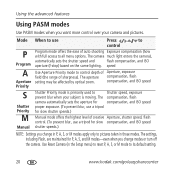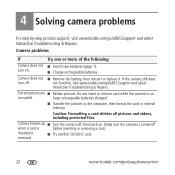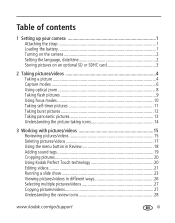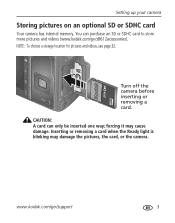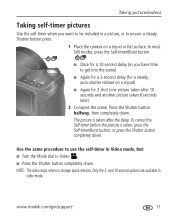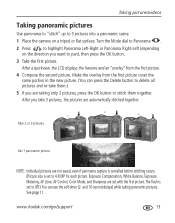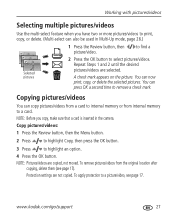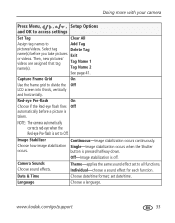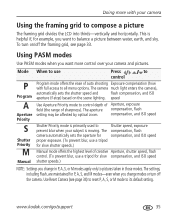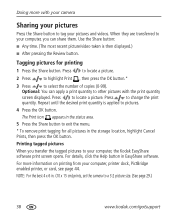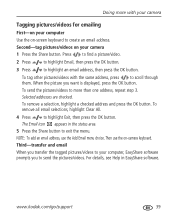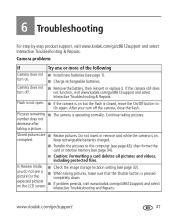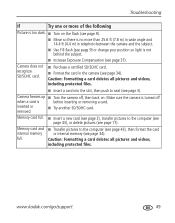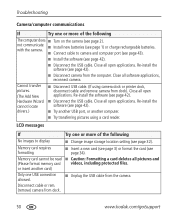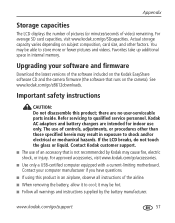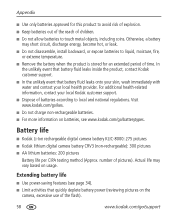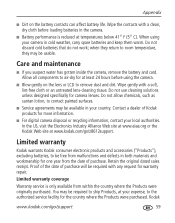Kodak ZD8612 Support Question
Find answers below for this question about Kodak ZD8612 - Easyshare Is Digital Camera.Need a Kodak ZD8612 manual? We have 2 online manuals for this item!
Question posted by ldh9 on June 6th, 2012
How Do I Remove The Japanese Or Chinese Language On My Camera? I Want It In Eng
The person who posted this question about this Kodak product did not include a detailed explanation. Please use the "Request More Information" button to the right if more details would help you to answer this question.
Current Answers
Related Kodak ZD8612 Manual Pages
Similar Questions
Do You Do Support On Kodak Easyshare Digital Camera
my kodak digital camera won't come on after being charged.
my kodak digital camera won't come on after being charged.
(Posted by cfulkerson1 9 years ago)
Camera Wont Turn On, On First Try.
I turn the switch to the "ON" position and the camera kinda trys to push the lense out then stops an...
I turn the switch to the "ON" position and the camera kinda trys to push the lense out then stops an...
(Posted by dsopublic 10 years ago)
Where Can I Obtain The Software For Kodak Easyshare Digital Camera C663
My husband has mislaid the CD for installing the C663 camera. I would like to buy another one, Is t...
My husband has mislaid the CD for installing the C663 camera. I would like to buy another one, Is t...
(Posted by ddone 12 years ago)
I Cannot Seesee My Battery Life On Back Visor
(Posted by lupasthe 12 years ago)
How Do I Email Pictures From The Camera?
I Lost
Conection From My Camera To
HOW DO I EMAIL PICS FROM MY CAMERA TO MY COMPUTER?
HOW DO I EMAIL PICS FROM MY CAMERA TO MY COMPUTER?
(Posted by denimrl5 13 years ago)