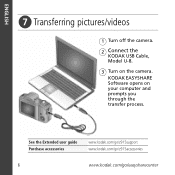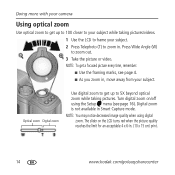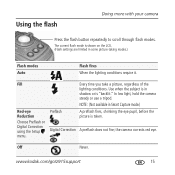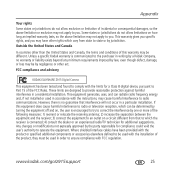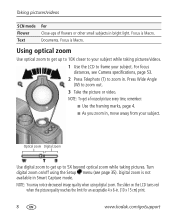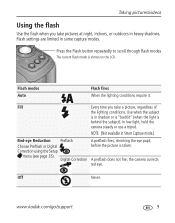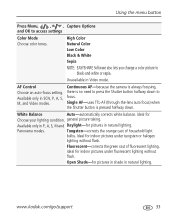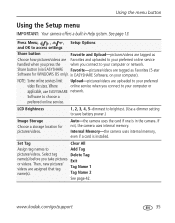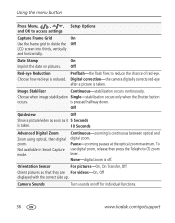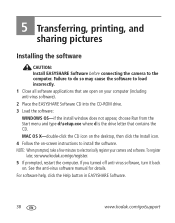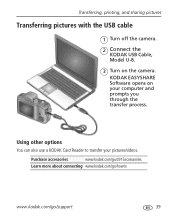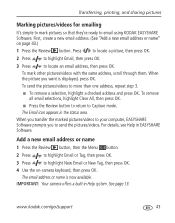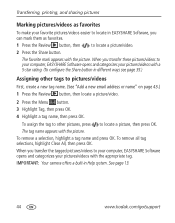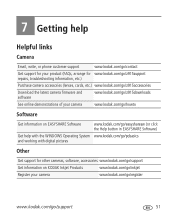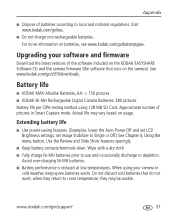Kodak Z915 Support Question
Find answers below for this question about Kodak Z915 - EASYSHARE Digital Camera.Need a Kodak Z915 manual? We have 2 online manuals for this item!
Question posted by njshore on December 27th, 2012
Z915 Grainy Pictures, Shakey Pictures
i have an icon on my screen that looks like a shakey hand. the pictures come out shakey, not all the time. i'll take 2 pictures of the same object, 1 is grainy the other is not. any help would be appreciated.
Current Answers
Related Kodak Z915 Manual Pages
Similar Questions
Kodak Easyshare V1253 Camera Clock Reset
Kodak EasyShare V1253 camera date and time reset when battery removed. Why?Here is the accurate answ...
Kodak EasyShare V1253 camera date and time reset when battery removed. Why?Here is the accurate answ...
(Posted by dbarcon 5 years ago)
Do You Do Support On Kodak Easyshare Digital Camera
my kodak digital camera won't come on after being charged.
my kodak digital camera won't come on after being charged.
(Posted by cfulkerson1 9 years ago)
I Have A Easyshare C1550 Camera. How Many Pictures Can I Take Without A Memory C
I cant get it to take more than 5 pictures. Do I need a memory card to take more than 5 pictures.
I cant get it to take more than 5 pictures. Do I need a memory card to take more than 5 pictures.
(Posted by franklib 10 years ago)
Problem Transferring Pictures From Camera To Computer.
Message I get when I try to transfer pictures from camera memory to computer with USB Cable, Model U...
Message I get when I try to transfer pictures from camera memory to computer with USB Cable, Model U...
(Posted by carolncal 11 years ago)
Can't Transfer Pictures From Camera Z915 To Computer
Turn on camera. plug in usb cable to computer and camera. Nothing happens
Turn on camera. plug in usb cable to computer and camera. Nothing happens
(Posted by johnarriola 13 years ago)