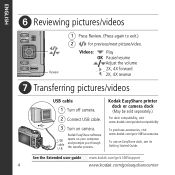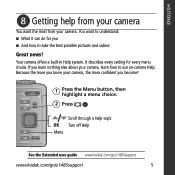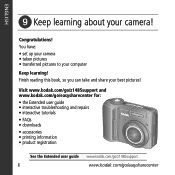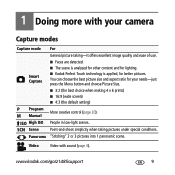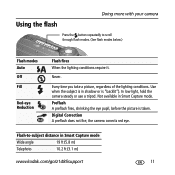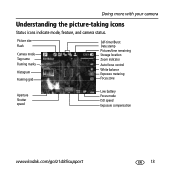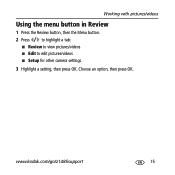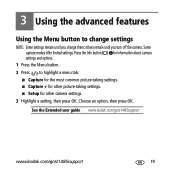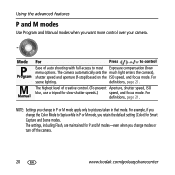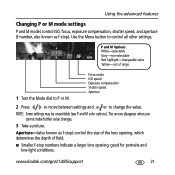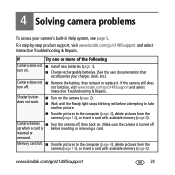Kodak Z1485 Support Question
Find answers below for this question about Kodak Z1485 - EASYSHARE IS Digital Camera.Need a Kodak Z1485 manual? We have 1 online manual for this item!
Question posted by BettyNanney on March 24th, 2015
What Kind Of Usb Cord Do I Need To Put Pictures On Computer. Ne Did Not Come Wth
what klnd of usb cord do I need to download pictures on my computer
Current Answers
Answer #1: Posted by TommyKervz on March 24th, 2015 1:50 PM
See the image below
You can buy the USB cable/code at amazon for $4.45
Supporting Image
You can click the image below to enlargeRelated Kodak Z1485 Manual Pages
Similar Questions
I Have A Easyshare C1550 Camera. How Many Pictures Can I Take Without A Memory C
I cant get it to take more than 5 pictures. Do I need a memory card to take more than 5 pictures.
I cant get it to take more than 5 pictures. Do I need a memory card to take more than 5 pictures.
(Posted by franklib 9 years ago)
When The Picture Has Been Taken It Comes Out Completely White With No Detail At
all, as if it was taken with a very strong flash. And the image on the screen when viewing what you ...
all, as if it was taken with a very strong flash. And the image on the screen when viewing what you ...
(Posted by rafmontru 9 years ago)
How Can I Get My Kodak Easyshare Zd710 Camera To Take Continous Pictures
(Posted by brianwarren 12 years ago)
How Do I Print Pictures From A Kodak Camera Z1485 15?
(Posted by roberttarufelli 12 years ago)
Printing Pictures
How can I print my pictures from the computer and have the date it was taken, show up
How can I print my pictures from the computer and have the date it was taken, show up
(Posted by dmcnair2 12 years ago)