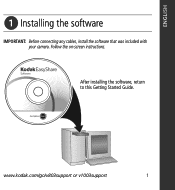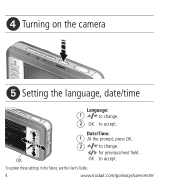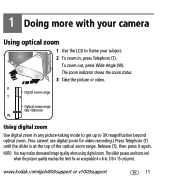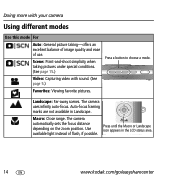Kodak V803 Support Question
Find answers below for this question about Kodak V803 - EASYSHARE Digital Camera.Need a Kodak V803 manual? We have 1 online manual for this item!
Question posted by tafw1488 on July 28th, 2019
Screen Won't Show Anything
Hello. My Kodak easy share v803 will turn on take a picture but you can't see the picture and the menu, review, and delete buttons don't work well they might if I could see on the screen. Please help. Thank you
Current Answers
Answer #1: Posted by techyagent on July 29th, 2019 2:03 AM
The issue is related to the internal connections take it to a person who is well verse with the cameras because it is an old camera. he can open it clean the connections and make it workable again for you because due to debris it is not making contact with the connections properly.
Thanks
Techygirl
Related Kodak V803 Manual Pages
Similar Questions
Software For My Kodak Easy Share C653 Camera
How can I download the software...?
How can I download the software...?
(Posted by roseok 2 years ago)
Kodak Easyshare V1253 Camera Clock Reset
Kodak EasyShare V1253 camera date and time reset when battery removed. Why?Here is the accurate answ...
Kodak EasyShare V1253 camera date and time reset when battery removed. Why?Here is the accurate answ...
(Posted by dbarcon 5 years ago)
Where Do I Buy A Battery For The Camera?
When i turn the camera on, the lense extends, then retracts and camera turns off. now it will not tu...
When i turn the camera on, the lense extends, then retracts and camera turns off. now it will not tu...
(Posted by pcr1217 10 years ago)
What To Do To Get ''internal Memory Full '' Off Camera
(Posted by fraandsha 11 years ago)
I Am Lookin For K Easyshare V803 Driver For Windows 7 Thsnks
(Posted by gwebber 12 years ago)