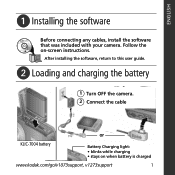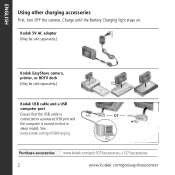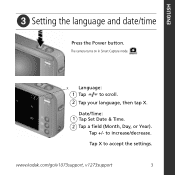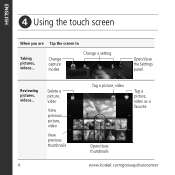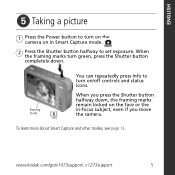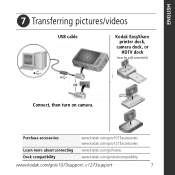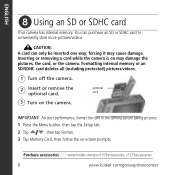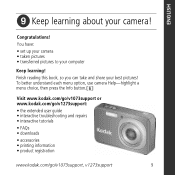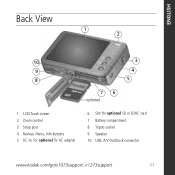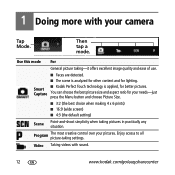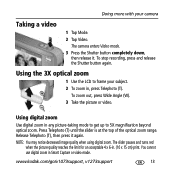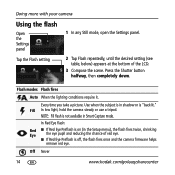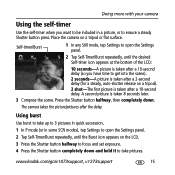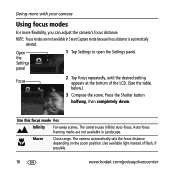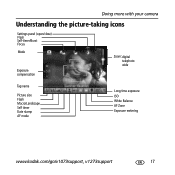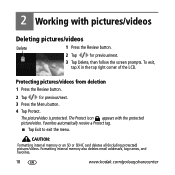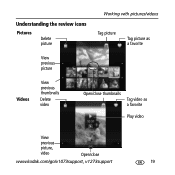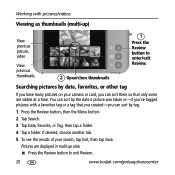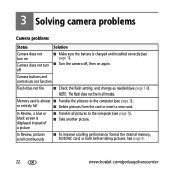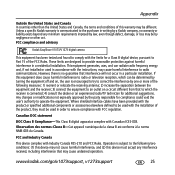Kodak V1273 Support Question
Find answers below for this question about Kodak V1273 - EASYSHARE Digital Camera.Need a Kodak V1273 manual? We have 1 online manual for this item!
Question posted by manileshv on March 24th, 2014
My Kodak Camera V1273 & S/n : 82400026; Its Display Is Showing Error L03
The person who posted this question about this Kodak product did not include a detailed explanation. Please use the "Request More Information" button to the right if more details would help you to answer this question.
Current Answers
Related Kodak V1273 Manual Pages
Similar Questions
My Kodak Camera V1273 & S/n: 82400026; Is Showing An Error L03
(Posted by manileshv 10 years ago)
Zoom Switch
is there anywhere I could get a replacement zoom switch for v1273
is there anywhere I could get a replacement zoom switch for v1273
(Posted by quinn1978 11 years ago)
The Camera Displays An Error Message E45. What Can I Do?
(Posted by office87430 12 years ago)
Error L03
Our Kodak EasyShare Z885 camera is indicating an error code "Error L03" with a blue background when ...
Our Kodak EasyShare Z885 camera is indicating an error code "Error L03" with a blue background when ...
(Posted by pjwagor 12 years ago)
Kodak V1273 Problem
The Lens of My Kodak V1273 Serial No: KCXHW82303669 extends to full length when switched on. However...
The Lens of My Kodak V1273 Serial No: KCXHW82303669 extends to full length when switched on. However...
(Posted by jadlilr 12 years ago)