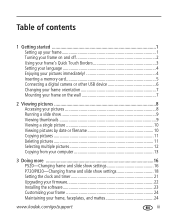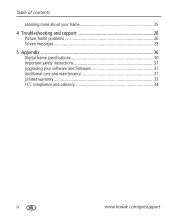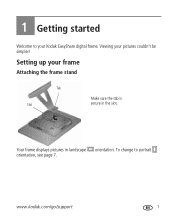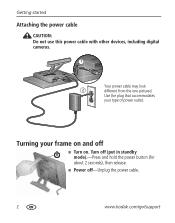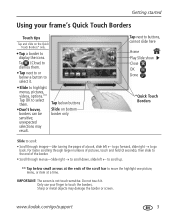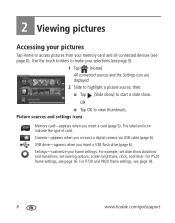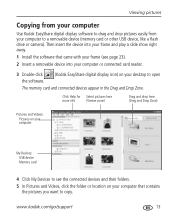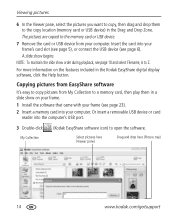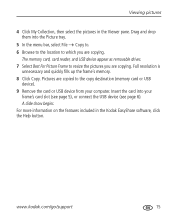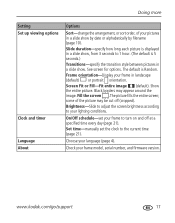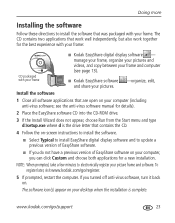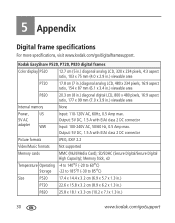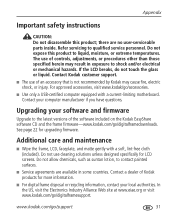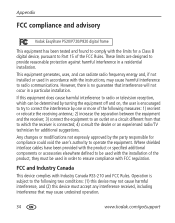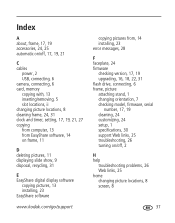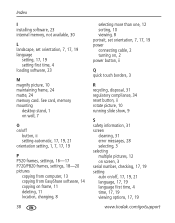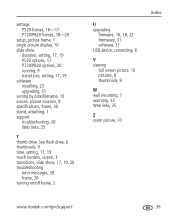Kodak P720 Support Question
Find answers below for this question about Kodak P720 - EASYSHARE Digital Frame.Need a Kodak P720 manual? We have 1 online manual for this item!
Question posted by Trogers on July 21st, 2012
Only 1/2 The Picture Frame Is Visual Able
The person who posted this question about this Kodak product did not include a detailed explanation. Please use the "Request More Information" button to the right if more details would help you to answer this question.
Current Answers
Related Kodak P720 Manual Pages
Similar Questions
Kodak P720 Digital Photo Frame Pictures Can Be Seen As Over-exposed As
I have a digital photo frame Kodac P720, which while not working properly. It worked perfectly until...
I have a digital photo frame Kodac P720, which while not working properly. It worked perfectly until...
(Posted by pentrucontact 11 years ago)
Ac Adapter
I need a AC Adapter for Kodak Digital Frame P720 for Indian conditions i.e. for 240 V
I need a AC Adapter for Kodak Digital Frame P720 for Indian conditions i.e. for 240 V
(Posted by asnatsy007 11 years ago)
Where Can I Download The Manual For The Kodak Dpf800 Digital Picture Frame?
I insert a memory card or a flash drive and it doesn't accept either of them. Hoping looking at the ...
I insert a memory card or a flash drive and it doesn't accept either of them. Hoping looking at the ...
(Posted by helpme12 12 years ago)
Can't Copy Pics To Digital Frame
Whenever I try to copy pictures to my Kodak P720 easy share frame, I get a message that says no dest...
Whenever I try to copy pictures to my Kodak P720 easy share frame, I get a message that says no dest...
(Posted by tandtfowkes 12 years ago)
Reset Button On Kodak Easyshare Digital Frame , Model Sv719
(Posted by jbricken 12 years ago)