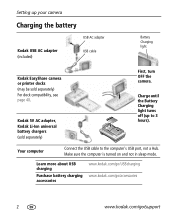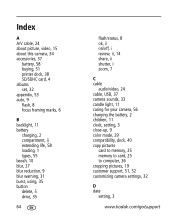Kodak MX1063 Support Question
Find answers below for this question about Kodak MX1063 - EasyShare 10.3MP 3x Optical/5x Digital Zoom HD Camera.Need a Kodak MX1063 manual? We have 1 online manual for this item!
Question posted by paulhandy on November 21st, 2012
Why Wont My New Batteries Hold Any Charge. These Are New Not Used Bateries
batteries dischaging themselves in the camera. even when not used ofr 24 hours, i thought it was the original bettery, so i bought 2 new ones and this is still happening
Current Answers
Related Kodak MX1063 Manual Pages
Similar Questions
How To Replace Battery On Kodak Mx1063 Camera
Found camera at auction with no power cord. Bought cord and camera works as long as its plugged in. ...
Found camera at auction with no power cord. Bought cord and camera works as long as its plugged in. ...
(Posted by shannon69 9 years ago)
My Camera Wont Turn On Or Charge I Put A New Battery
wen i plug it up with the new battery and press on the battery green light comes on and go right off
wen i plug it up with the new battery and press on the battery green light comes on and go right off
(Posted by tawonna9e 12 years ago)
When Camera Continue To Ask For Fomatting Disk And You Are Useing New One
(Posted by jmcfaddin2002 13 years ago)