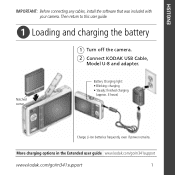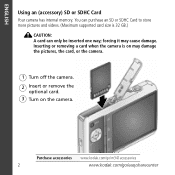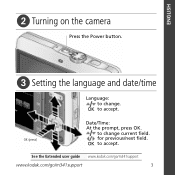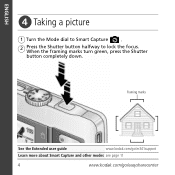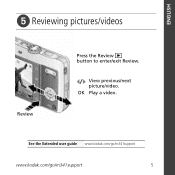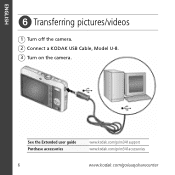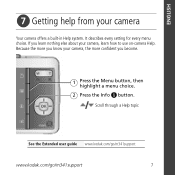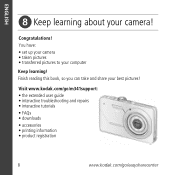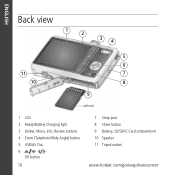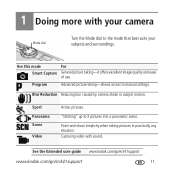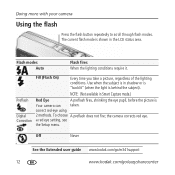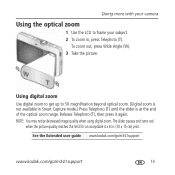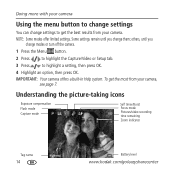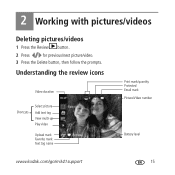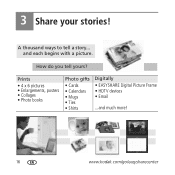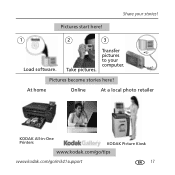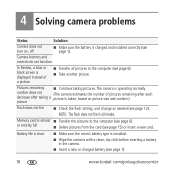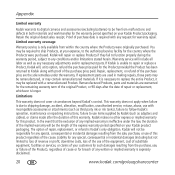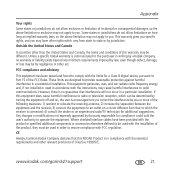Kodak M341 Support Question
Find answers below for this question about Kodak M341 - EASYSHARE Digital Camera.Need a Kodak M341 manual? We have 1 online manual for this item!
Question posted by dreamfairies on June 19th, 2012
Battery Is Charged. Card Is Empty, But Camera Will Not Open To Take A Picture
The person who posted this question about this Kodak product did not include a detailed explanation. Please use the "Request More Information" button to the right if more details would help you to answer this question.
Current Answers
Related Kodak M341 Manual Pages
Similar Questions
Easyshare Camera M341 Will Not Charge
(Posted by spenygshel 9 years ago)
Where Do I Buy A Battery For The Camera?
When i turn the camera on, the lense extends, then retracts and camera turns off. now it will not tu...
When i turn the camera on, the lense extends, then retracts and camera turns off. now it will not tu...
(Posted by pcr1217 10 years ago)
My Camera Wont Read The Card With My Pictures On It.
(Posted by idapov 11 years ago)
Can I Use My Computer To Charge My Camera?
Can I use my computer to charge my camera?
Can I use my computer to charge my camera?
(Posted by foxy138513 12 years ago)