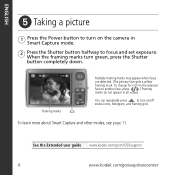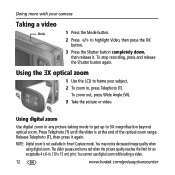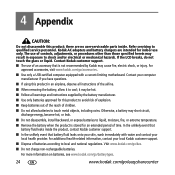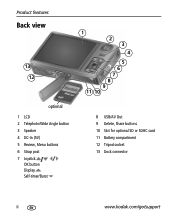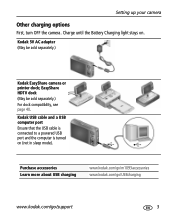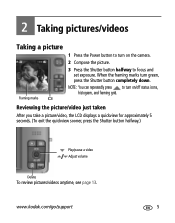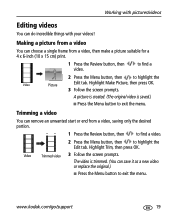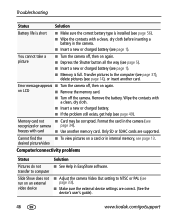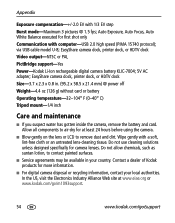Kodak M1093 Support Question
Find answers below for this question about Kodak M1093 - EASYSHARE IS Digital Camera.Need a Kodak M1093 manual? We have 2 online manuals for this item!
Question posted by sunridgealpacas on August 19th, 2011
M1093is Power On, Lcd Is Pink, Purple & Blured. Take Pic-same Thing.
The person who posted this question about this Kodak product did not include a detailed explanation. Please use the "Request More Information" button to the right if more details would help you to answer this question.
Current Answers
Related Kodak M1093 Manual Pages
Similar Questions
Powering On The Lens Extends, Then It Closes + Turns Off.
When the camera turns on the power light turns on and the lens extends, then it turns off immediatel...
When the camera turns on the power light turns on and the lens extends, then it turns off immediatel...
(Posted by kharavan 11 years ago)
My Kodak Easyshare Digital Camera Immediately Shuts Off When I Aim To Take A Pic
I have replaced the batteries so I know that isn't the problem. Any possible answers?
I have replaced the batteries so I know that isn't the problem. Any possible answers?
(Posted by jeannenepressley241 11 years ago)
The Lcd Glass Is Cracked
(Posted by dwinston3925 12 years ago)
Does This Camera Write Over Other Pictures When It Gets Full Of Pics.
(Posted by paulkoscho 13 years ago)