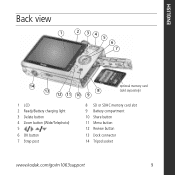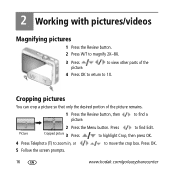Kodak M1063 Support Question
Find answers below for this question about Kodak M1063 - EASYSHARE Digital Camera.Need a Kodak M1063 manual? We have 1 online manual for this item!
Question posted by vinscotto on January 17th, 2014
Hard Reset
Hi, when I try to use the menu button nothing happen and also I can't see the saved pictures using the dedicate button. any idea how perform the hard reset without using the menu button?
Current Answers
Related Kodak M1063 Manual Pages
Similar Questions
Kodak Easyshare V1253 Camera Clock Reset
Kodak EasyShare V1253 camera date and time reset when battery removed. Why?Here is the accurate answ...
Kodak EasyShare V1253 camera date and time reset when battery removed. Why?Here is the accurate answ...
(Posted by dbarcon 5 years ago)
What Is The Price. Of Your Usb And Will This Work With The Kodak Easyshare Mx106
USB kodak easyshare charger cable for the MX nodel of the 1063? MX1063 USB cable
USB kodak easyshare charger cable for the MX nodel of the 1063? MX1063 USB cable
(Posted by mbacklund8 9 years ago)
Kodak Z710 Easyshare Digital Camera Memory Card
Everytime I put this new Kodak Memory card in it is showing Unuseable. I tried another Memory card (...
Everytime I put this new Kodak Memory card in it is showing Unuseable. I tried another Memory card (...
(Posted by sharonwerner 9 years ago)
Camera Will Not Charge. Have Changed Battery.
Have just purchased new battery for my camera m1063. Battery will not charge,what can I do about it ...
Have just purchased new battery for my camera m1063. Battery will not charge,what can I do about it ...
(Posted by morwil 10 years ago)
Camera Won't Stay On.
My daughter's camera "died" and I am trying to see what happened to it. I can turn it on, then then ...
My daughter's camera "died" and I am trying to see what happened to it. I can turn it on, then then ...
(Posted by purplebike1 12 years ago)