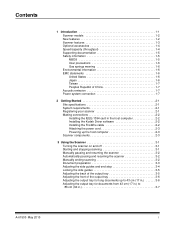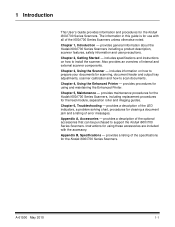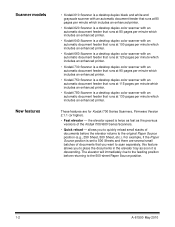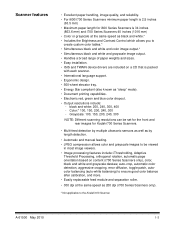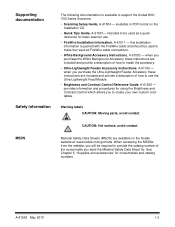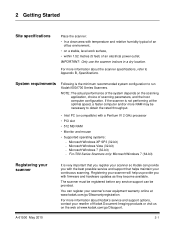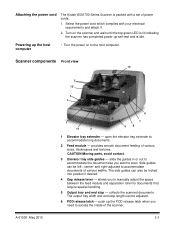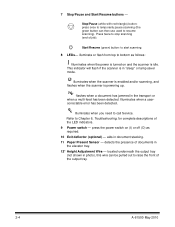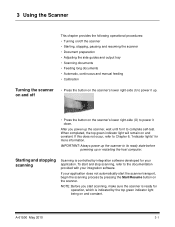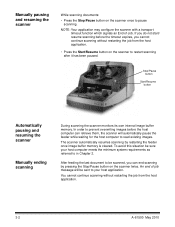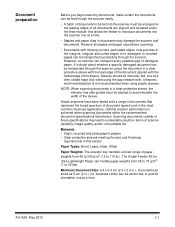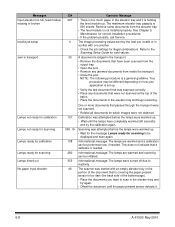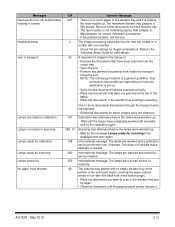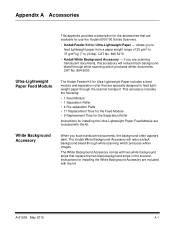Kodak I620 Support Question
Find answers below for this question about Kodak I620 - Document Scanner.Need a Kodak I620 manual? We have 2 online manuals for this item!
Question posted by sarh1347 on April 13th, 2010
When I Want To Scan Nothing Comes Up Why?
The person who posted this question about this Kodak product did not include a detailed explanation. Please use the "Request More Information" button to the right if more details would help you to answer this question.
Current Answers
Related Kodak I620 Manual Pages
Similar Questions
Kodak I620 Scanner
I need a service manual for a Kodak i620 scanner
I need a service manual for a Kodak i620 scanner
(Posted by Anonymous-161995 7 years ago)
I Need A Service Manual For A I620 Scanner
I need a service manual for a kodak i620 scanner
I need a service manual for a kodak i620 scanner
(Posted by Anonymous-161995 7 years ago)
Kodak I160 Scanner Drivers Immediately
i need kodak i160 scanner drivers immediately,please show me the link, where can i find drivers for ...
i need kodak i160 scanner drivers immediately,please show me the link, where can i find drivers for ...
(Posted by naveenky9999 7 years ago)
I'm Not Able To Save The Scanned Image To Multipage Tagged Image Format.
Using kodak i620 scanner, im not able to save my scanned images to multipage tagged image format. Ho...
Using kodak i620 scanner, im not able to save my scanned images to multipage tagged image format. Ho...
(Posted by mdelivios 8 years ago)
Scanner Won't Scan.
Getting the error message - "fail to format image" when trying to scan a document.
Getting the error message - "fail to format image" when trying to scan a document.
(Posted by jacke 12 years ago)