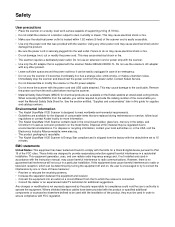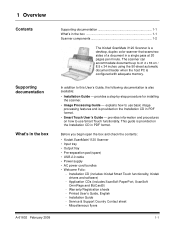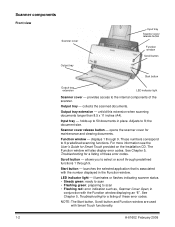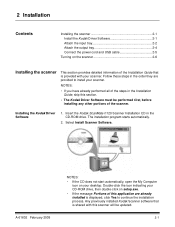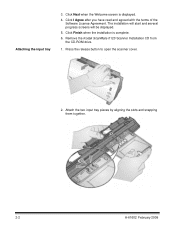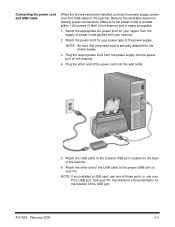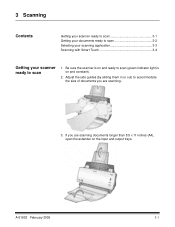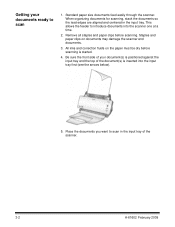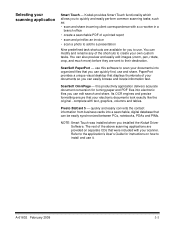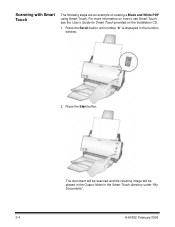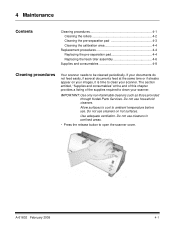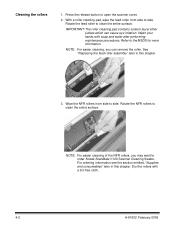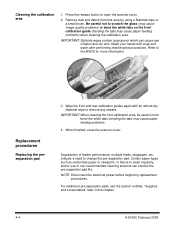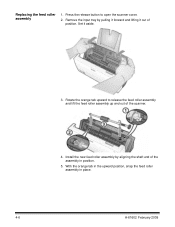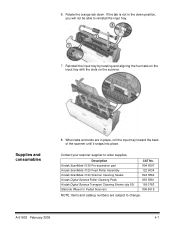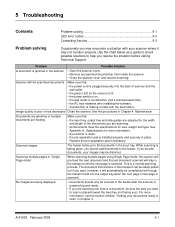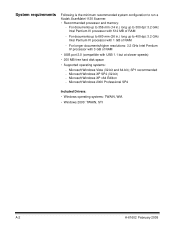Kodak I1120 Support Question
Find answers below for this question about Kodak I1120 - Document Scanner.Need a Kodak I1120 manual? We have 1 online manual for this item!
Question posted by gamesne on April 13th, 2014
Start Button Wont Work On Scanmate I1120
The person who posted this question about this Kodak product did not include a detailed explanation. Please use the "Request More Information" button to the right if more details would help you to answer this question.
Current Answers
Related Kodak I1120 Manual Pages
Similar Questions
Kodak Scanmate I1120 Wont Feed Paper
(Posted by bhenghowant 9 years ago)
How To Install Kodak Scanmate I1120 Scanner Windows 7
(Posted by tuitugessam 9 years ago)
Scanmate I1120 Support Troubleshoot Scan Button Does Not Work
(Posted by Camnight 10 years ago)
Button Won't Work On Kodak Scanmate I1120
I can still scan using the taskbar icon, but the button won't scan. The LED under the button will fl...
I can still scan using the taskbar icon, but the button won't scan. The LED under the button will fl...
(Posted by lc89030 12 years ago)