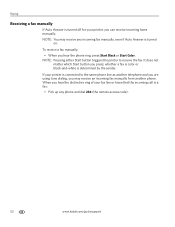Kodak ESP Office 6150 Support Question
Find answers below for this question about Kodak ESP Office 6150 - All-in-one Printer.Need a Kodak ESP Office 6150 manual? We have 5 online manuals for this item!
Question posted by sviggers on October 27th, 2012
My Printer Is Quoting Error Code 3527
my printer is quoting error 3527. how do I print
Current Answers
Related Kodak ESP Office 6150 Manual Pages
Similar Questions
How To Fix Kodak 5250 Printer Error Code 3527
(Posted by couilov 10 years ago)
What Do You With Error Code 3527
following error message: printhead carriage jam followed instruction but did not succeed with code ...
following error message: printhead carriage jam followed instruction but did not succeed with code ...
(Posted by walterboysen 10 years ago)
Kodak Error Code 3527
There is a problem with three strips inside pulled them out
There is a problem with three strips inside pulled them out
(Posted by Sobiaxxangeleyes 11 years ago)
Error Code 3527
tried power down and back up, checked proper cartridge installation.print cartridge is all the way t...
tried power down and back up, checked proper cartridge installation.print cartridge is all the way t...
(Posted by bcchann 11 years ago)
Error Code 3527
code 3527, print heads move upon start up, but then gives code
code 3527, print heads move upon start up, but then gives code
(Posted by steve27007 12 years ago)