Kodak ESP Office 6150 Support Question
Find answers below for this question about Kodak ESP Office 6150 - All-in-one Printer.Need a Kodak ESP Office 6150 manual? We have 5 online manuals for this item!
Question posted by alexsyedf on November 29th, 2013
Why Won't My Kodak 6150 Printer Software Load
The person who posted this question about this Kodak product did not include a detailed explanation. Please use the "Request More Information" button to the right if more details would help you to answer this question.
Current Answers
There are currently no answers that have been posted for this question.
Be the first to post an answer! Remember that you can earn up to 1,100 points for every answer you submit. The better the quality of your answer, the better chance it has to be accepted.
Be the first to post an answer! Remember that you can earn up to 1,100 points for every answer you submit. The better the quality of your answer, the better chance it has to be accepted.
Related Kodak ESP Office 6150 Manual Pages
Networking Setup Guide - Page 4


... press OK.
Enter the PIN you select Wi-Fi Setup Wizard.
4. If the printer is successfully connected, install the KODAK All-in-One Printer Software on the device or a virtual button in -One Printer Software on the printer, make sure you are unable to connect your printer, go to complete your network's security setup, then press OK.
5. Press to...
Networking Setup Guide - Page 5


Connecting to an Ethernet network
1. Follow the on your setup. www.kodak.com/go/aiosupport
4 Install the KODAK All-in-One Printer Software on -screen instructions to complete your computer. Connect the other end of the printer.
2.
Connect the Ethernet cable into an available Ethernet port on the back of the Ethernet cable into the Ethernet...
User guide - Page 7


... -
Use only paper that is installed with KODAK All-in-One Printers. all -in-one printer from your computer. Paper
For the best photo printing results, use Home Center Software to work with your desktop.
KODAK ESP Office 6100 Series All-in-One Printer
Home Center Software
KODAK Home Center Software is designed for inkjet printers. or A4 sheets
Paper sizes
4 x 6 in...
User guide - Page 8
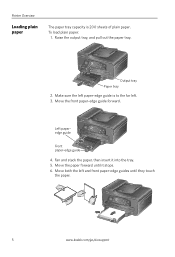
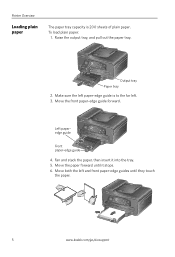
...stack the paper, then insert it stops. 6. To load plain paper:
1. Printer Overview
Loading plain paper
The paper tray capacity is to the far... left and front paper-edge guides until it into the tray. 5. Raise the output tray, and pull out the paper tray. Move the paper forward until they touch the paper.
5
www.kodak...
User guide - Page 10
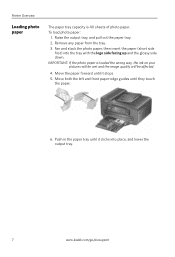
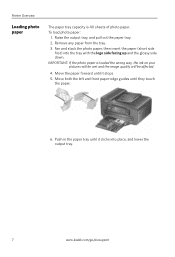
...tray. 3. IMPORTANT: If the photo paper is 40 sheets of photo paper. To load photo paper:
1. Move the paper forward until it clicks into the tray with the...
www.kodak.com/go/aiosupport Push in the paper tray until they touch
the paper.
6. Move both the left and front paper-edge guides until it stops. 5. Printer Overview
Loading photo paper
The paper tray capacity is loaded the ...
Extended user guide - Page 9


... to a wireless (Wi-Fi) network;
www.kodak.com/go/aiosupport
3 KODAK ESP Office 6100 Series All-in black and white
Turns the printer on or off
When lit, signals that the printer is connected to join an already configured network
Blinks when an error occurs
Home Center Software
KODAK Home Center Software is added to your desktop and, depending...
Extended user guide - Page 12


... LCD, a (page down) symbol appears in the bottom right of your network, select Rescan for example, KodakESP6100+1133).
6
www.kodak.com/go/aiosupport If you haven't yet installed the KODAK All-in-One Printer Software that came with a wireless connection is entered, select DONE, then press OK. • To erase a character, select BKSP (backspace...
Extended user guide - Page 13


... your network name, using the WiFi Setup Wizard:
1. If you haven't yet installed the KODAK All-in-One Printer Software that came
with a wireless connection is turned on -screen instructions to install the software. KODAK ESP Office 6100 Series All-in-One Printer
Connecting to an unlisted network To connect to an unlisted network using the correct uppercase...
Extended user guide - Page 16


... appear on -screen instructions.
10
www.kodak.com/go/aiosupport The printer prints a summary of the network configuration. Press Home. 2. If the printer is connected to another computer(s) on your network, install the KODAK All-in-One Printer Software that you are done, press OK. Load plain paper into the printer. (See Loading plain paper, page 16.) 2.
Press to...
Extended user guide - Page 17


... network. • Select Yes, my printer is connected to your printer. • Select Network - Click Print & Fax. 3.
KODAK ESP Office 6100 Series All-in-One Printer
Connecting to another KODAK All-in-One Printer
If you are connecting to a newer model printer (for example, you already have an ESP 7 printer and now you must install the software for the newer model. When...
Extended user guide - Page 89


...44 button, 2 cover page, 44 Faxing, 40 changing resolution and brightness, 49 connecting the printer, 40 preparing for transmission, 49 printing a cover page, 49 receiving, 51
automatically, 51 ... 6 KODAK Home Center Software. See Home Center
Software
L
Label sizes, 74, 75 Language, setting, 4 LCD, 2 LED, Wi-Fi connectivity, 3 Left paper-edge guide, 1 Legal-size paper
capacity, 18 loading, 18...
Extended User Guide - Page 9


... and, depending on your printer, or check for printer software updates.
Use this Extended User Guide
On a computer with MAC OS, you can use Home Center Software to scan, order supplies,...www.kodak.com/go/aiosupport
3 blinks quickly when searching for making copies; KODAK ESP Office 6100 Series All-in black and white
Turns the printer on or off
When lit, signals that the printer is ...
Extended User Guide - Page 13


..., KodakESP6100+1133). WPS lets you haven't yet installed the KODAK All-in -One Printer
4.
KODAK ESP Office 6100 Series All-in -One Printer Software, go to www.kodak.com/go/aiodownloads and follow the on-screen instructions to install the software.
Make sure your printer for more information.
7. If the printer is turned on and within range. If you select WiFi...
Extended User Guide - Page 14


... not necessary to select Generate WPS PIN, then press OK. The printer with connecting.
It may appear in the device's software. With Push Button Configuration selected, press OK. a.
c.
Within each three-digit grouping, the number must be on -screen instructions to www.kodak.com/go /aiodownloads and follow the router's instructions.
6. If you haven...
Extended User Guide - Page 16


... an ESP Office 6150 printer), you are connecting to another ESP Office 6150 printer or to a newer model printer (for example, you have an ESP 7 printer and now you must install the software for the newer model. Select No, my printer is listed, then click Next. Select Yes, my printer is not listed, then click Next. Select Apple > System Preferences. 2.
Connecting to another KODAK All...
Extended User Guide - Page 17


Connect the other end of the printer.
2. Connect the Ethernet cable to the Ethernet port on the back of ...router, switch, or hub.
3. To connect to install the software and complete your firewall until the printer is successfully installed and communicating. KODAK ESP Office 6100 Series All-in -One Printer Software, go to www.kodak.com/go /aiosupport
11 For information, go to an Ethernet ...
Extended User Guide - Page 42


... scan, the digital file can also scan from the control panel
Make sure that Home Center Software is connected to install the KODAK All-in-One Printer Software.) Then change the scan settings in a format and location that the printer is installed on the computer (such as described below.
Changing the scan settings for scanning...
Extended User Guide - Page 79


... TWAIN and WIA, WIA2 (VISTA OS), including segmentation scanning
Update support Software and firmware updates available through Web support
Physical specifications
Power WW: 110-240 V AC, 50-60 Hz at 2 A Output: 36 V DC at 1.6 A
Dimensions 44.5 x 42.7 x 23.5 cm [L x W x D] (17.5. KODAK ESP Office 6100 Series All-in .)
Weight 8.6 kg (19 lb) without power supply...
Extended User Guide - Page 91


... loading originals for copying, 30 for faxing, 49 for scanning, 37 on scanner glass, 25 using ADF, 26 loading paper...kodak.com/go/aiosupport
85 Index
H
home button, 2 Home Center Software, 3 hostname, printer, 9
I
image formats supported, 72 index card stock, sizes, 75 ink cartridges, 1
replacing, 56-58 ink levels, 64 IP address, 8 IP address, viewing, 9 iPhone, printing from, 29 iPod Touch Device...
Extended User Guide - Page 94


...iPhone software, 29 iPod Touch Device software, Pic Flick App, 29 Material Safety Data Sheets (MSDS), 78 networking, 7, 8, 12, 66, 68 Pic Flick App, 29 printer support,... wizard, 6 WINDOWS OS computer connecting printer
Ethernet, 14 wireless, 12 wireless network configuration printing, 10 viewing, 9 connecting additional printer, 10 non-WPS router, 6 printer on additional computers, 10 WPS router,...
Similar Questions
Cannot Install Kodak 6150 Printer Software
(Posted by kaycKati 10 years ago)
Where Do You Load Envelope On Kodak Esp Office 6150
(Posted by judyassa 10 years ago)
How To Fix A Stuck Printer Cartridge Model Esp 7250
(Posted by gemindo 10 years ago)
Which Printer To Add Esp 5250 Do I Add To My Mac
(Posted by togcern 10 years ago)
How Do I Remove A Printer Carriage Kodak Esp Office 6150
(Posted by madonn 10 years ago)

