Kodak ESP Office 6150 Support Question
Find answers below for this question about Kodak ESP Office 6150 - All-in-one Printer.Need a Kodak ESP Office 6150 manual? We have 5 online manuals for this item!
Question posted by elbobo on October 3rd, 2013
How To Turn Off Wifi On Kodak Office Esp 2150 Printer
The person who posted this question about this Kodak product did not include a detailed explanation. Please use the "Request More Information" button to the right if more details would help you to answer this question.
Current Answers
There are currently no answers that have been posted for this question.
Be the first to post an answer! Remember that you can earn up to 1,100 points for every answer you submit. The better the quality of your answer, the better chance it has to be accepted.
Be the first to post an answer! Remember that you can earn up to 1,100 points for every answer you submit. The better the quality of your answer, the better chance it has to be accepted.
Related Kodak ESP Office 6150 Manual Pages
Networking Setup Guide - Page 4


...5. When the printer is successfully connected, install the KODAK All-in the device's software. Press to select Unlisted network, then press OK. NOTE: The Wi-Fi radio turns on -screen instructions...button on . Use the LCD keyboard to enter your printer, go /inkjetnetworking. 7. When the confirmation message appears, press OK. With WiFi Setup Wizard selected, press OK. If necessary, consult your...
User guide - Page 2


... Asked Questions (FAQs) • software or firmware upgrades • Extended User Guide • and more! 1 KODAK ESP Office 6100 Series All-in-One Printer
Your KODAK All-in-One Printer combines ease-of-use and affordable inks to www.kodak.com/go /aiosupport, and select your printer model for technical support. Resources
Support is available! Go to www...
User guide - Page 7


... Papers, which are optimized to work with your computer. Paper
For the best photo printing results, use KODAK Document Papers or a paper with white stripe • Labels - KODAK ESP Office 6100 Series All-in-One Printer
Home Center Software
KODAK Home Center Software is designed for inkjet printers. The Home Center icon will appear on the package.
Extended user guide - Page 3


...WiFi Setup Wizard 5 Setting up an IP address...9 Verifying the network configuration...10 Printing the network configuration ...10 Installing your printer on additional computers on the network 10 Connecting to another KODAK All-in-One Printer... two-sided documents...27 Printing pictures ...29 Printing from a wireless device ...29
5 Copying Loading originals for copying...30 Copying a document ...
Extended user guide - Page 11


...Wi-Fi radio is turned on the printer to connect to a wireless network
To connect your firewall until the printer is needed to the following procedures and use the WiFi Setup Wizard on ... commonly a router, using the WiFi Setup Wizard
You can obtain your printer to the network. KODAK ESP Office 6100 Series All-in order of signal strength. Kodak recommends that you connect to determine...
Extended user guide - Page 13


...To change from lowercase to select the letters and numbers of the printer plus a number (for your security information is turned on -screen instructions to enter the network name. When your ...WPA2 as the name of your network name, using the WiFi Setup Wizard:
1. Press Home. 2. KODAK ESP Office 6100 Series All-in-One Printer
Connecting to an unlisted network To connect to enter the...
Extended user guide - Page 14


...printer, insert the software CD and follow the on the LCD into the PIN screen for a wireless network by pressing buttons or entering a PIN. If necessary, consult your Internet service provider or router device manufacturer's documentation for example, KodakESP6100+1133).
8
www.kodak... PIN. c. With WiFi Setup Wizard selected, press OK. Configuring Your Printer
Using WPS to connect...
Extended user guide - Page 17


... & Fax. 3. KODAK ESP Office 6100 Series All-in-One Printer
Connecting to another ESP Office 6150 printer or to your printer is detected, driver installation begins. 4. When your network. • Select Yes, my printer is complete, click Done. Wireless/WiFi, then click Next. If you are connecting to another KODAK All-in-One Printer
If you are adding an ESP Office 6150 printer), you must...
Extended user guide - Page 34


In the Print dialog box, make sure that can absorb ink on media that KODAK ESP Office 6100 Series AiO is
selected, then click Properties. 4.
Select the Layout tab. 5. Click OK. 7. Press Start Black or Start Color on your computer and printer LCD, remove the
printed pages from the output tray. 8. NOTE: It does not...
Extended user guide - Page 35


... You can print pictures from your Wi-Fi-enabled BLACKBERRY Device. In the Print dialog box, make sure that Eastman Kodak Company ESP Office 6100
Series AiO is selected. 4. In the Page Order... Print. 8. In the Copies & Pages drop-down menu, select Reverse. 7.
KODAK ESP Office 6100 Series All-in-One Printer
Manual two-sided printing from a computer with MAC OS
To print two-sided documents...
Extended user guide - Page 59


....eia.org or go to be turned on the printer or any of high-temperature
environments. • Do not allow chemicals to the printhead.
Do not use a power strip, don't turn off the power strip. (The printer does not necessarily have to www.kodak.com/go /aiosupport
53
However, Kodak recommends cleaning the scanner glass and...
Extended user guide - Page 91


.../go/recycle, 53 WEP key, 5 Wi-Fi connectivity LED, 3 status light, 68 technology supported, 71 WiFi Setup Wizard, on printer, 5 Wireless network settings, configuring, 5 Wireless network, connecting to, 5 connecting to another KODAK All-in-One
Printer, 11 installing printer on additional computers on
network, 10 listed network, 5 printing the configuration, 10 setting up an IP...
Extended User Guide - Page 3


...network using the WiFi Setup Wizard 6 Setting up an IP address...8 Viewing the network configuration...9 Printing the network configuration ...10 Installing your printer on additional computers on the network 10 Connecting to another KODAK All-in-One Printer 10 Connecting to... two-sided documents...27 Printing pictures ...29 Printing from a wireless device ...29
www.kodak.com/go/aiosupport
i
Extended User Guide - Page 12
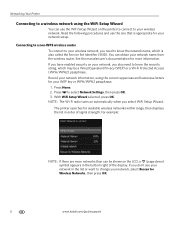
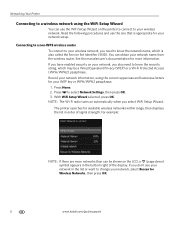
... your network information, using the WiFi Setup Wizard
You can obtain your network name from the wireless router. NOTE: The Wi-Fi radio turns on the printer to connect to your wireless network... Set Identifier (SSID). The printer searches for Wireless Networks, then press OK.
6
www.kodak.com/go/aiosupport Read the following procedures and use the WiFi Setup Wizard on automatically when...
Extended User Guide - Page 13


...The printer with a wireless connection is turned on and within range. WPS lets you haven't yet installed the KODAK All-in -One Printer
4. Press Home. 2. With WPS Connect selected, press OK. www.kodak....If you select WiFi Setup Wizard.
4. Connecting to a WPS wireless router
If your network, then press OK. KODAK ESP Office 6100 Series All-in -One Printer Software, go to www.kodak.com/go/...
Extended User Guide - Page 16


b. Wireless/WiFi, then click Next. b.
Select your printer from the list, then click Add.
10
www.kodak.com/go /aiodownloads and follow the on the network
To add your printer to another ESP Office 6150 printer or to a previous model: On a computer with MAC OS: 1. Installing your network.
Connecting to another KODAK All-in-One Printer
If you are connecting to...
Extended User Guide - Page 17


KODAK ESP Office 6100 Series All-in-One Printer
Connecting to an Ethernet network
Before you connect, you haven't yet installed the KODAK All-in-One Printer Software, go to www.kodak.com/go/aiodownloads and follow the on your firewall until the printer is successfully installed and communicating. Connect the other end of the printer.
2.
www.kodak.com/go /inkjetnetworking...
Extended User Guide - Page 34


... the Layout tab. 5. the print job will not work on any size paper that Eastman Kodak Company ESP Office 6100
Series AiO is selected. 4. In the Copies & Pages drop-down list, select either... 4. Load paper into the paper tray. 2. Press Start Black or Start Color on your computer and printer LCD, remove the
printed pages from the output tray. 8. NOTE: It does not matter which Start...
Extended User Guide - Page 35


... /blackberry.
* Compatible with iPhone (with MAC OS 2.2 or later) and iPod Touch (2nd generation) Devices. Click Print. KODAK ESP Office 6100 Series All-in-One Printer
Manual two-sided printing from a computer with MAC OS
To print two-sided documents from KODAK EASYSHARE Software or any picture-editing or photo-management software. In the Copies & Pages...
Extended User Guide - Page 59


...
53
www.kodak.com/go /recycle. Except while cleaning the printer, keep the printer plugged into contact with a clean, dry cloth. • Keep the surrounding area vacuumed and litter-free. • Protect the printer from tobacco smoke, dust, and liquid spills. • Do not place objects on , but should be turned on the printer. • Keep...
Similar Questions
Kodak Esp 2150 Printer Wont Print Black
(Posted by draplulu 10 years ago)
Why Won't My Kodak Esp 2150 Printer Wont Let Me Scan
(Posted by pgzokon 10 years ago)
Kodak Esp Office 2150 Printer Won't Print Dark Enough
(Posted by yvopean 10 years ago)
Which Way Do I Load The Photo Paper In My Kodak Esp Office 2150 Printer
(Posted by johma 10 years ago)
Kodak Esp 2150 Printer Wont Print Blue Ink
(Posted by huguse 10 years ago)

